| Cast Support | No |
| Category | Movies & TV Shows |
| What You Can Watch on Astro Go | Movies, Series, TV shows |
| Website | https://astrogo.astro.com.my |
| Download Link | Play Store | App Store |
Astro Go is the best streaming service available in Malaysia. By downloading the app, you can stream 100+ live TV channels and 1,11,000 VOD content with a premium streaming quality. Unfortunately, the Astro Go app does not have Chromecast support. You need to access the screen mirroring feature to cast the content from your smartphone and PC to Google TV and Chromecast-compatible TVs. From this article, you will learn how to Chromecast the Astro GO app from your smartphone and PC to Chromecast-compatible TVs.
Prerequisites:
- Connect your Chromecast to a WiFi network. On the other hand, connect the casting device to the same WiFi.
- Ensure that the Astro Go app on your smartphone is updated and running on the latest version. While using a PC, keep the web browser updated.
- For error-free casting, update the Chromecast firmware to the latest version.
How to Chromecast Astro Go Using Android Smartphone
1. Download and install the Astro Go app on your Android device.
2. Launch the Astro Go app and choose any movie or series that you want to watch.
3. Open the Notification Panel on your smartphone.
4. Hit the Cast/Screencast option and select your Chromecast TV from the list.
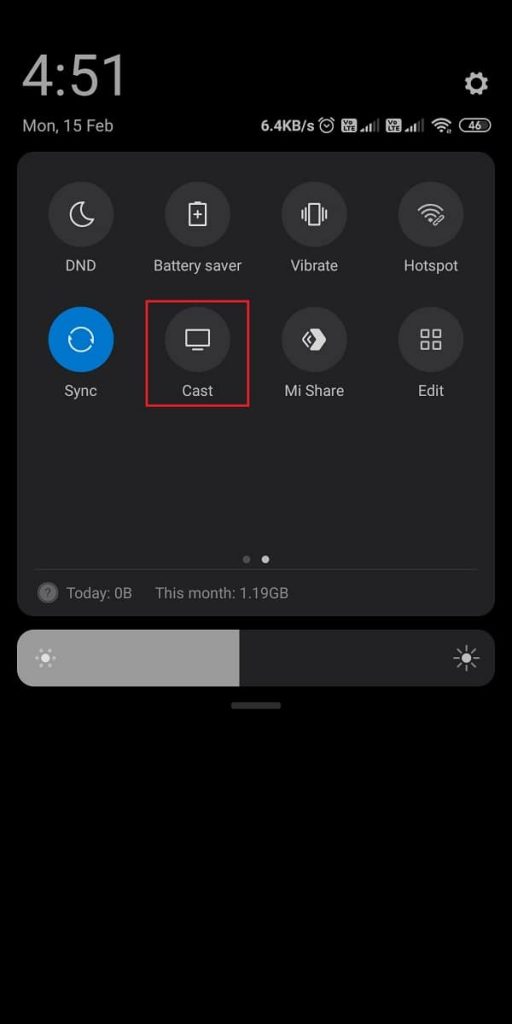
5. Allow permission for screen mirroring and then watch the required content on the TV.
How to Chromecast Astro Go Using iPhone/iPad
Unlike Android, there is no default setting or option to cast the iPhone screen on Chromecast. Since the iPhone supports only the AirPlay option, you need to download a third-party app from the store.
1. Download the Replica app on your iPhone/iPad from the App Store.
2. Launch the app to scan the nearby available Chromecast device.

3. Select your Chromecast device and hit the Start Broadcast button.
4. Now, launch the Astro GO app on your iPhone/iPad. If you don’t own the app, download it from the App Store.
5. Login with your Astro Go account and play your desired content.
Now, the content on your iPhone/iPad will stream on your Chromecast on your TV.
Note – You can stop casting by launching the Replica app → Stop → Stop Broadcast.
How to Chromecast Astro Go Using Chrome Browser
1. Visit the Astro Go website on the Chrome browser www.astrogo.astro.com.my.
2. Choose any movie and right-click anywhere on the website.
3. Select Cast and select your Chromecast device.
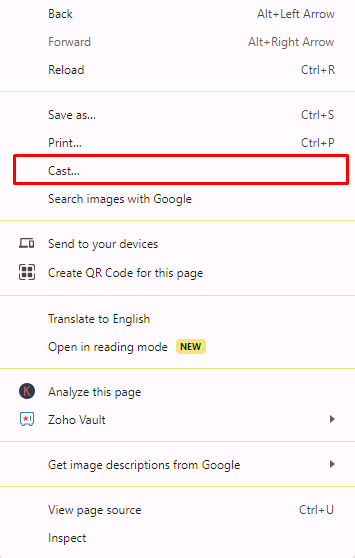
4. Hit the Sources drop-down box and click the Cast tab option.
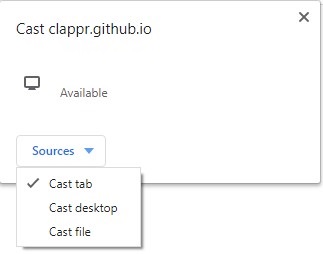
5. Now, the PC screen will mirror on the TV. Play the content and watch it on the TV.
How to Chromecast Astro Go Using Edge Browser
1. Visit the Astro Go website www.astrogo.astro.com.my from the Microsoft Edge browser.
2. Hit the ellipsis icon and click More tools → Cast media to device.
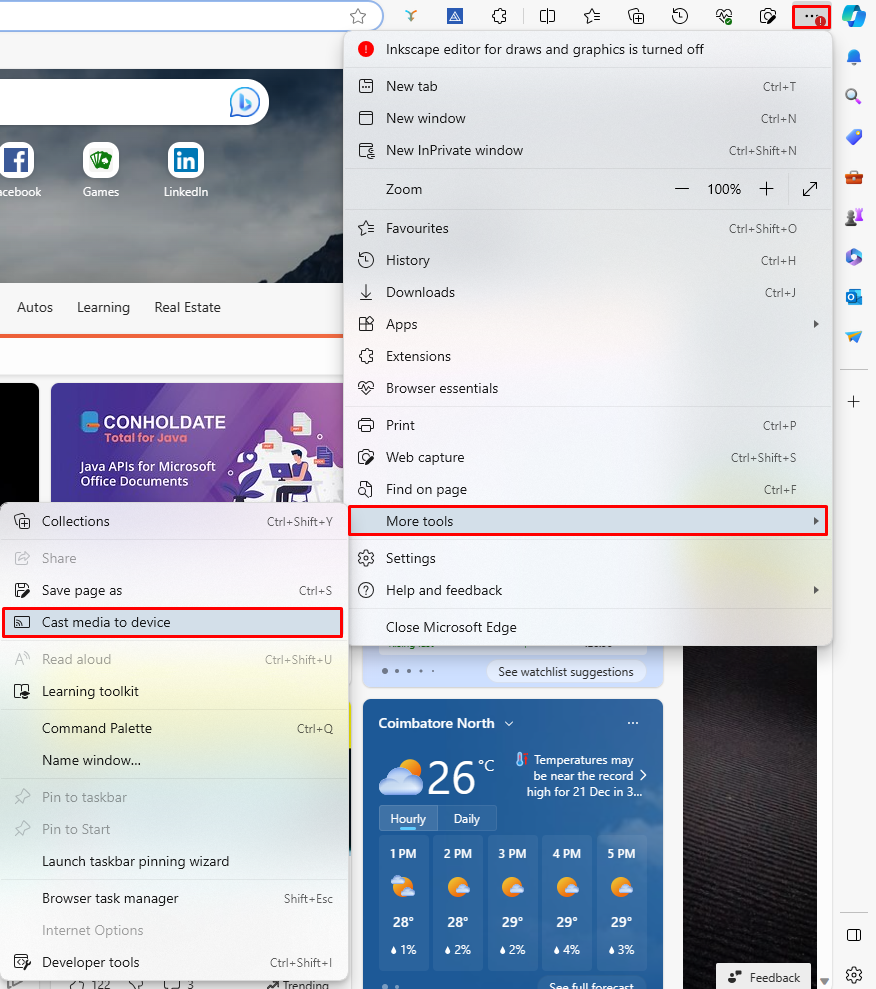
3. Now, click Sources and select the Cast Desktop option.
4. Choose the PC screen and click Share to screen mirror Astro Go content on the TV.
5. After casting, click the Cast icon at the top-right and disconnect your TV.
Frequently Asked Questions
Yes, you can use the Chrome browser on your Mac to Chromecast Astro Go.

















