Plex is a video streaming player in which you can stream videos online or offline. It offers free and premium services. With premium services, the user can have access to stream live content, sync mobile devices and PCs, cloud storage integration, parental controls, and much more. The app is supported by all Android and iOS smartphones, PCs, Smart TVs, etc. With the Plex app, you can stream videos that are trending on the internet, your favorite videos, or any videos which you like for free. Plex has video content in almost all categories. With the inbuilt Chromecast support, you can easily cast Plex to TV.
Plex Subscription
Plex offers different passes at an affordable price. With the Plex pass, you can enjoy perks like advanced settings, multi-color theme, etc. There are three subscription packs.
- Monthly Plan – $4.99/month
- Annual Plan – $39.99/year
- Lifetime Pack- $119.99.
How to Cast Plex on Chromecast-connected TV?
You can cast Plex on your Chromecast smart TV in two ways.
- Using Plex Smartphone app.
- Using Google Chrome Browser.
Requirements
- Smartphone or PC
- Smart TV
- Google Chromecast
- Strong and stable WiFi connection.
Pre Requisite
- Connect your Google Chromecast to your smart TV.
- Ensure that your Chromecast and smartphone are connected to the same WiFi network.
How to Chromecast Plex using a Smartphone
If you don’t have the Plex smartphone app, download it from the Google Play Store or Apple App Store. The casting procedure for Android and iOS are same.
1: Open the Plex app on your smartphone.

2: Choose any of the accounts to sign up for.
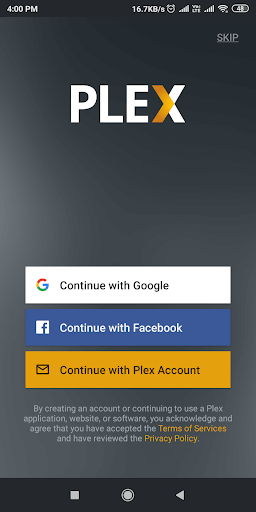
3: After the successful login, select any video to cast it on your Chromecast.

4: While streaming the video, tap the Cast icon at the top of the screen.
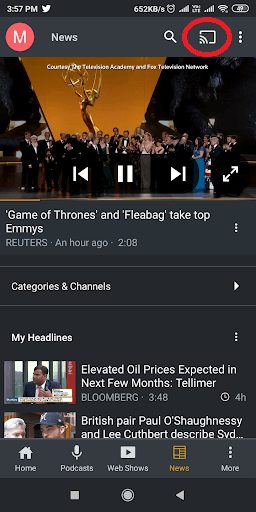
5: Choose your Chromecast smart TV from the list of devices displayed.
After the above steps, your selected video will be cast to your Chromecast smart TV.
How to Cast Plex on Chromecast TV using Google Chrome Browser
In this method, make sure that your PC and Google Chromecast are connected to the same WiFi network.
1: Open the Google Chrome browser on your PC.
Note: You can also install Plex on Mac or Windows from https://www.plex.tv/media-server-downloads/#plex-media-server and cast it to TV.
2: In the search bar, type Plex’s URL https://www.plex.tv and hit Enter.

3: Click Sign Up to create an account in Plex. If you already have an account in Plex, click Sign In to enter your account credentials.

4: After signing in, click Organize & Stream on Your Media Page.

5: You will be redirected to the Plex library.

6: Choose any of the categories on the left side of the screen.

7: Under each category, you will find videos. Choose any of the videos to cast.

8: Click on the “Cast” icon on the screen and choose the device name to cast.
Now the video will be cast on your Chromecast smart TV.
The Plex app is one of the best for cord-cutters as they can stream trending content for free. If you need a premium subscription, you can opt for it. Plex is worth the money.
How to Fix Plex on Chromecast Not Working Issues?
You can easily troubleshoot Plex not working on Chromecast by following the basic Chromecast not working fixes.
- Buffering: It is one of the most common issues and occurs due to a poor internet connection. So you can try connecting to a better WiFi connection. Sometimes restarting Chromecast or a WiFi router will help you fix buffering issues.
- Problem with the casting device: Make sure to upadte the Smartphone or PC. Also, update the Plex app or Chrome Browser on your casting device. If the problem resists, you can try using another casting device.
- Lack of update: Ensure your Chromecast is updated to the latest firmware version.
FAQ
Plex has around 86 channels. Popular channels like ABC and FOX are on the list.
No, Plex is legal to use. It is verified by Google Play Protect.
Plex Premium subscription starts from $4.99/month.
Yes, the Plex app is completely free to download.

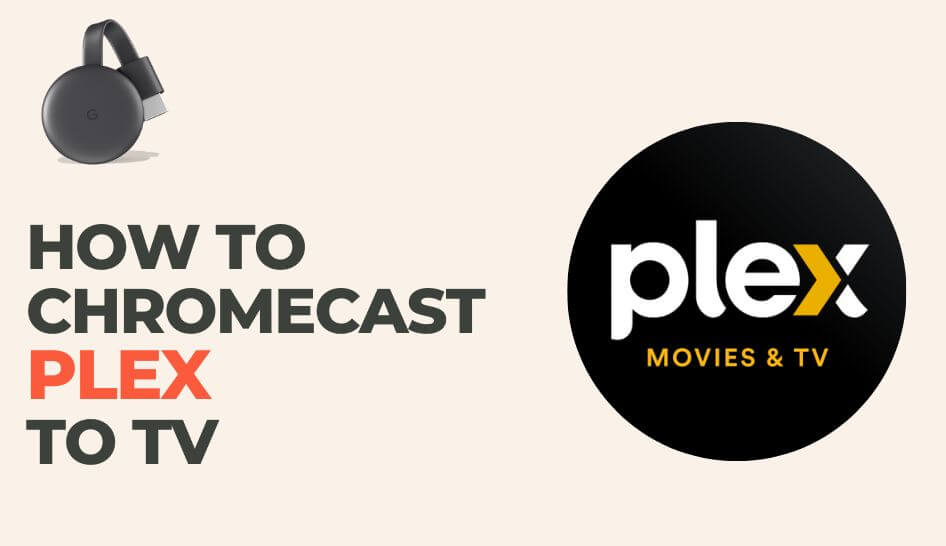
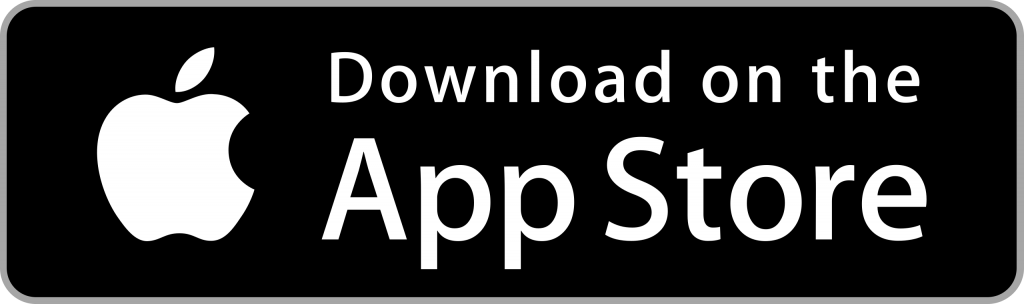
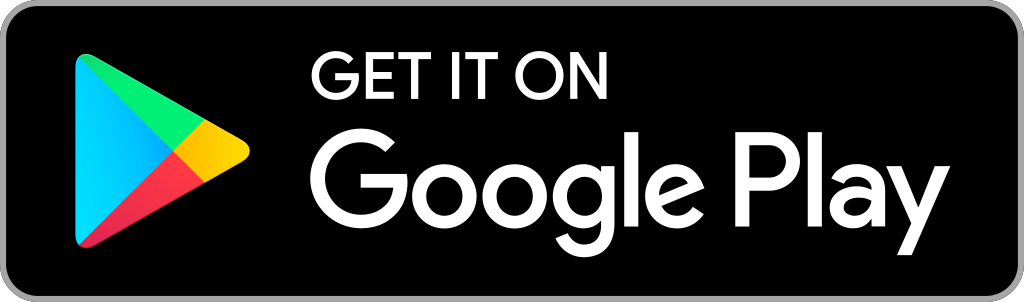
















Leave a Reply