Google Chromecast is one of the most popular streaming devices allowing you to cast content from smartphones or PCs to your TV easily. Every now and then, you might face minor issues with your Chromecast device. The quickest fix to iron out these issues is to reboot the Chromecast device. To restart or reboot a Chromecast device, there are two different ways.
The first way is to use the Google Home app on the smartphone. The other way is to pull the plugs of Chromecast for a minute and turn it on again. However, if you’re Chromecast with Google TV user, you can restart your device from settings.
Reasons to Restart / Reboot Chromecast
- To ensure proper software update
- Slowness in the device
- Chromecast is not connecting to WiFi
- To check for a Software update
- If the device gets stuck on a page or gets hung
How to Reboot Chromecast using the Google Home app
You can easily reboot your Chromecast device using the Google Home app on your smartphone. Here is how to do it.
1. Open the Google Home app on your Android or iOS device.
2. Select your Chromecast device under the Other cast devices option.

3. Now, click on the settings icon at the top of your screen.

4. Click on the three-dotted menu icon on the top right corner of your page.

6. Select the Reboot option.

7. Click OK on the prompt message to reboot your Chromecast.

The TV screen will now change to “Restarting your Chromecast.”

How to Restart Chromecast with Google TV
You can reboot Chromecast with Google TV from Settings. Here is how to do it.
1. Click the Settings icon in the upper-right corner using the Chromecast Voice Remote.
2. Go to System and select Restart.
3. Confirm the process by clicking on Restart again.
How to Restart Chromecast Devices by Disconnecting from Power Supply
This is the simplest method we usually do if a device is not working properly. This method will work on all Chromecast devices, including Chromecast with Google TV.
1. Switch off the power supply of your Chromecast device or unplug the adapter from the power supply.
2. Leave it unplugged for around a minute to ensure proper shutdown.
3. Now, switch on the power supply or connect the adapter to the power unit to switch on the Chromecast.
Other Troubleshoots
Restarting is one of the main troubleshooting tricks to fix not working issues on Chromecast devices. If restarting the device doesn’t help to fix the issue, you can try other fixes like
- Check the internet connection
- Restart your router
- Restart your casting device [Phone or PC]
- Update Chromecast
- Update the app or Chrome Browser
- Check the server status
- Reset Chromecast
FAQ
You can try restarting your Chromrcast by disconnecting the power supply.
Restarting your Chromecast will turn off the device completely and turn it back on again.
It usually takes only a few seconds to reboot your Chromecast device.

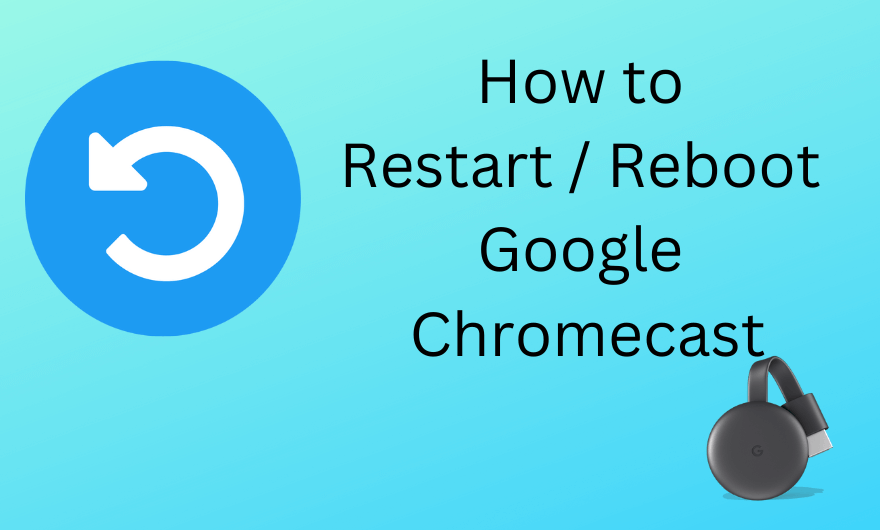

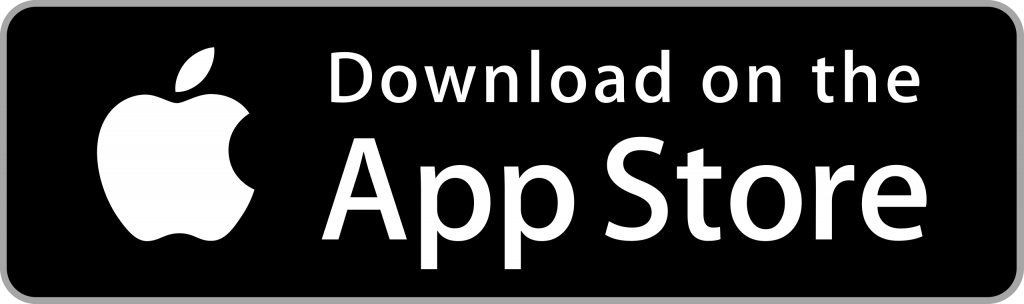
















Leave a Reply