Have you heard of Bandcamp? It is an online music platform similar to Spotify and Tidal. Here, music fans can listen to their desired songs and support the artists they love. With the help of Chromecast support, you can cast songs from Bandcamp on your smartphone or PC to a TV.
Apart from providing songs, Bandcamp also supports musicians directly. All the musicians can upload their own creations on Bandcamp. If a Bandcamp user purchases any album, almost 80% of the money goes to the artist or their label. Thus it provides a small money-earning opportunity for the creators.
How to Chromecast Bandcamp
There are three ways to cast Bandcamp on your TV. On your Android and iPhone, you can use the built-in Cast option on the Bandcamp app. Since Bandcamp is also accessible through the web version, you can cast it using the Chrome and Edge browser.
- Using Smartphone
- Using Chrome Browser
- Using Edge Browser
Prerequisite:
- Connect your Chromecast to the WiFi network where your smartphone is connected.
- Ensure that you have installed the latest version of Bandcamp on your smartphone.
- While using the PC, keep your browser (Chrome/Edge) updated. You can update it from the browser settings.
- Update the Chromecast to the latest version for error-free casting.
Cast Bandcamp Using Android & iPhone
1. Connect your Smartphone & Chromecast on the same WiFi connection.
2. Open Bandcamp on your Smartphone. If you do not have the app from Google Play Store or App Store.
3. Click on the Cast icon.
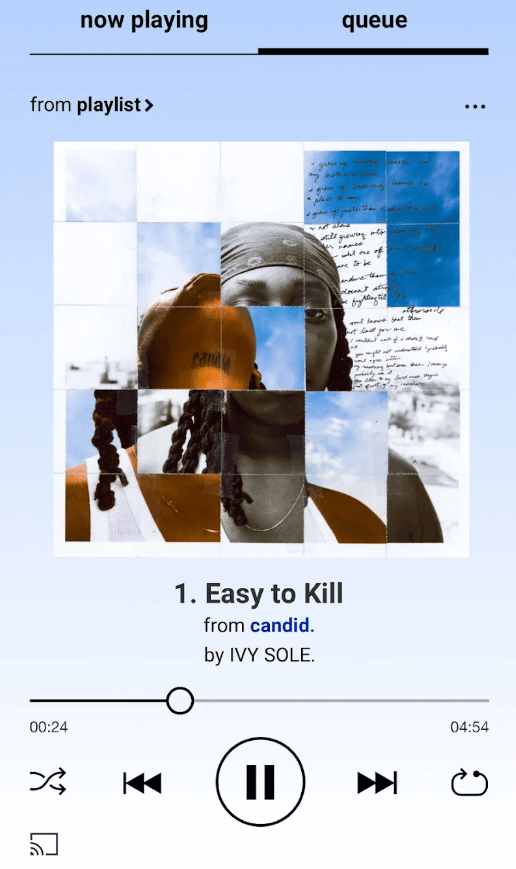
4. Now, your Smartphone will start to scan for the compatible cast devices.
5. From that list, choose your Chromecast device.
6. Within a few seconds, the app logo will be displayed on your Chromecast-connected TV.
7. Play your desired song on the app, and it will play on the TV screen.
8. If you want to stop casting, select the Cast icon again and choose Disconnect or Stop Casting.
Cast Bandcamp Using Chrome Web Browser on PC
1. Open the Chrome web browser on your Windows PC or Mac. Ensure that the browser is updated to its latest version.
2. Go to the Bandcamp ‘s website (https://bandcamp.com/).
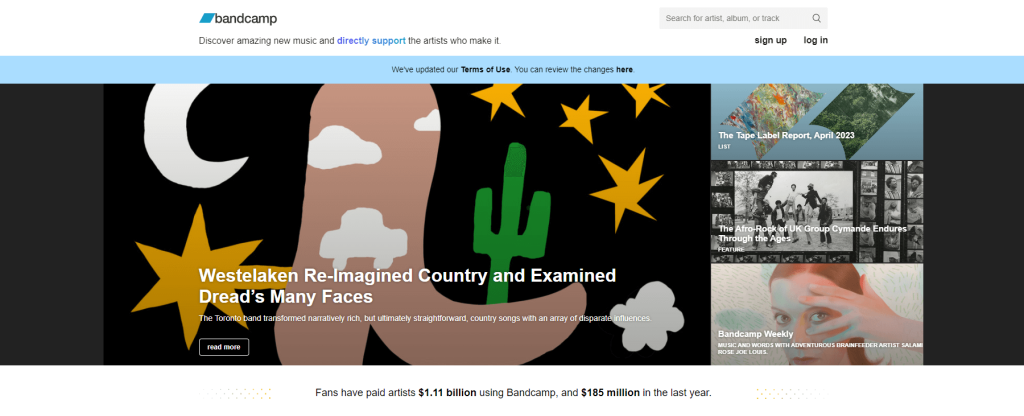
3. Login with your account.
4. Right-click on the screen and select Cast from the dialog box.
5. The Cast tab pop-up will open.
6. From the pop-up, choose your Chromecast device.
7. After that, play any song, and it will appear on your screen.
8. To stop casting, click on the Cast icon on the Extension bar and select the Stop Casting option.
Cast Bandcamp Using Edge Browser on PC
1. Open Microsoft Edge on your desktop or laptop.
2. Enter the URL of the Bandcamp.
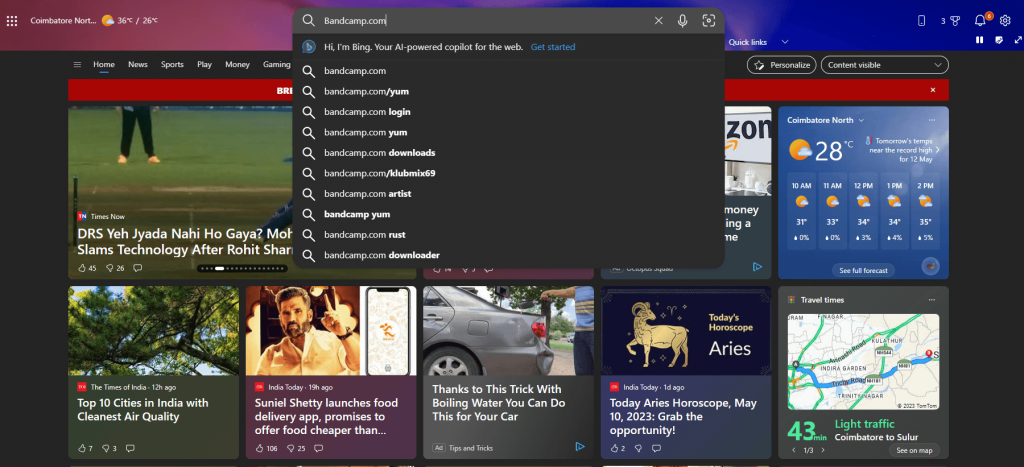
3. Login with your subscribed account.
4. Upon signing in, tap the three-dots icon at the top right.
5. From the options, click More Tools and select Cast Media to device.
6. Select your Chromecast device to begin casting.
7. Now, play any music from the webpage. It will appear on your TV via Chromecast.
FAQ
Yes. Bandcamp has an in-built cast icon on the Android and iOS versions.
Yes. You can hear all the purchased albums offline by downloading them on your device.

















