Yandex Browser is one of the stylish browsers with lightning speed. The browser has voice search and data compression tools which allows you to load the website faster. The browser also has a built-in ad blocker to hide annoying ads. The live background is the highlighting thing about the browser. You can customize the browser however you want. With the Turbo mode, you will get to browse even faster. If you sync your account to the browser, you can easily access your bookmarks and favorite websites. Other than these, you can also add extensions for some specific purposes. You can also Chromecast Yandex Browser to your TV.
Can you Chromecast Yandex Browser to TV?
To cast the browser to your TV, you need to install the Google Cast extension on your browser. But the extension is no longer available on the Extension store. If you want to Chromecast Yandex Browser to your TV, you need to mirror your PC screen to your TV. There is no way that you can cast the browser. Even mirroring can’t be done independently. You need to have the latest version of Google Chrome browser on your PC.
Requirements
- Google Chromecast
- A TV with HDMI port
- PC with Chrome and Yandex Browser installed
- WiFi connection.
Pre-Requisite
- Connect your Chromecast to the HDMI port of the TV.
- Ensure your Chromecast and PC are connected to the same WiFi network.
How to Cast Yandex Browser to Chromecast-Connected TV
#1: Open the Google Chrome browser on your PC.
#2: Click the Customize and control Google Chrome icon on the top right of the screen.
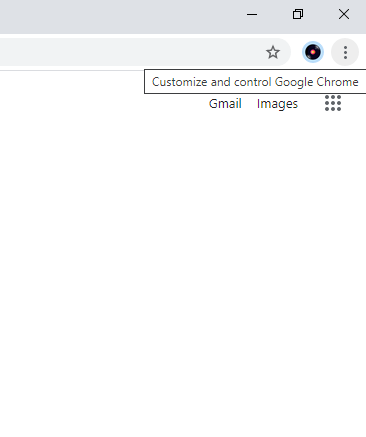
#3: In the list of options, click the Cast option.
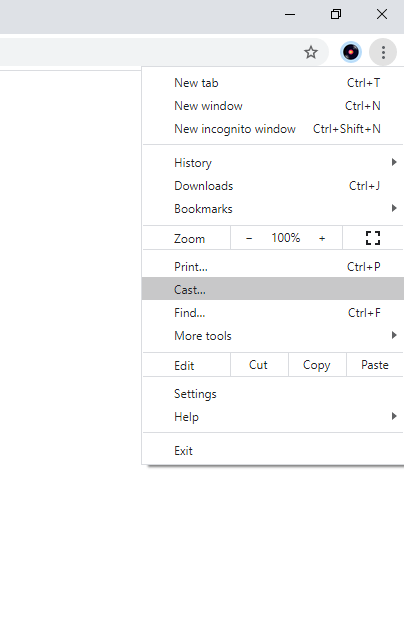
#4: Your Chromecast device will appear, click the Sources drop-down button and choose Cast Desktop.
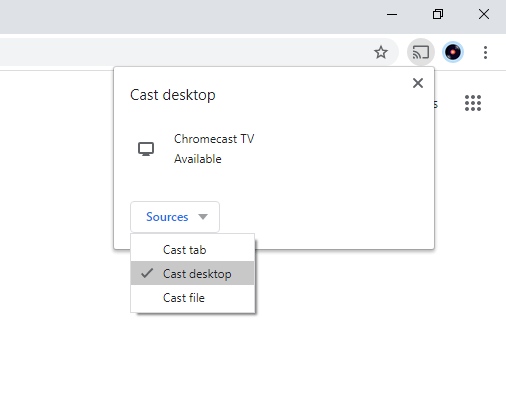
#5: Now, click on your Chromecast device. The entire desktop screen will appear on your TV.
#6: Open the Yandex Browser. It will appear on your TV. Don’t close the Chrome browser; just minimize it.
#7: To stop the casting, go to the Chrome browser, click the Cast icon and tap the Chromecast device or close the Chrome browser.
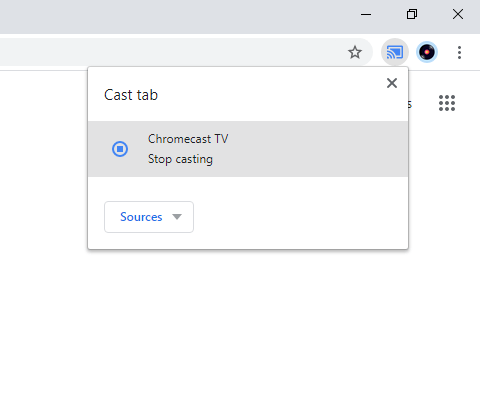
This is the only way to Chromecast Yandex Browser to your TV. Yandex Browser is developed by a Russian Web Search corporation, so the fonts and texts may be seen in the Russian language. Other than Windows, the browser can be installed on Android, iOS, macOS, and Linux platforms.
Yandex Browser Alternatives
There are plenty of browsers that can use as an alternative to the Yandex Browser.
Microsoft Edge Browser is a built-in browser for Windows PC. It is one of the fast and most secure browsers with many features. It comes with a simple interface to make navigation much easier. Moreover, it is the best alternative for Yandex Browser, and you can easily Chromecast Microsoft Edge Browser to TV.
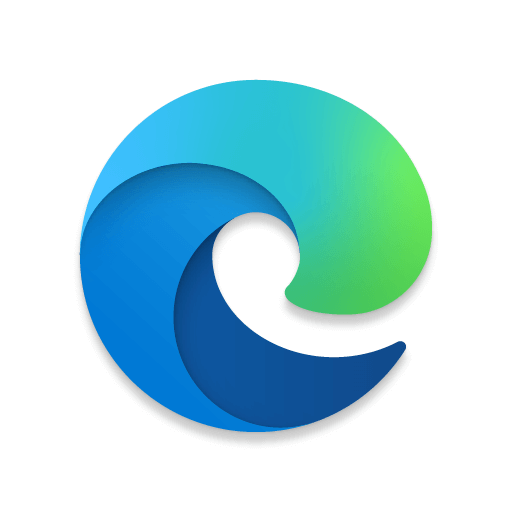
Brave Browser can be used as a Yandex browser alternative. It is one of the best fast browsers, with over 25 million active users. In addition to that, it comes with inbuilt cast support. Thus you can easily cast Brave Browser to Chromrcast TV.
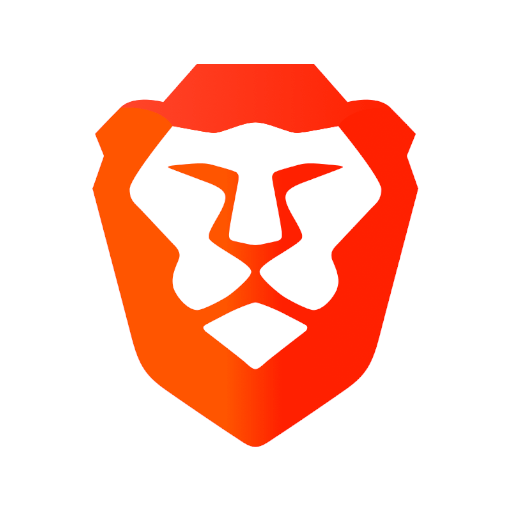
Firefox comes under the list of best 10 browsers. It is a lightweight browser with a simple interface. Mozilla Firefox has advanced security features to protect you from hackers and trackers. You can also Chromecast Firefox to TV.
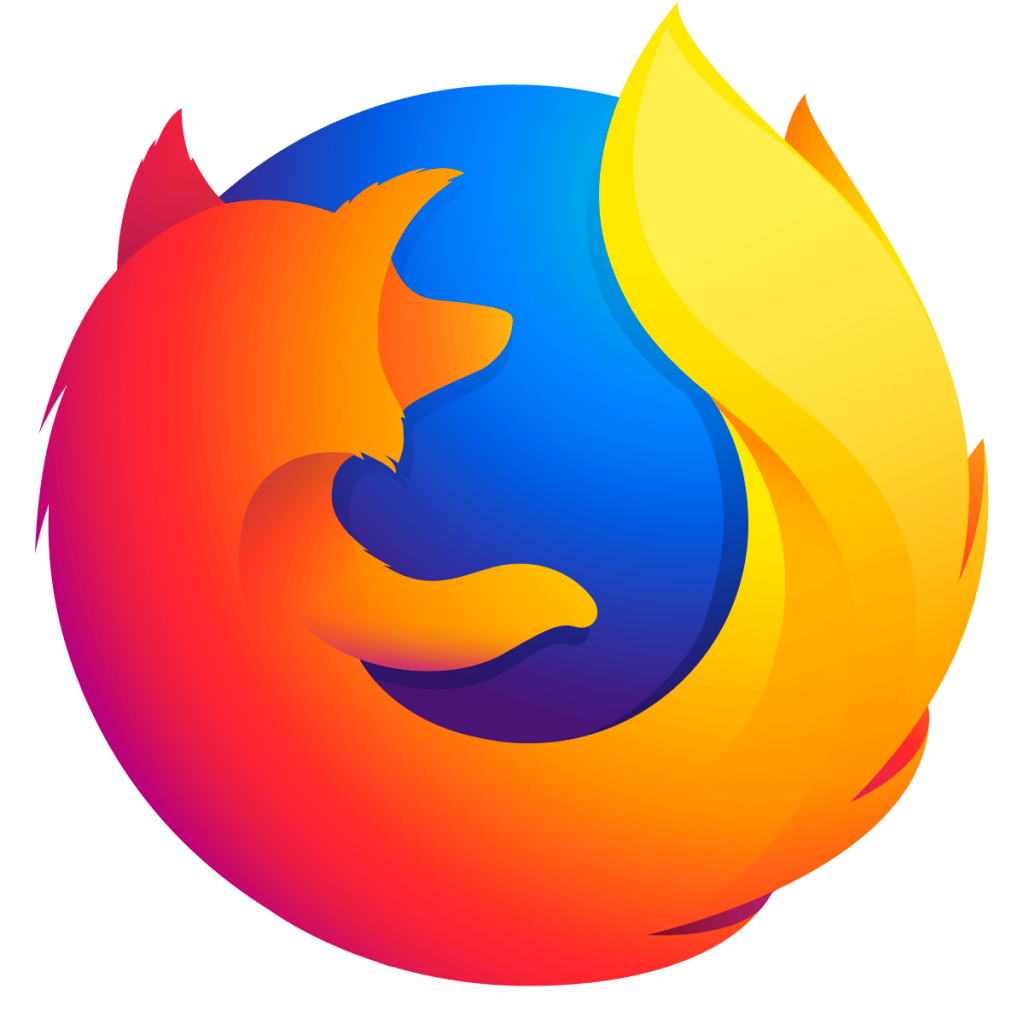
FAQ
Yes, Yandex Browser is completely safe to use.

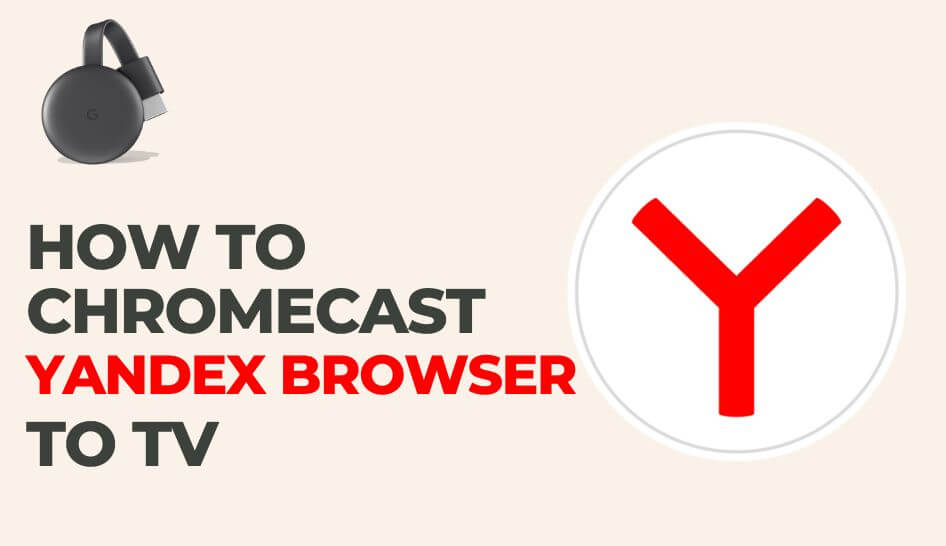
















Leave a Reply