Australian Football League (AFL) is a professional men’s football league that is happening from 1897. To gain a worldwide audience, it has its own app called AFL Live to stream the matches all over the world. With the app, you can watch a live match or match highlights anywhere outside Australia. The app has three subscription plans, Weekly, Monthly, and Yearly. Along with streaming matches online, you can also cast the match to your TV with the help of Chromecast. To cast the AFL Live to Chromecast connected TV, follow the below steps.
Requirements
- Google Chromecast
- A TV with HDMI port
- Smartphone or PC
- WiFi connection
- AFL subscription
Pre Requisite
- Connect your Chromecast to the HDMI port of the TV
- Make sure that your casting device and the Chromecast are connected to the same WiFi network
Related: How to cast NBA on Chromecast
How to Cast AFL Live on Chromecast
You can cast the AFL Live app contents on your Chromecast in two ways.
- Using the smartphone app
- Using the Chrome browser
Steps to Chromecast AFL Live on your TV using Android
The AFL Live app for Andriod smartphones is officially available on the Google Play store, but the Cast icon is not in the app by default. To cast the app, you need to use the Google Home app
Step 1: Open the Google Home app on your smartphone and click your Chromecast device.

Step 2: Click the Cast my screen on the bottom of the screen.

Step 3: On the next pop-up, click the Cast Screen option.

Step 4: On the next screen, choose Start Now.

Step 5: When the screen mirroring is successful, you will get the following screen.

Step 6: After that, open the AFL Live app and play any video. It will be mirrored to your Chromecast.
The above method only works for Android smartphones. You can Screen Mirror your iOS smartphone using the Google Home app.
Steps to Chromecast AFL Live on your TV using the Chrome Browser
Step 1: Open the Chrome browser and enter the URL www.watchafl.com
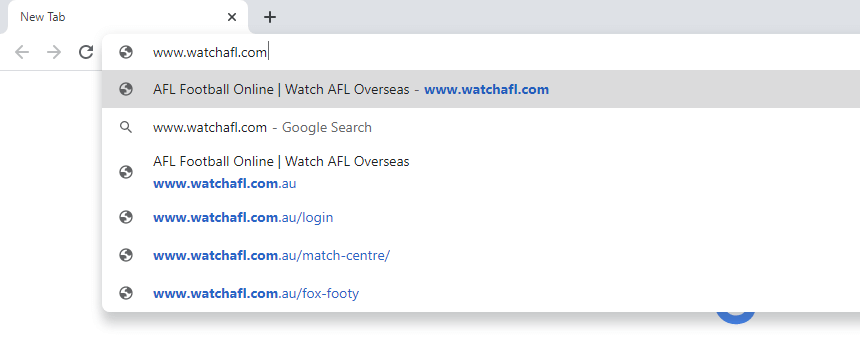
Step 2: Click Log in on the top right corner of the screen. Sign in with your AFL Live account credentials.
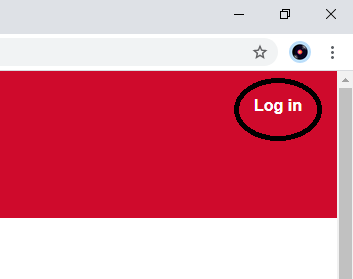
Step 3: After the successful login, click the three-doted icon on the top right corner of the screen and choose the Cast option.
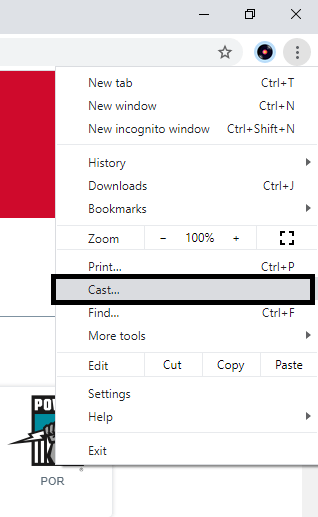
Step 4: Your Chromecast device will be displayed. Click the Sources drop-down menu and choose Cast Tab.
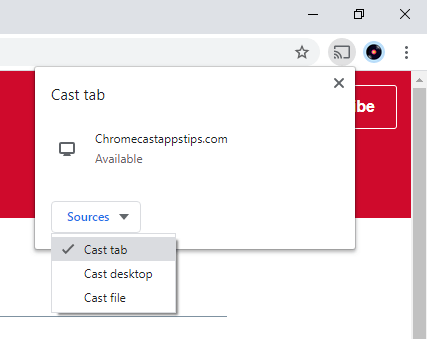
Step 5: Then, click on the Chromecast to cast. When the casting is successful, you will see the Cast icon on the top of the screen.
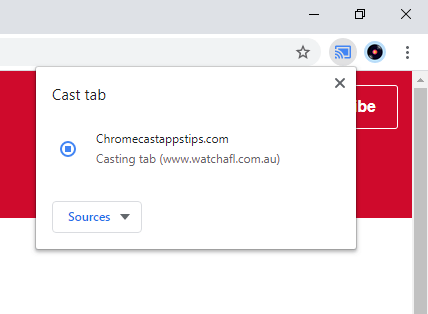
Step 6: Now, choose any of the videos, it will be cast to your Chromecast.
Step 7: If you want to stop the casting process, click the Cast icon and click on the Chromecast device.
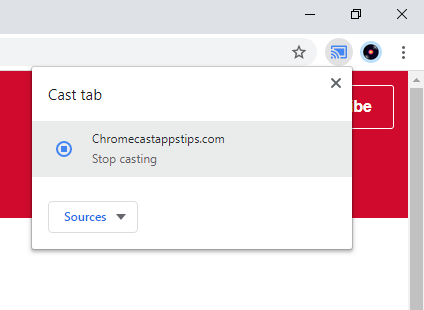
Related: How to Chromecast Willow TV to TV
To Conclude
AFL Live is one of the must-have apps if you are a football fan. Apart from the live matches, you can also watch match highlights that are available without a subscription. Use any one of the methods mentioned above to cast the AFL Live on Chromecast. If you have any queries about the casting process, tell us in the comments section.


















Leave a Reply