If you wonder how to cast offline media files to Chromecast? Then You can access the Airflow app. The Airflow app has a unique video processing method that won’t affect the quality of the video. It lets you cast all your offline files to Chromecast by just dragging and dropping files into them. All the features on the app are very easy to use. But unfortunately, the app is available for Windows and Mac devices only. Moreover, casting the Airflow app on the Chromecast device is simpler, and it can be done in no time.
Airflow Pricing
The Airflow app doesn’t require a monthly susbcription. But you have to make an on-time payment to install the app, which costs $19.99. If you are not satisfied with their service, then you can contact customer support to resolve the issues or get a full refund within 30 days of purchase. Furthermore, it accepts payments via Apple Pay, PayPal, VISA, Master Card, and Amex.
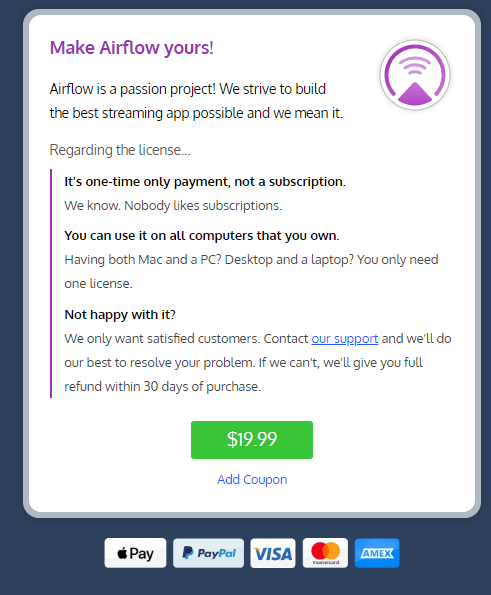
Airflow App Features
- You can add subtitles to the video too. Unlike the other streaming apps, it doesn’t transcode video to display subtitles. It will not affect the video quality.
- With an instant scrubbing preview, you will know where to continue before the video content loads.
- You can also add playlists to the Airflow, where you can watch back-to-back episodes without fuss.
- The Airflow app also remembers where you left off on a particular video. So, when you play the video the next time, it will continue from where you left off.
Requirements
- Google Chromecast 3rd gen or earlier
- A TV with HDMI port
- Windows or Mac PC
- Airflow subscription or free trial
- WiFi connection
Pre Requisite
- Connect your Chromecast to the HDMI port of the TV
- Make sure that your PC and Chromecast are connected to the same WiFi network
How to Cast Airflow to Chromecast
Download the Airflow app on your PC from the website https://airflow.app/ The app is available for macOS and Windows (32/64 bit).
Step1: Open the Airflow app on your Mac or Windows PC.
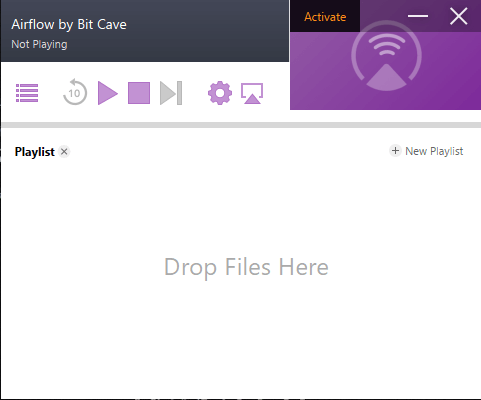
Step2: Drag and drop the video you want to cast.
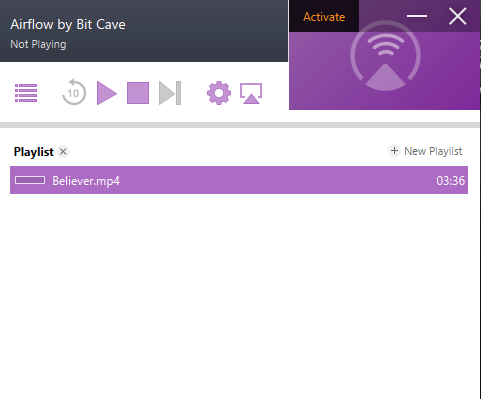
Step3: Now, click the Play button. The app will look for the Chromecast device.
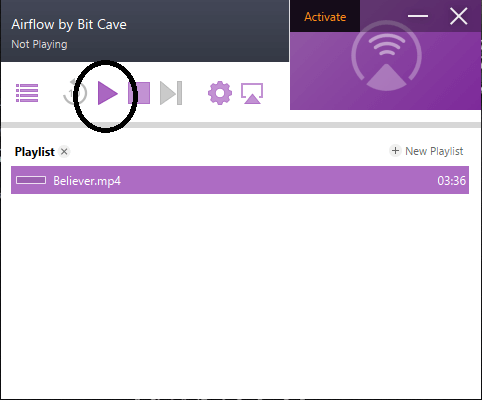
Step4: When the Chromecast is displayed, click on it to cast.
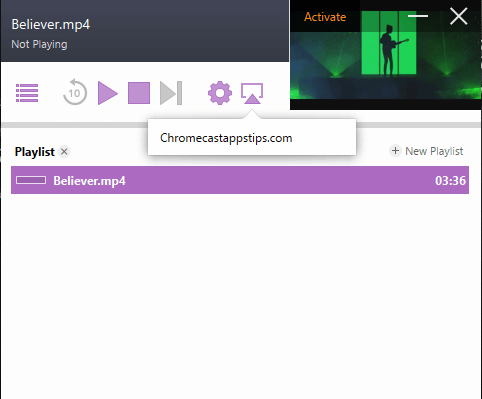
Step5: When the casting is done, the video will be cast onto your Chromecast.
Step6: If you want to stop the casting, click the Disconnect button.
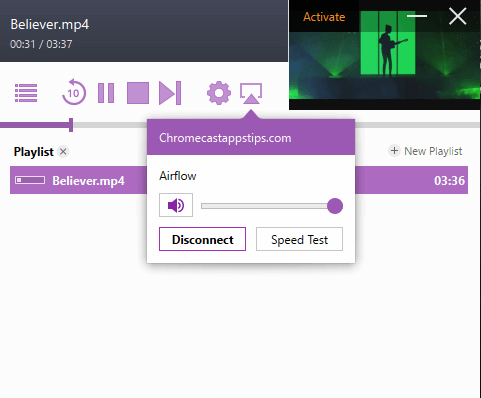
The Airflow app will give you 20 minutes of free play; use all those 20 minutes. If you like the app, go for the premium version.
Airflow is a very useful app as it can cast all your offline videos onto Chromecast. But the price ($19.99) looks very costly. But if you are in desperate need, you can go for it. There are many ways to cast local files from Windows PC to Chromecast, but for Mac, there are only a few. If you are a Mac user, you have no other option.
Airflow Troubleshooting: Fix Buffering Isuues
Do you come across buffering issues while casting the Airflow app to TV? Most times, buffering issues occur due to a poor internet connection. To rectify that, run a speed test. Your Chromecast first generation should have 30 mbit/s, and the new device should mark over 50mbit/s. Also, ain’t connect your WiFi with several devices simultaneously; that may reduce the buffering issues. You can try connecting your Chromecast to a different WiFi network.
FAQ
If the Airflow app doesn’t connect to your Chromecast, it may be due to interference from any third-party firewall software or VPN. Turn off the VPN or third-party firewall to rectify the issues.

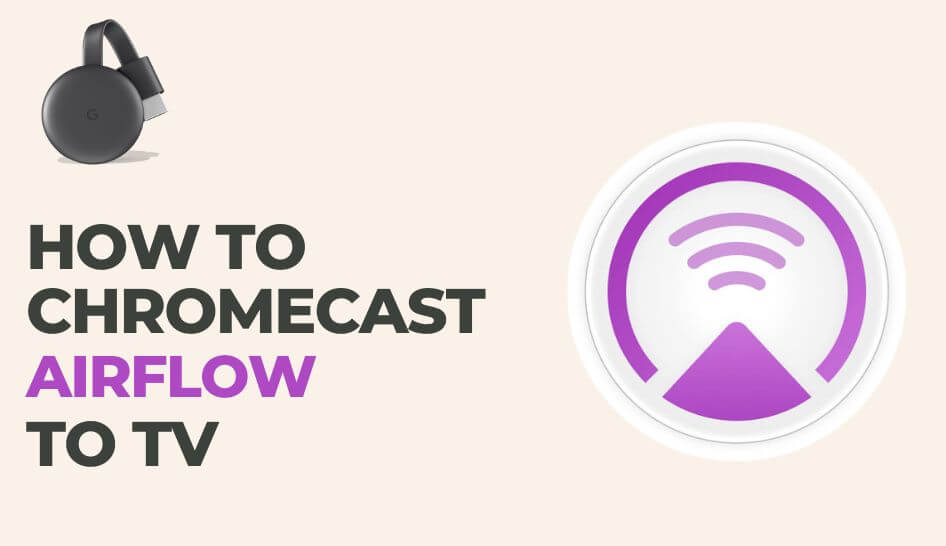
















Leave a Reply