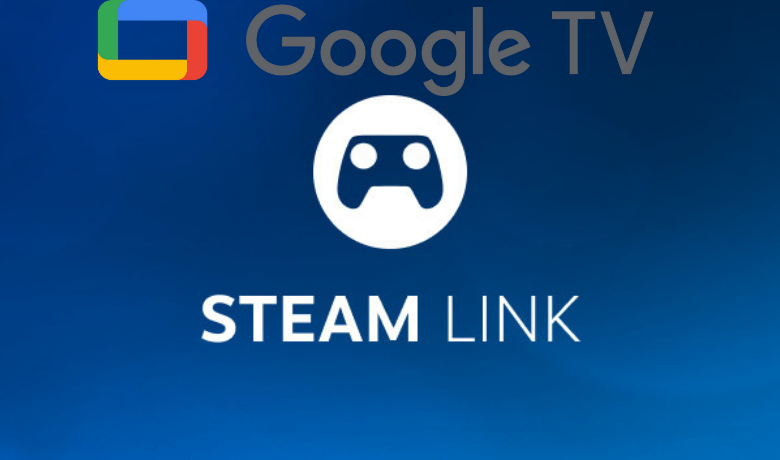Gamers would love to follow this article carefully because Steam is a platform that they don’t want to miss. Steam is a digital video game distribution platform. So, many free games and Paid games are available to purchase, and you can download the game as well on the Steam platform. Also, with the Steam Link app, you can play games on the big screen like your Google TV. So, to know more about Steam, you can continue reading this article.
Steam is almost the same as GeForce Now. But the difference is that Steam is not a membership-based platform. So even though there are a lot of free games available on Steam, you can also purchase a premium game and download it to play on your Google TV. But the bottom line is that you can still access the Steam platform and play free games without any subscription plan. So let us see the procedure to install and play games on your Google TV using the Steam Link app.
How to Install Steam Link on Google TV
1. Turn on your Google TV and make sure you are connected to an internet connection.
2. Select the Apps tab from your Google TV home screen.
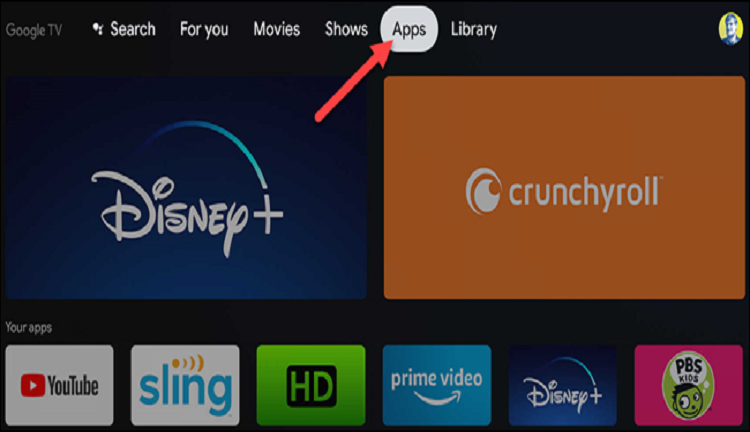
3. Then, select Search for apps from the Apps categories.
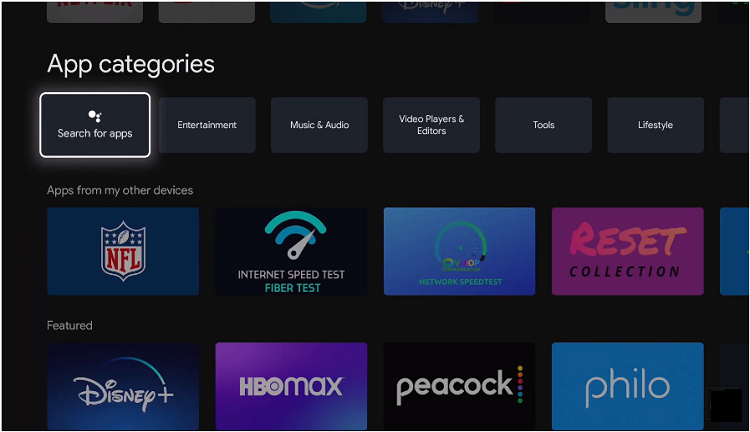
4. Type Steam Link from the on-screen keyboard and search it.
5. Choose the Steam Link app from the search result.
6. Select the Install button to install Steam Link on your Google TV.
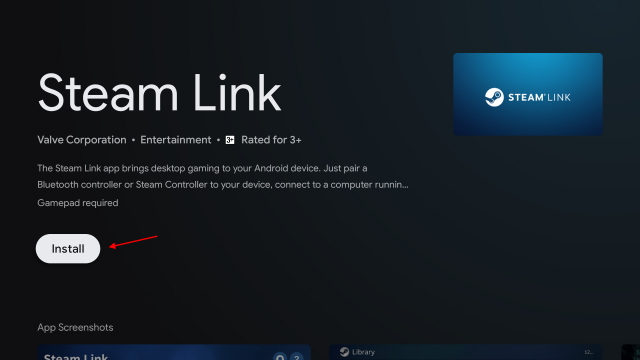
Related – How to install GeForce Now on Google TV?
How to Setup Steam Link on Google TV
You must install the Steam Link for your PC. Then, only you can access the Steam Link on your Google TV. So, follow the below steps carefully to enable access to play games on your Google TV using your PC.
1. Launch the Steam Link on your Windows PC.
2. Open the Settings.
3. Select the Remote Play option from the left pane.
4. Tick on the Check Box near Enable Remote Play.
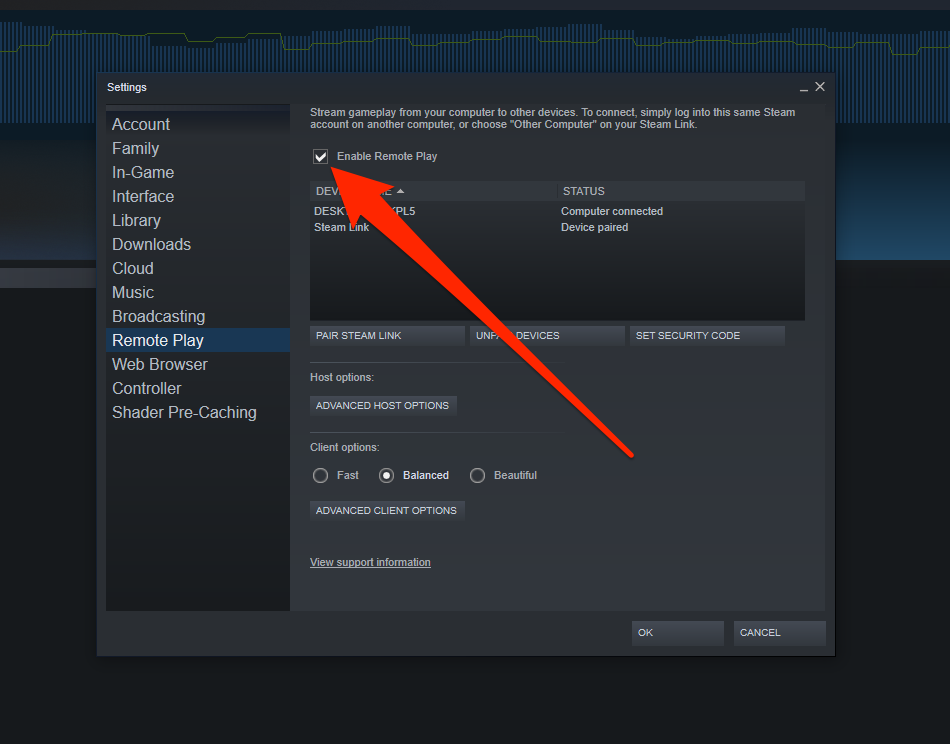
5. Now, you are set up.
6. Then, connect your PC and Google TV to the same Wi-Fi network.
7. Launch the Steam Link app on your Google TV.
8. Sign in with the Steam account as same as your PC.
9. Then, select your PC from the list of available devices.
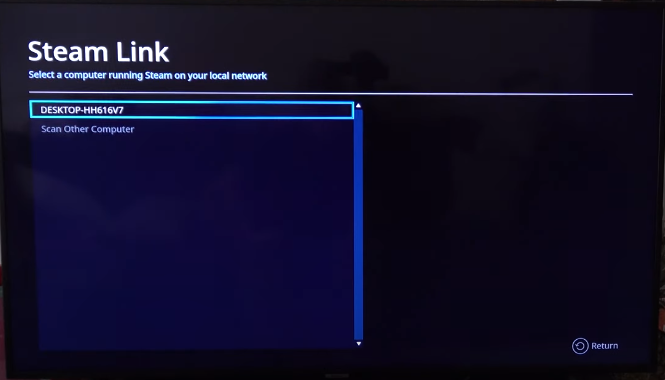
10. A four-digit code will be displayed on the screen. Note it down.
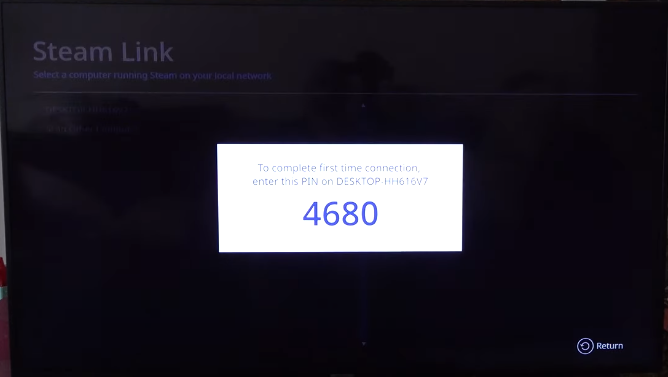
11. Enter the Code on your PC to authorize.
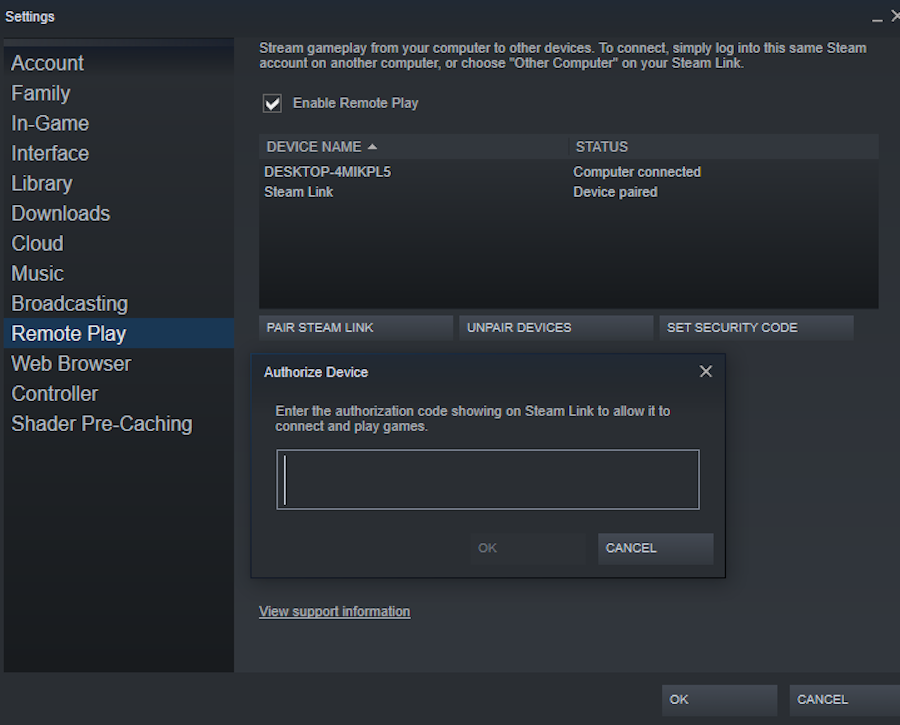
12. Now, the Steam Link from your PC’s screen will be displayed on your Google TV.
13. Then, you can select any game and stream the gameplay on your Google TV.
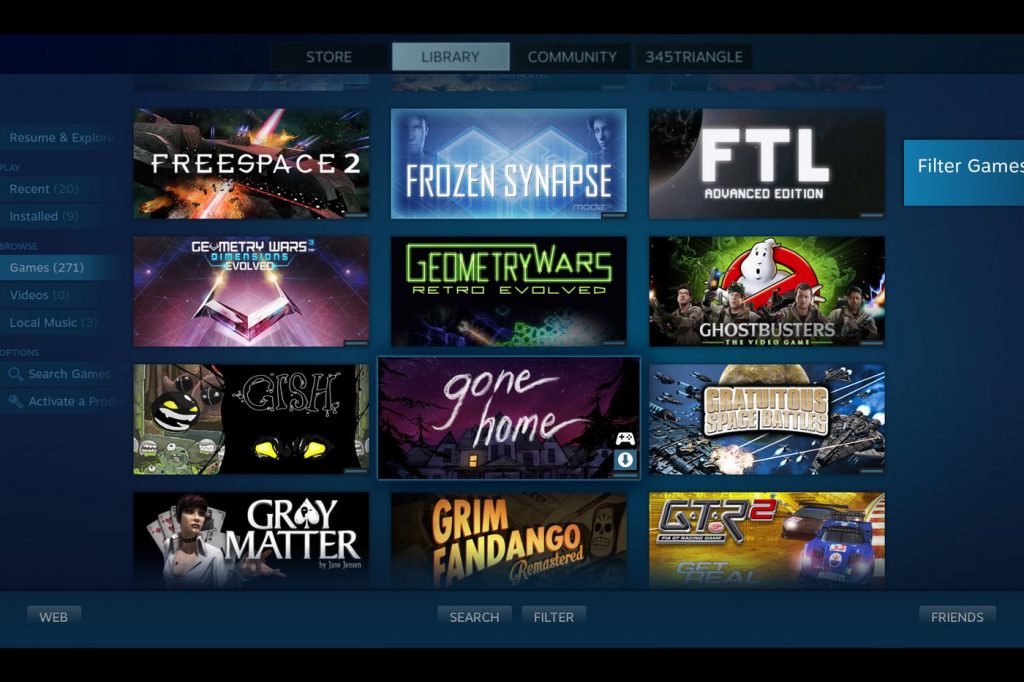
NOTE– You need to buy a controller like Steam Controller to play games on Steam Link. Also, you can set up the controller from Settings > Controller on the Steam Link app.
If you are bored with the gaming platforms like the Stadia and GeForce Now, you can check out Steam. But, you also have to know that Steam is one of the reliable platforms to play games for free without any membership. But for the premium games, you need to make a purchase. So, follow the step-by-step procedure carefully from this article and enjoy playing games on your Google TV.