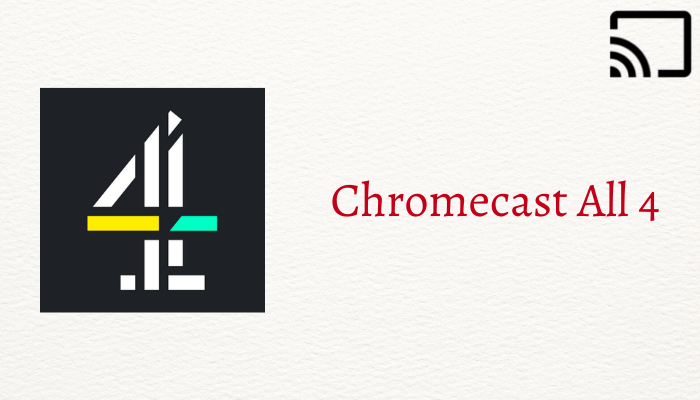All 4 is a streaming app to stream the Channel Four content. It has a wide variety of content including comedy, drama, documentaries, news, sports, more. The app has a Live TV tab to stream live TV channels. It has hundreds of box sets for a non-stop streaming experience. The All 4 app has Chromecast support to connect to the TV for streaming the shows and the below guide will help you to accomplish the above task.

All 4 app has categorized the content for easy locating and it also offers trailers for content to stream on the app itself. The app offers 1500+ TV shows in the content library for on-demand streaming. It can download the content and you can able to stream offline later. The app has the My List option to add the contents for watching later. It provides a resume option to continue the streaming from where you left last time.
All 4+ Subscription
All 4+ Subscription will let you stream the content without any ads. The Price of the subscription is £3.99 per month. It has a free trial for 14 days to check the service. You can watch All 4 on any device with this subscription and you can cancel the subscription whenever you want.
Chromecast All 4 to TV
You can Chromecast All 4 app to your TV from the smartphone and PC. It has the built-in cast support to stream the contents.
Chromecast All 4 from Smartphone
(1). Ensure that the smartphone and the Chromecast device are connected to the same Wi-Fi network.
(2). Select the Google Play Store, App Store to launch and browse for All 4 app.
(3). Install the All 4 app and launch the app on the smartphone.
(4). Select Sign In and provide your All 4+ subscription details.
(5). Tap the Cast icon at the top and choose the Chromecast device to connect.
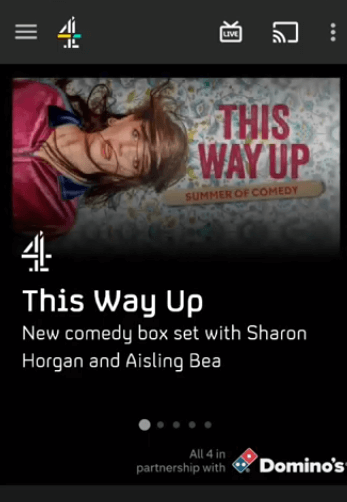
(6). Select the TV show to stream on the Chromecast device-connected TV.
Related: How to Chromecast BritBox Contents to TV
Chromecast All 4 from PC
(1). Connect the Chromecast device and the PC to the same internet connection.
(2). Open the Google Chrome browser on the PC and visit the All 4 website.
(3). Log in to your All 4+ subscription on the website.

(4). Select the three vertical dots icon in the Google Chrome browser.
(5). Choose the Cast option and select the Chromecast device to connect.
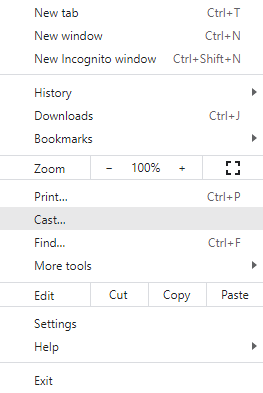
(6). Click the Sources drop-down and choose the Cast tab to stream All 4 only on the TV.
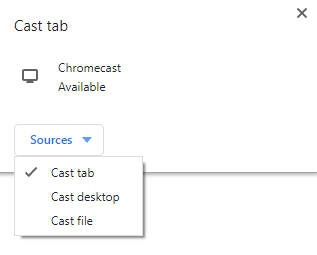
All 4 is a great app to watch the United Kingdom’s best TV channels. It also provides the popular TV channel’s contents in the library. The app updates the content library with new content regularly.