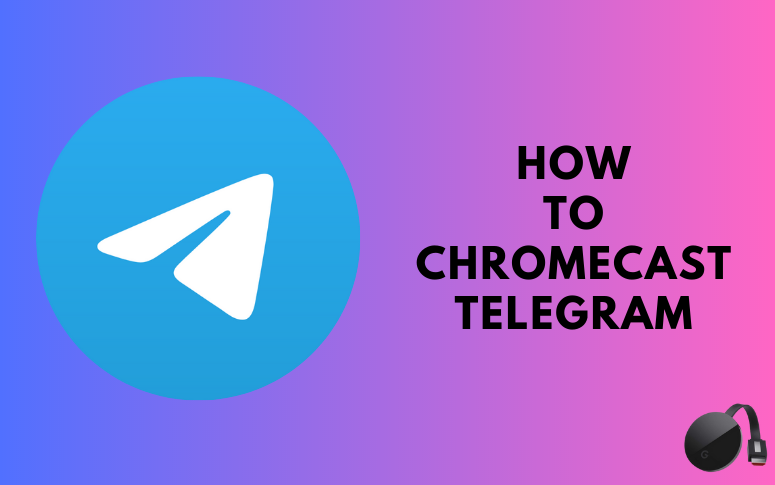| Cast Support | No |
| Category | Communication |
| What You Can Do on Telegram | Chat |
| Website | https://telegram.org |
| Download Link | Play Store | App Store |
Telegram is a far superior communication app that lets you text chat, send or receive media files, make video or audio calls, and more. Even though the Telegram app has a built-in video player, it does not have the built-in Chromecast feature. It is very hard to watch long videos on the mobile’s small screen. You can access the screen mirroring feature from the Notification Panel to Chromecast the Telegram app from your smartphone and PC. By following this article, you will learn the possible ways to Chromecast the Telegram app on your smart TV.
Note – The following guide applies to Smart TVs with built-in Chromecast support.
Prerequisites:
- Connect your Chromecast to a WiFi network. On the other hand, connect the casting device to the same WiFi.
- Ensure that the Telegram app on your smartphone is updated and running on the latest version. While using a PC, keep the web browser updated.
- For error-free casting, update the Chromecast firmware to the latest version.
How to Chromecast Telegram Using Android Smartphone
1. Download the Telegram app from the on your Android device.
2. Launch the Telegram app and log in with your account.
3. Open the Notification Panel on your smartphone.
4. Hit the Cast/Screencast option and select your Chromecast TV from the list.
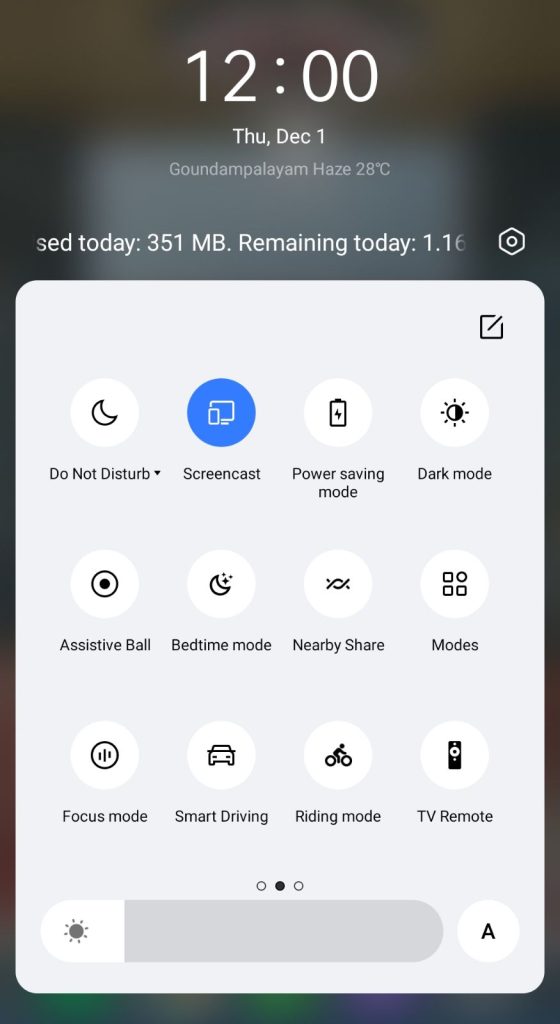
5. Allow permission for screen mirroring and then watch the required Telegram content on the TV.
How to Chromecast Telegram Using iPhone/iPad
Unlike Android, there is no default setting or option to cast the iPhone screen on Chromecast. Since the iPhone supports only the AirPlay option, you need to download a third-party app from the store.
1. Download the Replica app on your iPhone/iPad from the App Store.
2. Launch the app to scan the nearby available Chromecast device.
3. Select your Chromecast device and hit the Start Broadcast button.
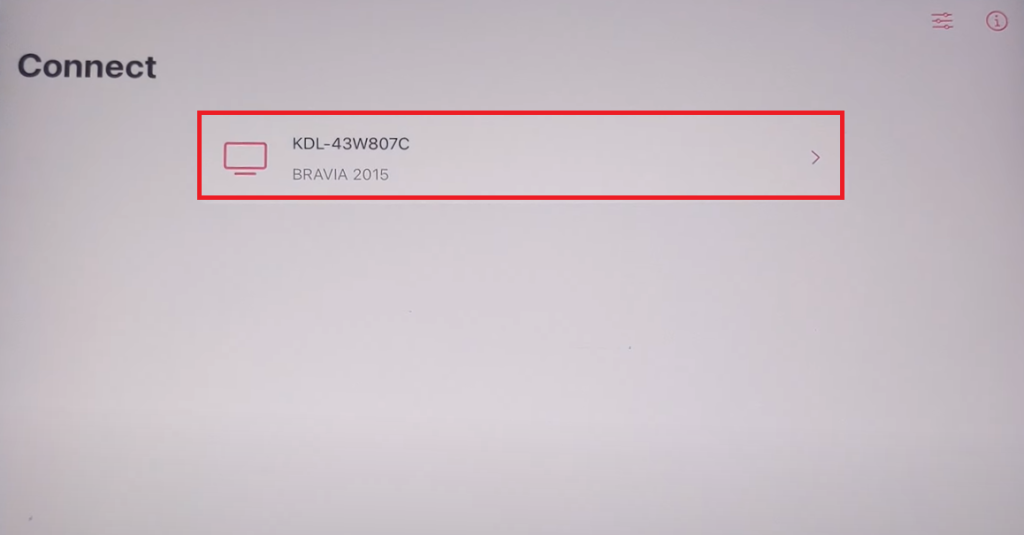
4. Now, launch the Telegram app on your iPhone/iPad and log in with your mobile number.
5. Play your desired video content on the Telegram app to watch it on your Chromecast-compatible TV.
Now, the content on your iPhone/iPad will stream on your Chromecast on your TV.
Note – You can stop casting by launching the Replica app → Stop → Stop Broadcast.
How to Chromecast Telegram Using Chrome Browser
1. Visit the Telegram web version on the Chrome browser [https://web.telegram.org/k/].
2. Scan the code and login with your Telegram account.
3. Now, right-click anywhere on the website.
3. Select Cast and choose your Chromecast device.
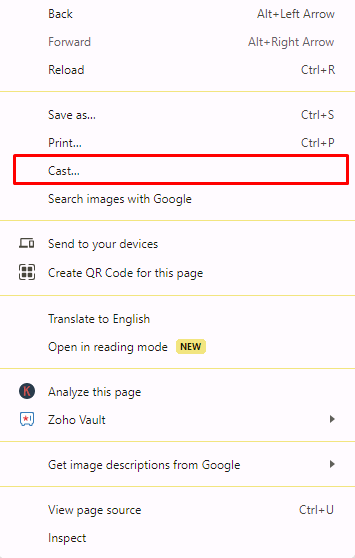
4. Hit the Sources drop-down box and click the Cast tab option.
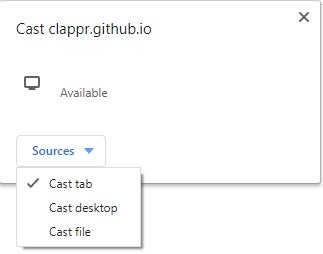
5. Now, the PC screen will mirror on the TV. Play the content and watch it on the TV.
How to Chromecast Telegram Using Edge Browser
1. Visit the Telegram website [https://web.telegram.org/k/] from the Microsoft Edge browser.
2. Login with your Telegram account and select the content that you need to cast on the TV.
3. Hit the ellipsis icon and click More tools → Cast media to device → Select your TV.
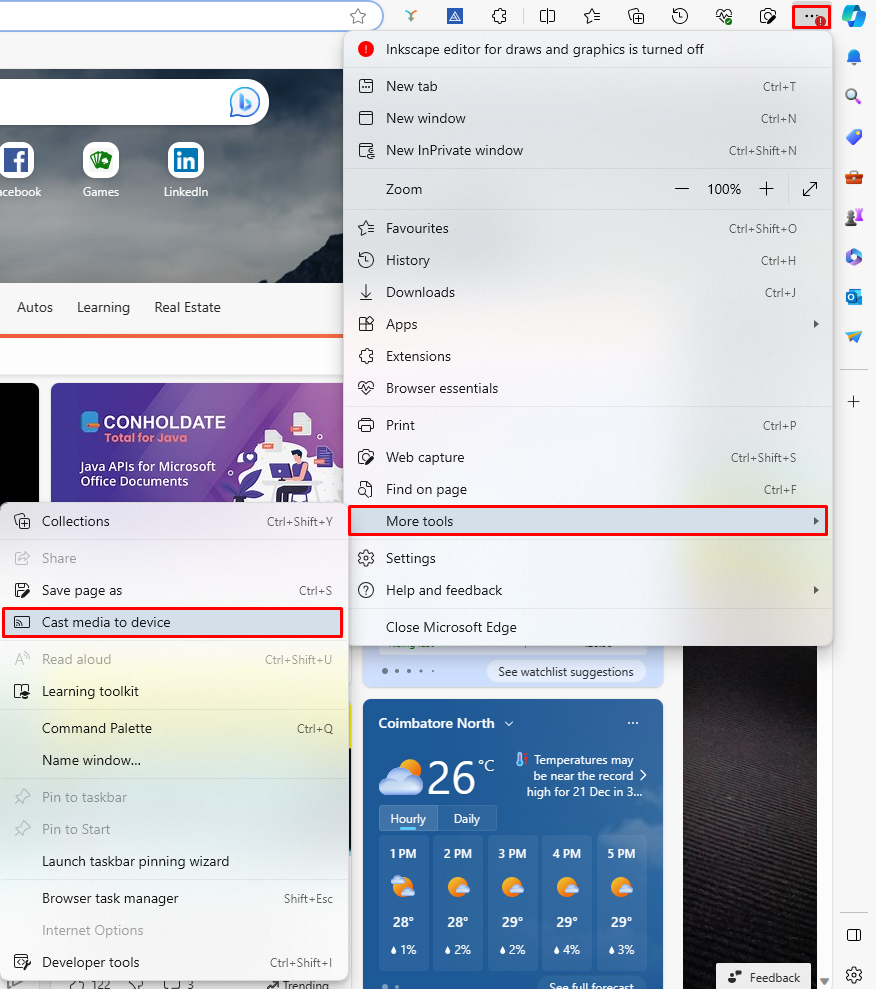
4. Now, click Sources and select the Cast Desktop option.
5. Choose the PC screen and click Share to screen mirror Telegram content on the TV.
6. After casting, click the Cast icon at the top-right and disconnect your TV.
2. Can you get the Telegram app on Google TV?
Frequently Asked Questions
No, the Telegram app is officially unavailable on Google TV. However, you can sideload it on your Google smart TV.