Chromecast is one of the most popular media streaming devices from Google. It is a very small device that connects to the TV through the HDMI port and lets the user cast app from other devices on your TV. So, if you have a compatible app on your smartphone or tablet, then you can enjoy streaming it on your TV with Chromecast. The Chromecast device doesn’t come up with a lot of errors while casting. However, at times people say that Chromecast comes up with no signal on the TV screen. If that is the case, we shall share tips to fix this issue.
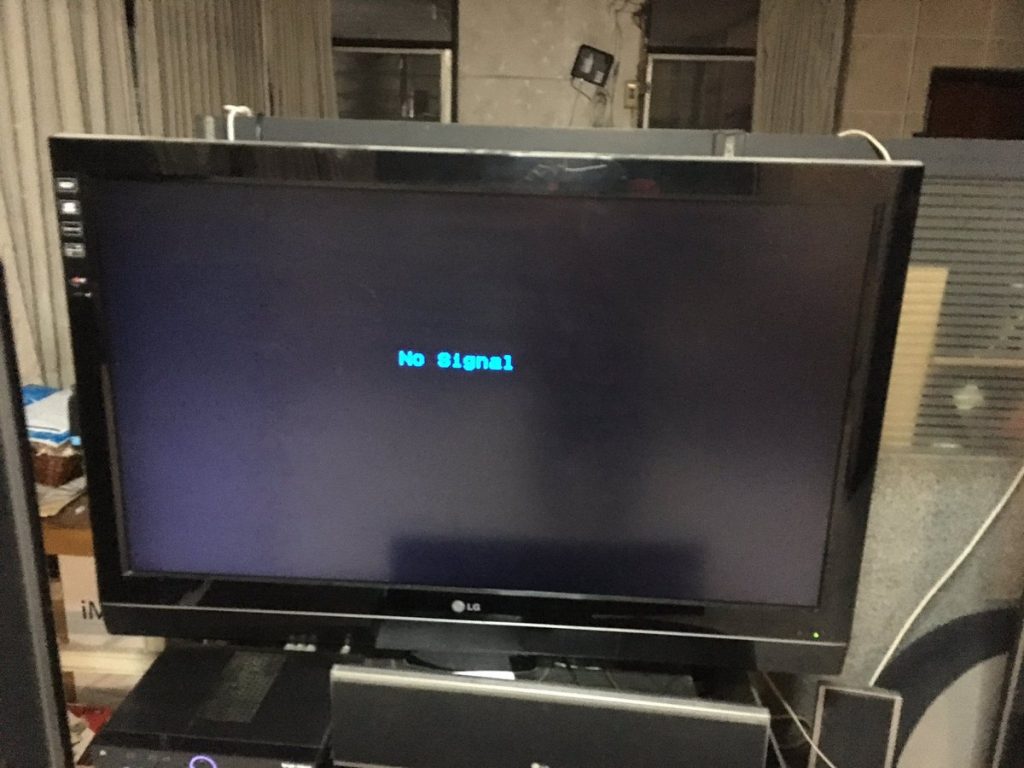
Fix Chromecast with No Signal
If you get a black screen when trying to connect Chromecast, then you need to make a basic check of the following items. With this, you can eliminate the chances of one of these causing the issue. Let’s get started.
1. Firstly, check the power connections on your Chromecast. The Chromecast should be plugged into the power using the power cable and the power adaptor that came with it. Also, ensure that the Chromecast is plugged into the wall socket.
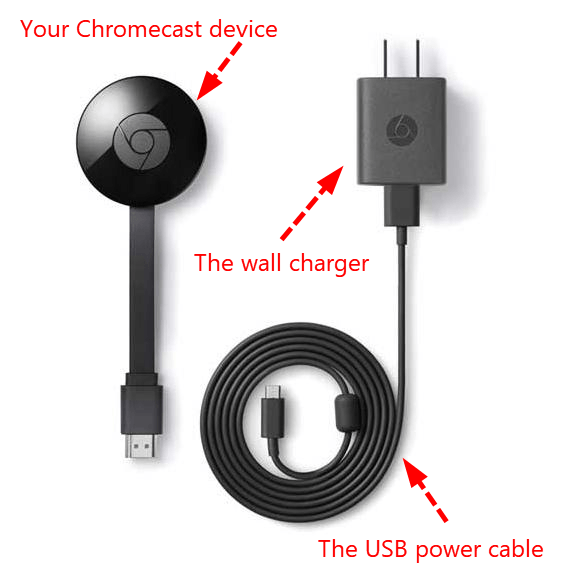
2. Next, check if the LED light on the side of your device is on. It should be lit up once you connect it properly.
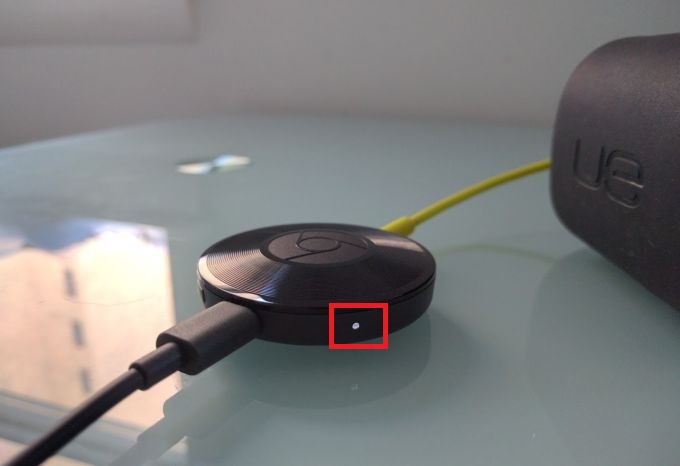
3. Further, check if your Chromecast device is connected to the same HDMI port your TV is tuned to. If not, you need to change the HDMI port preference with your device remote. Either the input, source, or menu button of the remote will help you make changes.
4. Next, check if the Chromecast returns a black screen. If so, you need to reboot your Chromecast. For this, remove the power cable from the device and leave for a minute or so. Next, Connect the power cable back.
5. Finally, check if the Chromecast device gives you a signal when you connect it.
Troubleshooting tips
After completing the basic check on your Chromecast, you have narrowed down the factors that give you no signal. If your device still returns a black screen, you need to go ahead with these tips. However, you need to do the fixing procedure based on your device’s condition.
If Your Screen is Black with a Solid or Blinking LED Light

1. Firstly, turn off your TV for a few minutes. Turn it on again and check if the Chromecast works.
2. Next, connect your Chromecast to a new HDMI port on your TV with the HDMI extender that came with your device. Keeping it the same, check if the device works properly.
3. Finally, check if the Chromecast returns a black screen on another TV by connecting the Chromecast to it.
If Your Screen is Black with a Solid Red/Orange LED light
1. Firstly, check if the power cable and adapter of your Chromecast have a secure connection. For the same, you need to plug your Chromecast power cable into a wall outlet.
Note: Make sure that you are using the power cable and adapter that comes with the device.
2. Next, try turning off your TV for a few minutes.
3. Further, reset your Chromecast to its factory settings.

4. Finally, check if your Chromecast device checks properly.
If Your Screen is Black with a Blinking Red/Orange LED Light
1. Firstly, turn off your TV for a few minutes. Then, turn it on again and check if your Chromecast works.
2. Next, connect your Chromecast to a new HDMI port on your TV with the HDMI extender that came with your device. Keeping it in the same condition, check if the device works properly.

3. Finally, check if the Chromecast returns work fine on another TV by connecting the Chromecast to it.
If Your Screen is Black with No LED Light
1. If there is no LED light on your device, then ensure that the connections on the device are proper. So, check both the Power connection and the USB port.
2. Next, ensure that both the power socket and the USB port works on any other device. For instance, try connecting your phone to the power source or USB port and check if it charges.
3. If the power socket is not working, connect your Chromecast to another power source. Check if your Chromecast works fine with this new power source.
4. If none of these lights up the LED then, try using a new USB to micro USB cable and adapter.

5. Try turning off your TV for a few minutes. Further, turn it on again and check if the LED lights up and the device works.
6. Connect your Chromecast to a new HDMI port on your TV with the HDMI extender that came with your device. Further, check if the device works properly.
7. Finally, check if the Chromecast works fine on another TV by connecting the Chromecast to it.
If you have a No Signal error message with a blinking Red/Orange LED
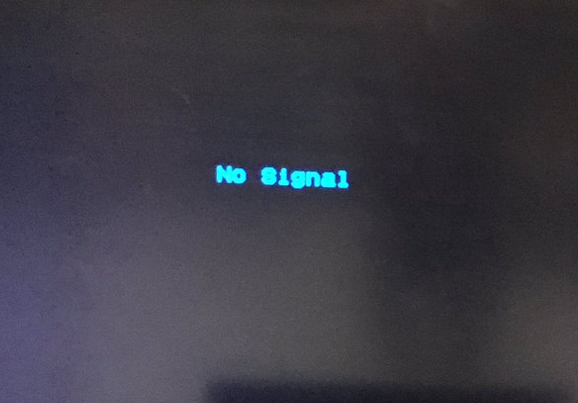
1. Try turning off your TV for a few minutes. After the required time, turn it on again and check if your Chromecast works.
2. Try connecting your Chromecast to a new HDMI port on your TV with the HDMI extender that came with your device. Further, check if the device works properly.
3. Finally, check if the Chromecast works properly on another HDMI TV by connecting the Chromecast to it.
With all these measures, the Chromecast device will start working properly. If these measures couldn’t fix the issue on your Chromecast, get help from the Chromecast Support Team. Visit our site regularly for more Chromecast tutorials.

















