| Cast Support | Yes |
| Category | Video Players & Editors |
| What You Can Watch on GSE Smart IPTV | Live TV, Sports, Movies and more |
| Website | www.gsesmartiptv.com |
| Download Link | Play Store | App Store |
GSE Smart IPTV is a premium IPTV Player that lets you stream the content offered by the IPTV Provider with ease. As it supports both M3U URLs and Xtream Codes, it is widely used by many IPTV users. The official GSE Smart IPTV app comes with built-in cast support. So, you can directly cast the video from the GSE Smart IPTV app to the Chromecast-connected TV. This article will teach you the steps to cast GSE Smart IPTV Player on your Chromecast-connected TV.
Note – The following guide also applies to Smart TVs with built-in Chromecast support.
Prerequisites:
- Connect your Chromecast to a WiFi network. On the other hand, connect the casting device to the same WiFi.
- Ensure that the GSE Smart IPTV app on your smartphone is updated and running on the latest version. While using a PC, keep the web browser updated.
- For error-free casting, update the Chromecast firmware to the latest version.
How to Chromecast GSE Smart IPTV Using Android & iPhone
1. Launch the GSE Smart IPTV app, tap the profile icon, and log in with your necessary IPTV provider credentials.
2. Once signed in, tap the Cast icon at the top right corner.
3. Select your Chromecast device from the list of devices connected to the same network.
4. Select and play your desired content from the GSE Smart IPTV app.
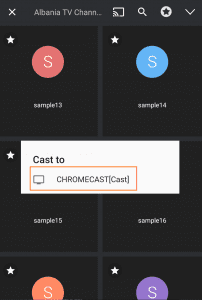
5. Now, play the required sports content and watch it on the TV.
How to Chromecast GSE Smart IPTV Using Windows and Mac PC
Since GSE Smart IPTV does not have any web player support, you need to download the Bluestacks app on your PC to Chromecast the GSE Smart IPTV player from Windows and Mac PCs.
1. Connect your Windows/Mac PC and Chromecast to the same WiFi.
2. Download the APK file of GSE Smart IPTV from any trusted website.
3. Now, install the BlueStacks app on your PC by visiting its official website.
4. Next, launch the BlueStacks application and log in to your account.
5. Click the Install APK icon from the menu bar to your right.
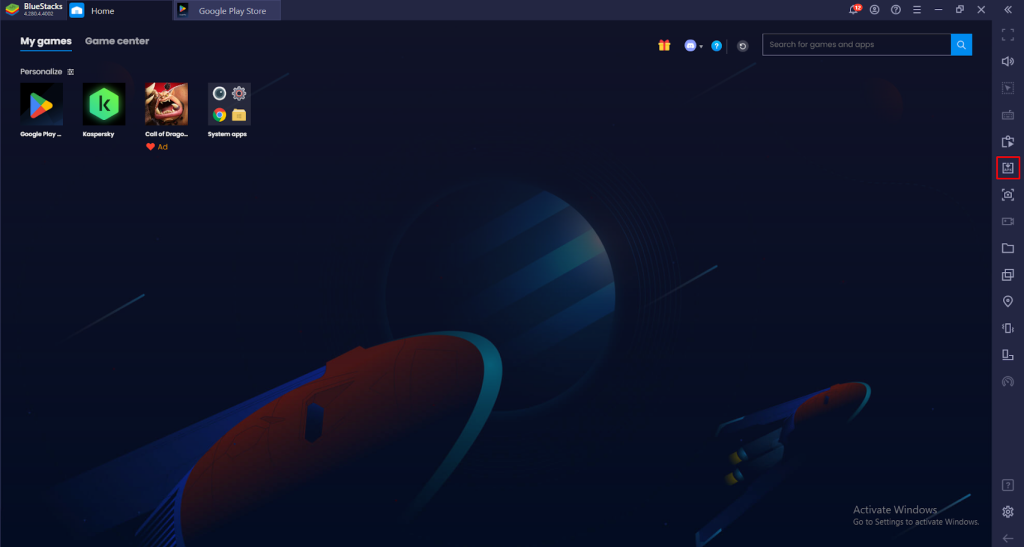
6. Select the GSE Smart IPTV APK File location and click Open.
7. Wait for a few minutes and launch the GSE Smart IPTV on your PC.
8. Login with your IPTV credentials and play your favorite content.
9. Now, click on the Cast icon and select your Chromecast device to stream the content on your TV.
FAQ
First of all, ensure that the above-mentioned prerequisites have been fulfilled. Then restart the Chromecast device to fix the temporary bugs on it. If the issue repeats, reset the Chromecast firmware and then try to cast the GSE Smart IPTV app.
Yes. You can install the GSE Smart IPTV app on your Google Smart TV.

















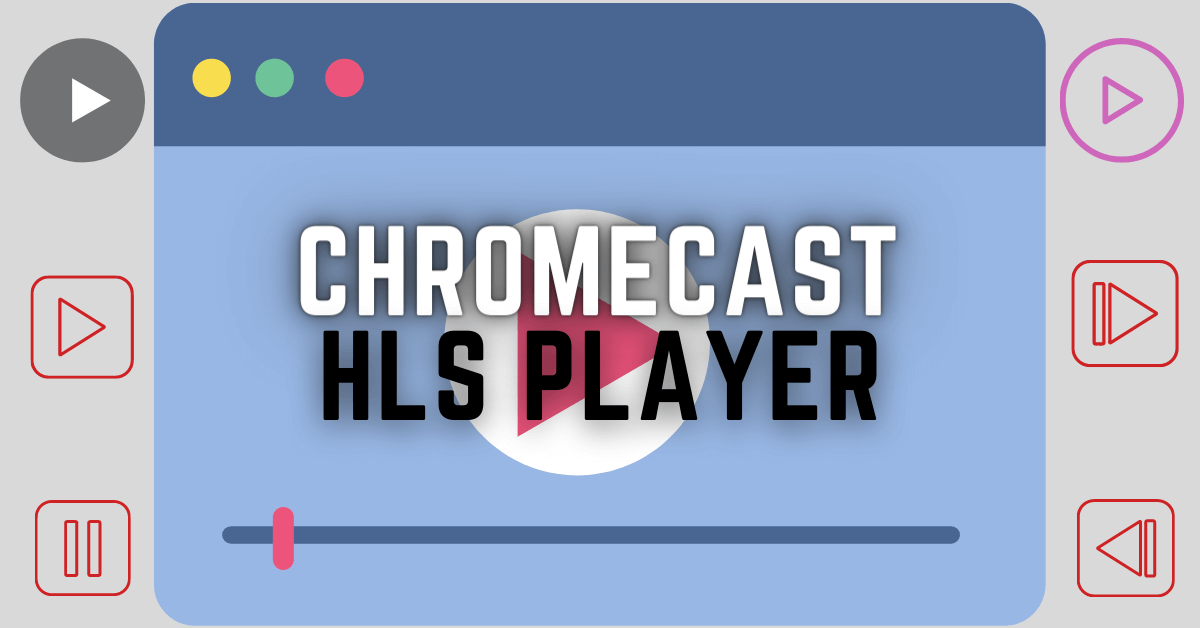
Leave a Reply