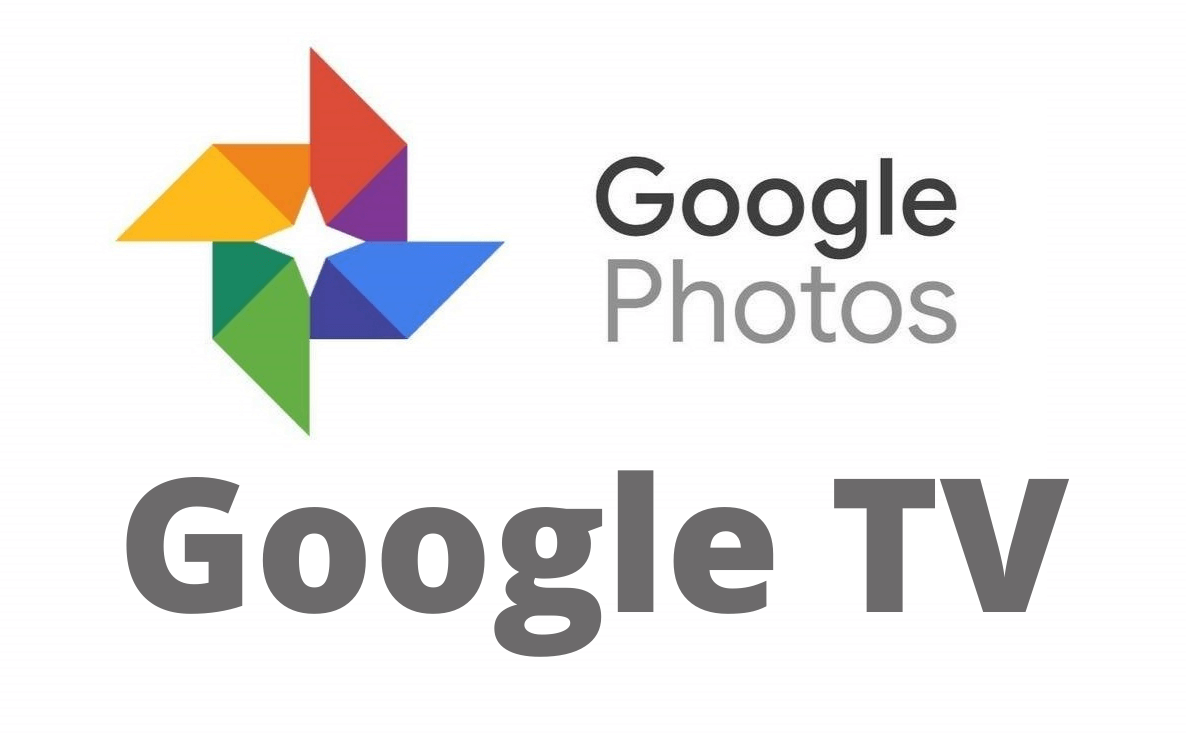Are you searching for ways to view Google Photos on your Google TV device? You’ve landed in the right place. Google Photos is a reliable way to store and sync your album in one place. You can also use this platform to share your Google gallery with others. By enabling the auto-backup feature, it will automatically sync your pictures to the cloud or Google Drive. You can choose the albums that need to be backup automatically. Google Photos will sync your photos in three different types:
- High quality
- Original quality
- Express quality
Even though it is not available as a standalone app for Google TV, there are ways to view your pictures and videos on the TV. Let’s discuss those pictures in detail.

How to Download and Stream Google Photos on Google TV using Downloader
{1} Turn on and set up your Chromecast with Google TV. Skip this step and install the Google Photos app if you’ve already set up the device.
{2} Click the Search menu located on the top left corner of the home screen.
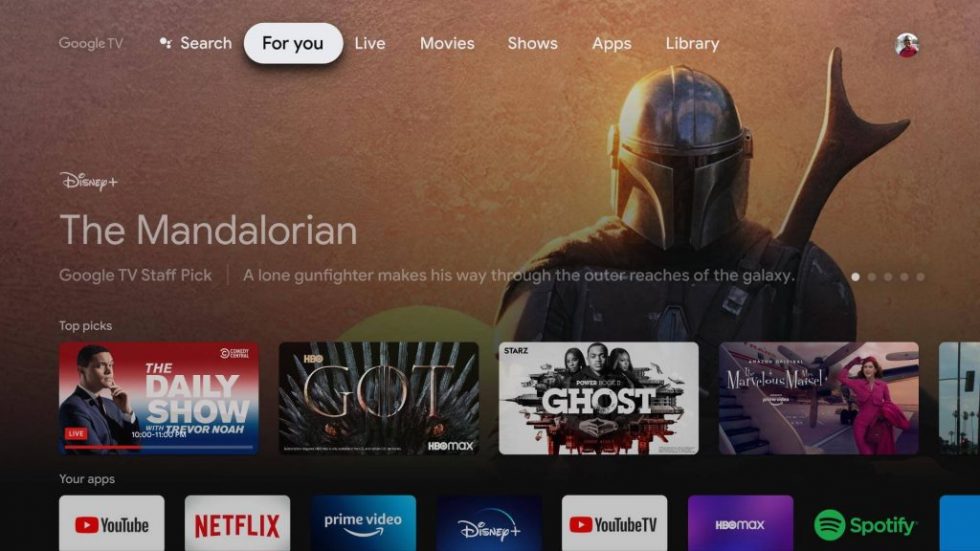
{3} Type Downloader by using the remote and on-screen keyboard.
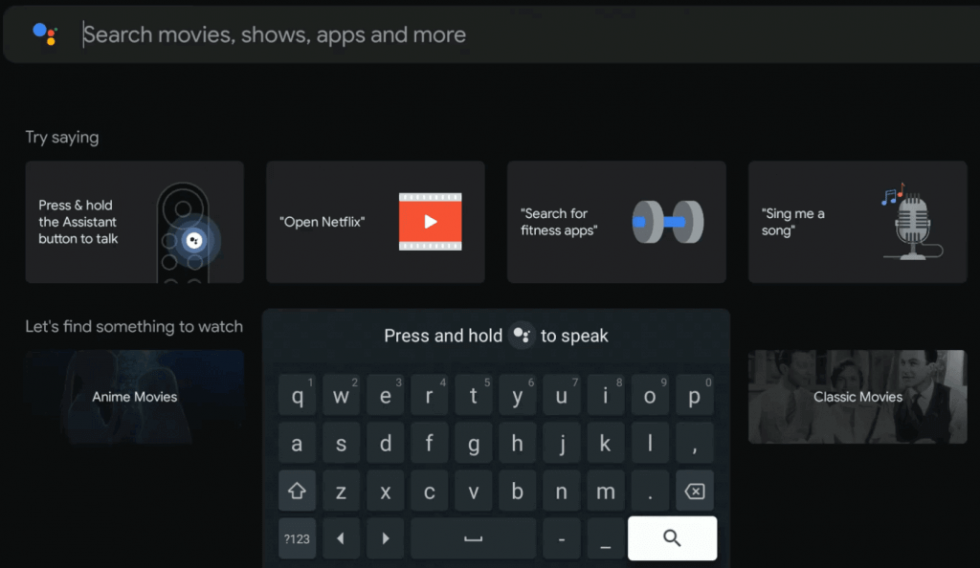
{4} Select the Downloader icon from the suggestion list and tap on Install.
{5} After installation, move back to the Settings and enable unknown sources for Downloader (Settings > Apps > Security & Restrictions > Unknown Sources > Downloader > enable the feature).
{6} Launch the Downloader and enter the URL (https://bit.ly/3skb5y0).
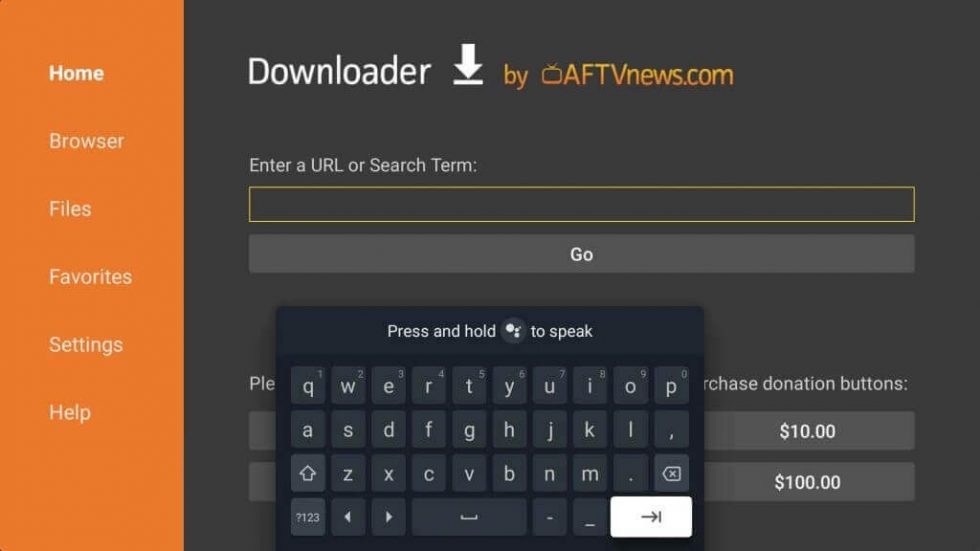
{7} Tap on Go to start downloading the Google Photos apk file.
{8} After downloading the apk file, click the Install option.
{9} Once installed, click on Open to launch the Google Photos app.
{10} Login to your Google account and then view your pictures & videos on the TV screen.
How to Cast and View Google Photos to Chromecast with Google TV
As the Android app is designed for touch devices, you may not have great control over the Google TV remote. It is better to cast Google Photos from your smartphone (Android or iPhone) in those situations.
{1} Connect your devices (Android/iPhone and Google TV) to the same WiFi network.
{2} Open the Google Photos app on your smartphone and ensure that you’re logged in.
- Android – Google Play Store
- iPhone – App Store
{3} Click the Cast icon on the top right corner of the app.
{4} Choose your Google TV device.
{5} Now, play your favorite Google album & videos and watch them on your Google TV-connected TV screen.
As Google Photos is not available for Google TV, these are the two reliable ways to view your pictures and videos on bigger screens. You can use the Chrome browser on a Mac or Windows PC to cast the Google Photos. Likewise, you can sideload Google Photos using ES File Explorer.
FAQs
You can’t download the Google Photos app on streaming devices. However, you can cast it from your smartphone on Android TV, Samsung TV, Apple TV, Amazon Fire TV, Roku, LG TV, Sony smart TV, etc.
Yes, you set up a Google Photos slideshow or wallpaper easily on Google TV. You can also add music to the slide show.
The Google Photo app is not natively available on Fire TV 4k. However, you can sideload it.
If the Google Photo is not working on your TV, check whether you have connected with a strong internet connection. Then, Uninstall the app and restart the device. Reinstall the latest version and try again.
No, Google will not remove Google Photos.