There are a lot of instances when you hear a song, but you don’t know its name. Recently, we listen to a lot of songs that backtrack videos on YouTube, Tiktok, and Instagram. But, we often don’t know how to find these songs and listen to them. So, here is a very useful app for you called Shazam. This app helps you find these songs from millions of tracks in the app. You can find the Shazam app on multiple devices including your iOS and Android devices. So, let’s learn how to Chromecast the Shazam app on your TV and stream the songs.

All you need to do is tap the Shazam button on your app when you hear any song, you need to find a song. The app creates a digital fingerprint of the audio and compares it with the millions of tracks in the database. It gives you details of the track including artists, lyrics, recommended tracks, and even concert tickets. You can also activate the dark mode in the app to use in low light conditions.
How to Chromecast Shazam?
The Shazam app doesn’t support the Chromecast feature in it. So, you need to screen mirror your device on your TV if you want to Chromecast.
You can use the following devices to cast the Shazam app on your TV.
- Android Phone
- iPhone
- PC
Pre Requisite
- Plugin your Chromecast device to your TV through the HDMI port
- Connect your casting device and Chromecast device to the same Wi-Fi network
How to Chromecast Shazam from Android Phone
(1) Set up the Chromecast device on your TV.
(2) Download the Shazam app on your Android device from the Google Play Store if you already haven’t.
(3) Open the Shazam app and then Sign In to the app.
(4) Pull down the Notification bar on your Android device and tap on the Screen Cast icon.
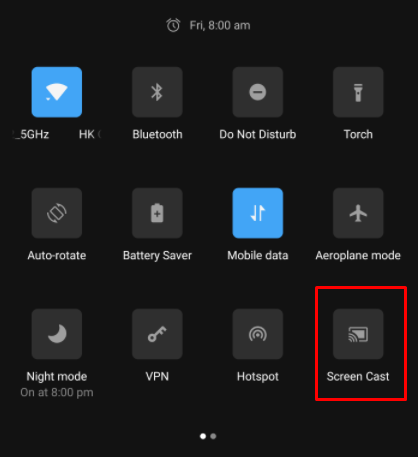
(5) On the list of available devices, select your Chromecast device.
(4) Connect to the Chromecast device and the screen of your Android device mirrors your TV.
(5) Browse for the songs in the Shazam app on your Android device and check them on the TV.
Related: How to Chromecast Amazon Music to TV.
How to Chromecast Shazam from iPhone
(1). Unlock the iPhone app and install the Shazam app from the App store.
(2) Download and launch the Replica app on the iPhone.
(3) Click Continue in the prompt and choose the Chromecast device.
(4) Tap Connect and this will start streaming your iPhone screen on your TV.
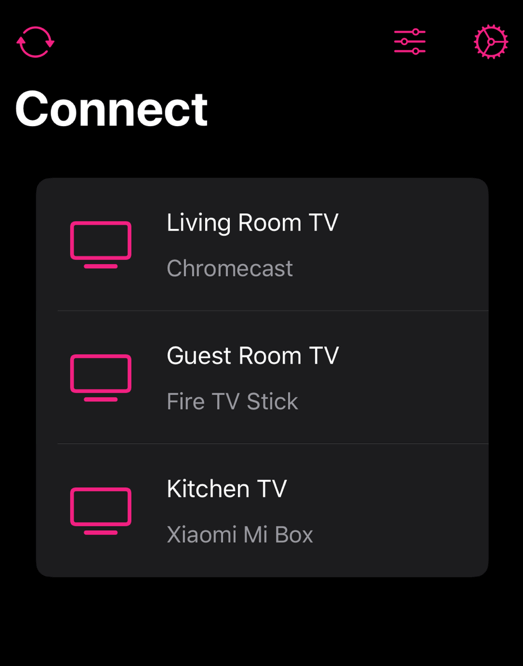
(5) Open the Shazam app and then complete the sign-in procedures.
(6) Finally, you can access the Shazam app on your TV.
How to Chromecast from PC
(1) Visit the Shazam website using the Google Chrome browser on your PC or Mac.
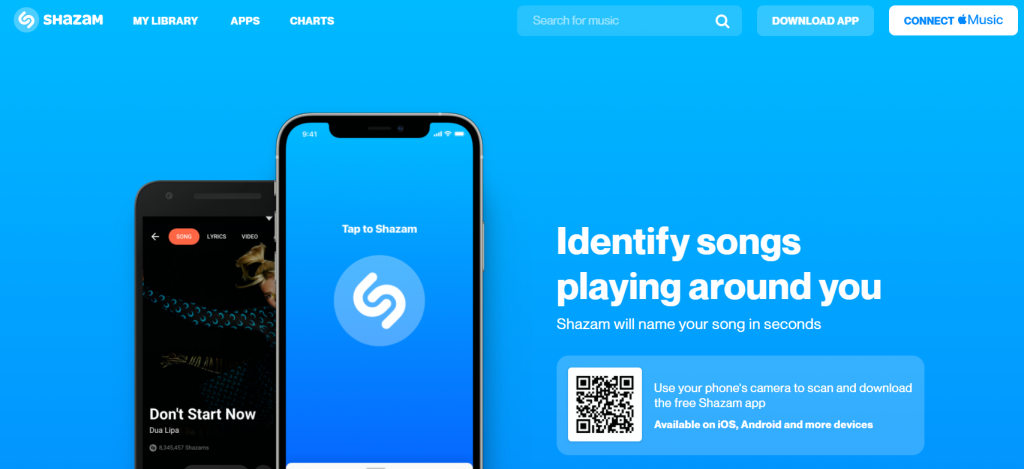
(2) Sign in to your Shazam account on the website in the Chrome browser.
(3) Click on the three-dotted icon (Customize and control Google Chrome) and choose the Cast option.
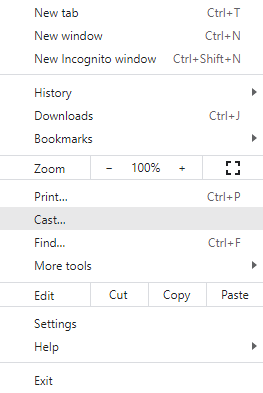
(4) Next, select the Chromecast device from the list of devices on your screen.
(6) Click on the Sources-drop down and then on the Cast Tab option to stream the particular tab with Shazam on your TV.
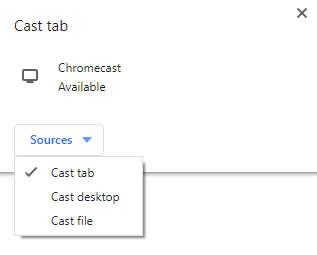
(6) Finally, you can find that Shazam is streaming on your TV.
The Shazam app includes music videos from Apple Music or YouTube. It also includes time-synced lyrics along with the videos and thereby, you can sing with the song. So, it is a complete all-rounder app to meet your music streaming needs.

















