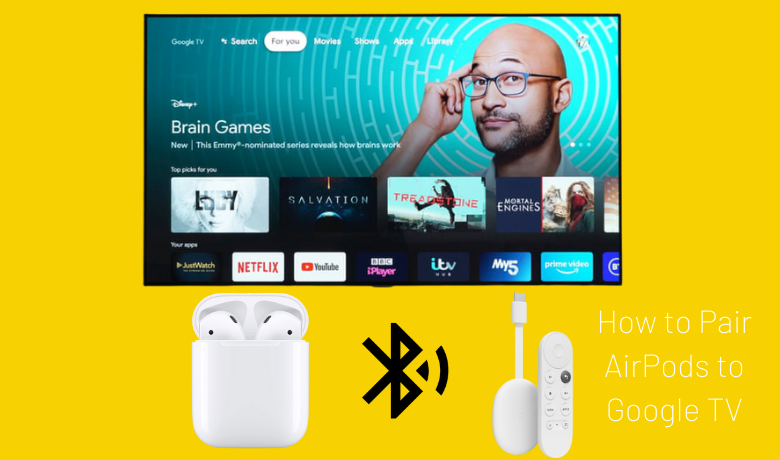AirPods is a fascinating technology that everyone wants their hands on. And what will you do if I tell you that you can pair your AirPods to your Google TV? Yes, it is possible to connect your AirPods with your Google TV. Then, you can enjoy the audio quality of the video of your choice. So, if you are using a streaming service like Hulu and Sling TV, you can connect the AirPods and enjoy both the video and audio quality at the same time. Also, connecting the AirPods will help you focus on the audio you want to listen to. So, let us see how you can connect the AirPods with your Google TV.
Related – How to reset Google TV to Factory Settings
How is it useful to connect AirPods with Google TV?
There are a lot of valuable features that you might not know. For example, AirPods is designed with the noise cancellation feature. So, you will not be disturbed by the outside world if the AirPods are on your ears. Also, you can connect the AirPods to your Google TV if you think that you don’t want to disturb anyone in your house. So, you will get privacy while you connect to AirPods. You also might want to know that the AirPods are built with perfection. So, you will get the best audio quality with AirPods compared to other earphones or other earbuds. With Airpods you can connect wirelessly and listen to your Google TV through Bluetooth pairing.
How to Connect Apple AirPods to Google TV
You have only a method to link your AirPods to Chromecast with Google TV. The steps to connect your AirPods are as follows.
1. Click on your profile icon from the upper right corner of your Google TV from the home screen.
2. Now, scroll down from the Settings and select Remotes & Accessories.
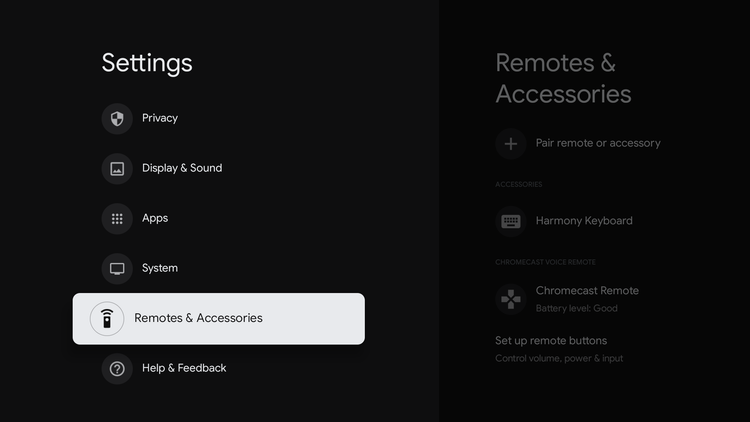
3. Select the Pair remotes & accessories option.
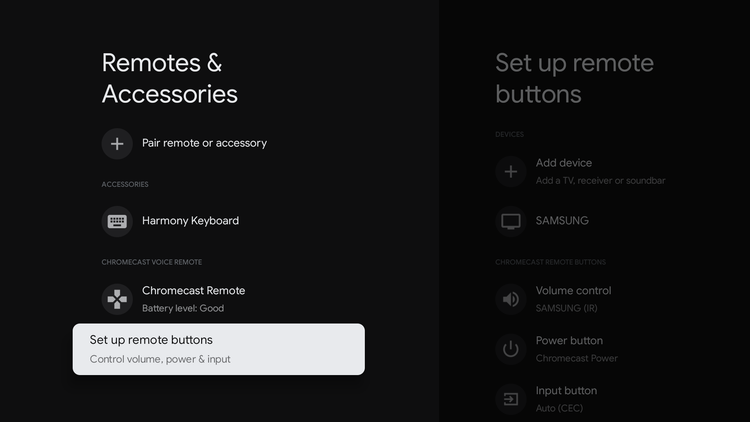
4. Then, take the AirPods in your hand while the AirPods are still inside the charging case and open the lid.
5. Press and hold the Setup button on the backside of your AirPods case until the status light flashes white.
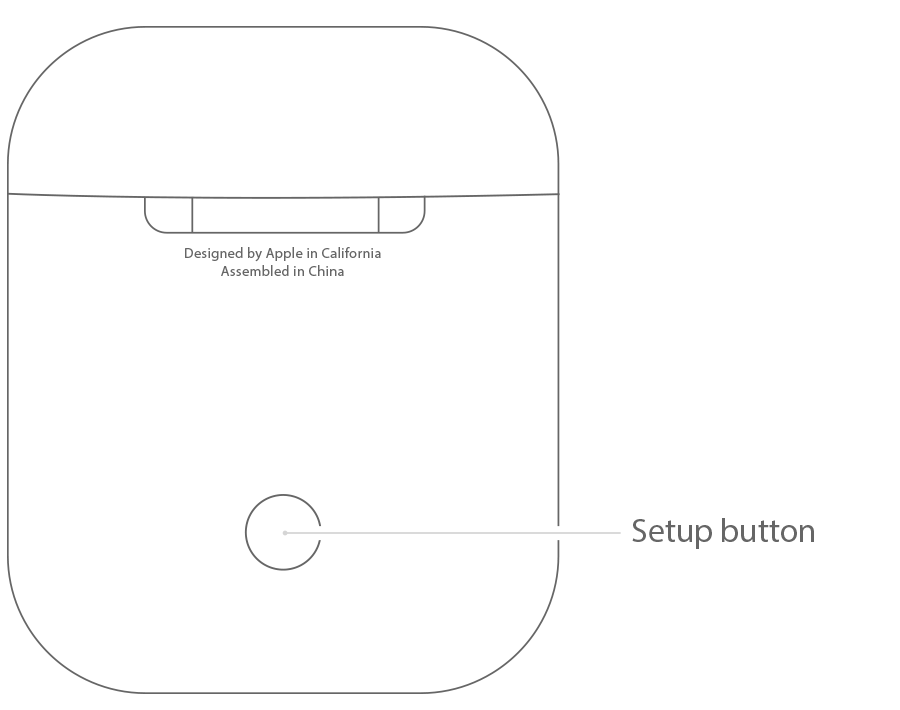
6. You can now see that your AirPods will be among the list of available devices. Next, select your AirPods.
7. Now, select the Pair option on the Bluetooth Pairing Request page.
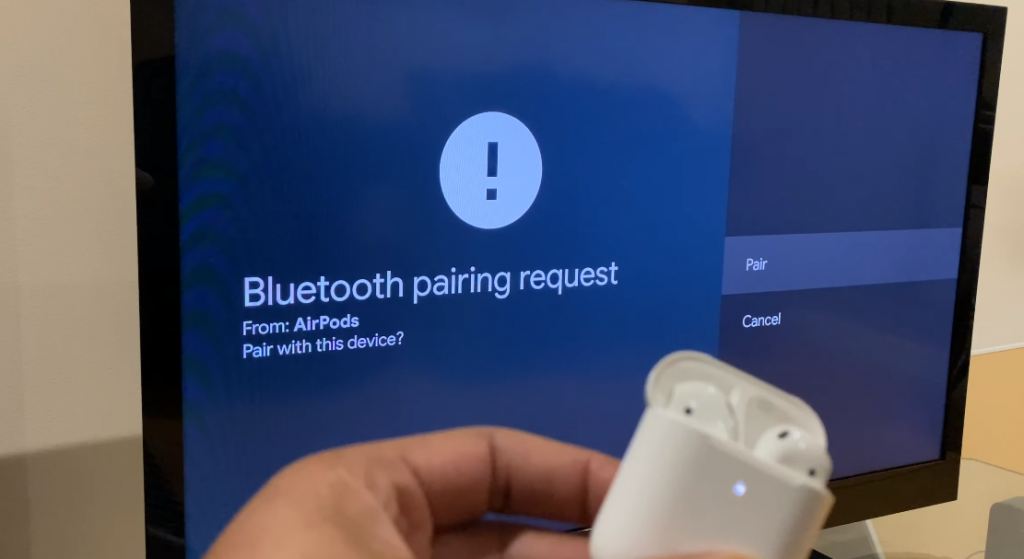
8. Then, you will receive a message that your “AirPods are connected.”
9. Finally, you can play any audio and listen to it in privacy.
Related – How to use Google TV Remote App to control your Google TV
That’s all the steps you need to follow to get your AirPods connected to your Google TV. After listening to your favorites, you can go to Settings > Remotes & Accessories. In the Accessories section, select your AirPods and choose the Disconnect option from the right pane of the Google TV interface. So, that’s all for now, and you have learned how to pair and disconnect AirPods on Google TV.
FAQs
1. Turn on your Bluetooth headphones or speaker and locate the Bluetooth audio device list on your Samsung TV.
2. Select the headphones to connect.
Yes, you can easily connect Android TV with your AirPods Pro.
Yes. But if AirPods are not working with your Chromebook, you can connect it via Bluetooth.
Yes. All you want to do is enable Bluetooth on your TV and put your AirPods in pairing mode.