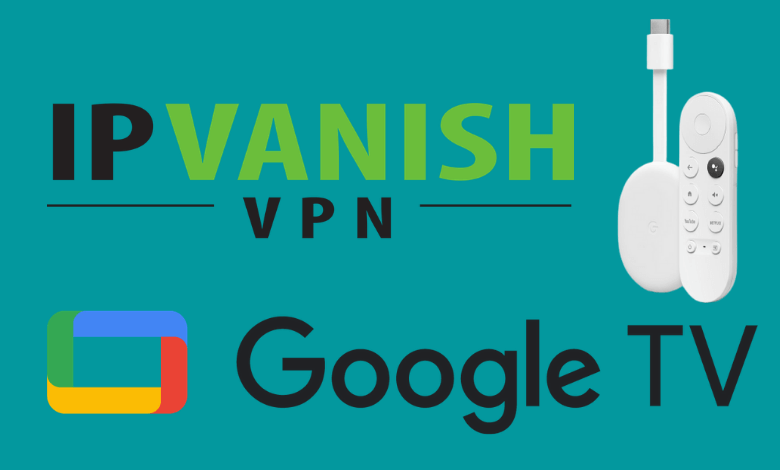IPVanish is one of the best VPNs preferred by users worldwide. It has 1,500+ servers across the world. IPVavish is a subscription-based platform that offers complete encryption to your device. Fortunately, Chromecast with Google TV supports installing IPVanish natively. IPVanish supports different protocols like IKEv2, TCP, and UDP. It offers complete protection and endless streaming. Along with that, you can also stream geo-restricted content with ease using this VPN.
IPVanish Subscription Plans
There are three subscription plans available in IPVanish. Choose the one which suits your requirements, and then install the IPVanish tool on Google TV.
| Plan | Price |
| VPN – Monthly Plan | $10.99 |
| VPN – Annual Plan | $39.99 |
| 6 Month Plan | $29.99 |
How to Sign In for IPVanish VPN
[1] Go to the IPVanish website using any browser.
[2] Select the plan and click the Start Now button.
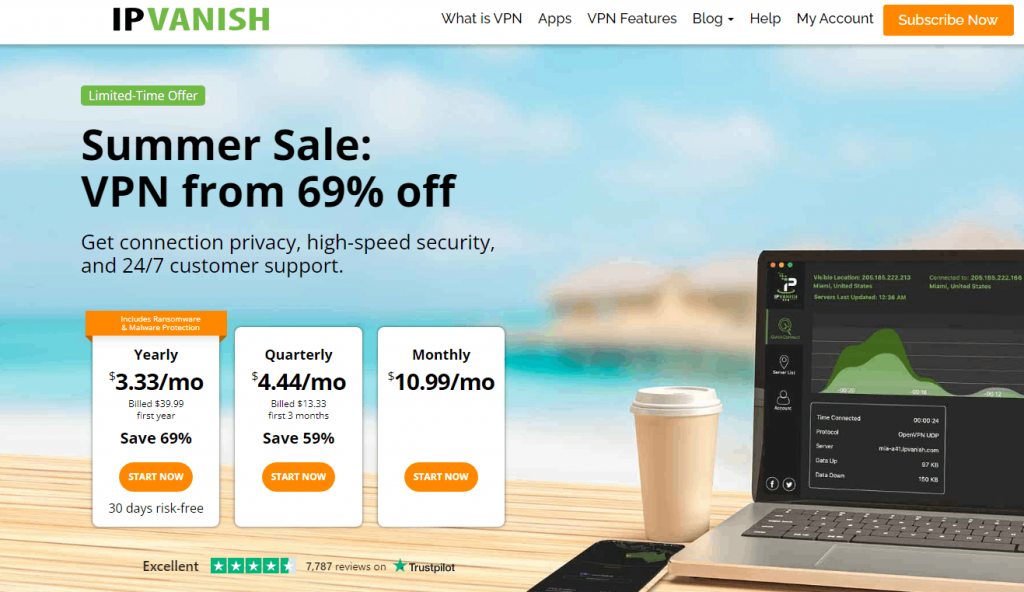
[3] Under Create your account, enter your Email Address and password.
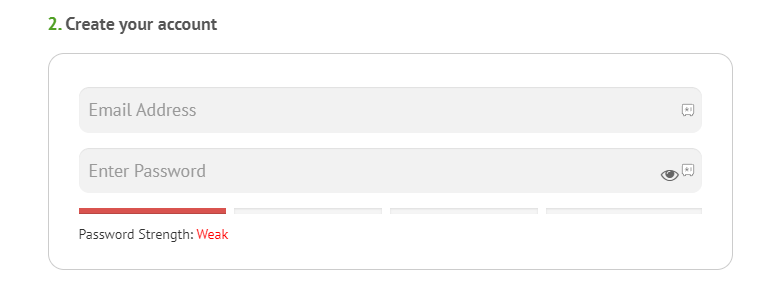
[4] On Choose your payment methods tab, select your payment methods and provide your payment account credentials.
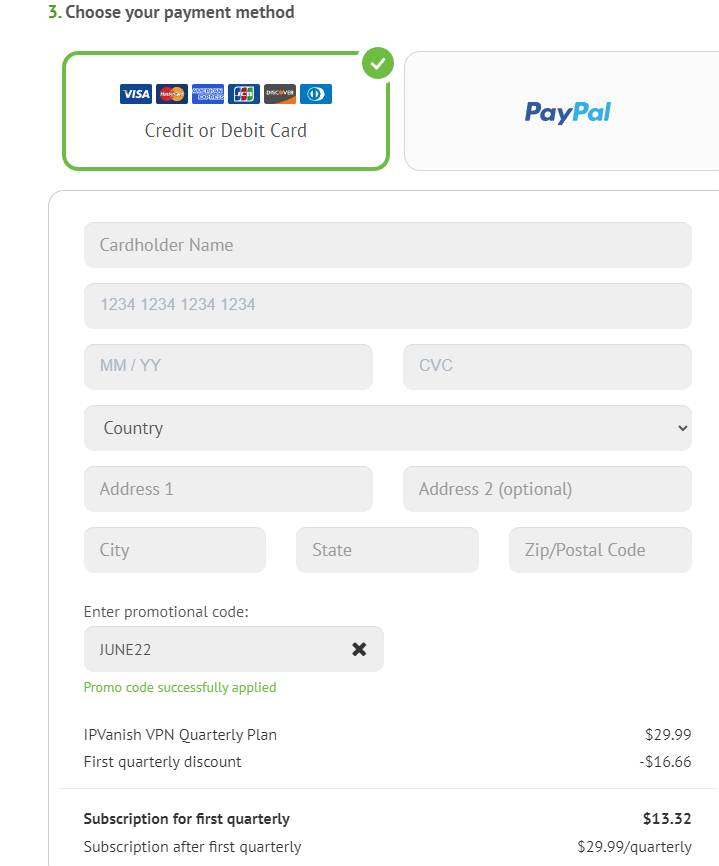
[5] Once the billing process is over, you can start using IPVanish.
How to Download IPVanish on Google TV
One Step Guide: On Goole TV Home > Select Search > Select Search for apps > Search for IPVanish > Click Install > Click Open to launch.
[1] On the home screen, navigate to the Search menu and click the Search for apps menu.
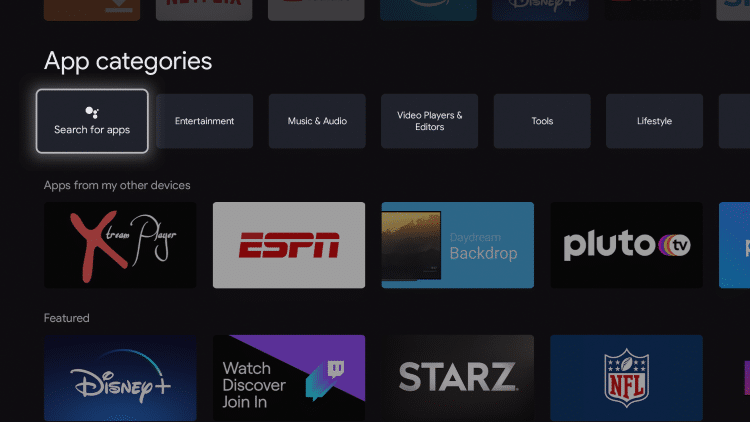
[2] Use the keyboard to search for the IPVanish VPN.
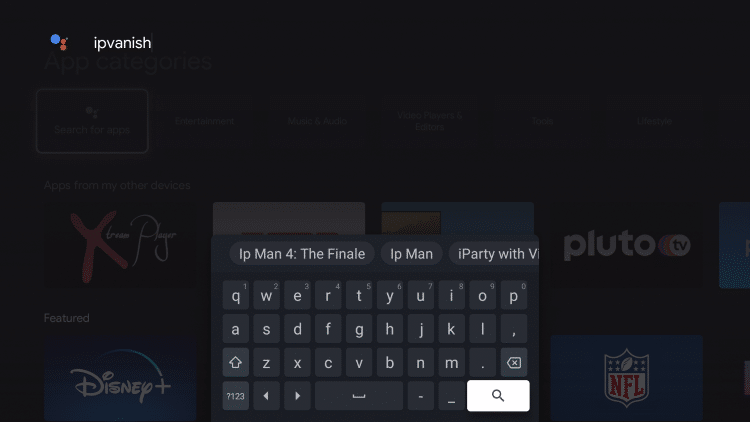
[3] Select the IPVanish app and click the Install menu.
[4] Wait for IPVanish to install on your Google TV.
[5] After installation, click Open to launch it.
Alternate Way to Get IPVanish on Google TV with Downloader
If you’re not able to install IPVanish via Play Store, you can sideload the android version with the help of the Downloader app. First of all, you have to get the downloader app from the store.
[1] Navigate to the Search menu and type “Downloader app” using the on-screen keyboard.
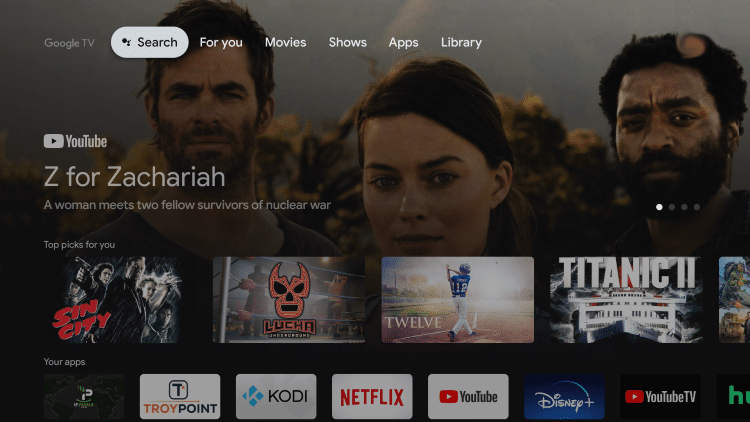
[2] Select the Downloader app owned by AFTVnews.
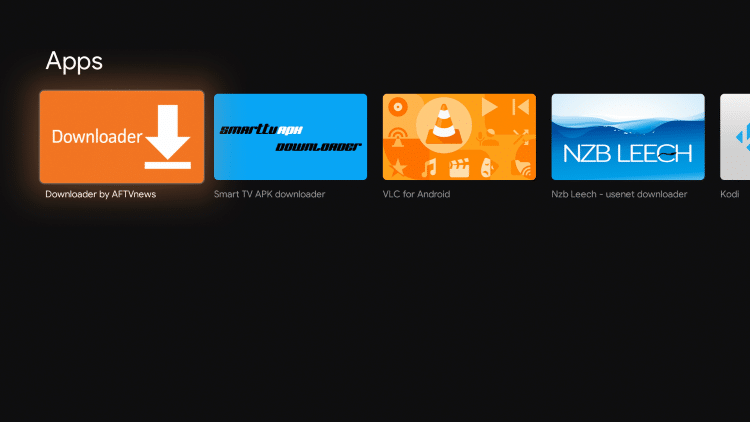
[3] Click Install and wait for it to install on your streaming device.
After installing the app, enable unknown sources for the downloader app. Return to the home screen and then follow these steps.
[4]: Go to Settings > System > About.
[5] Scroll down to Android TV OS build and select it continuously until you see a message stating that Developer options have been enabled.
[6] Get back to the Settings screen and click the Apps menu.
[7] Select Unknown Sources and then click the toggle located next to Downloader.
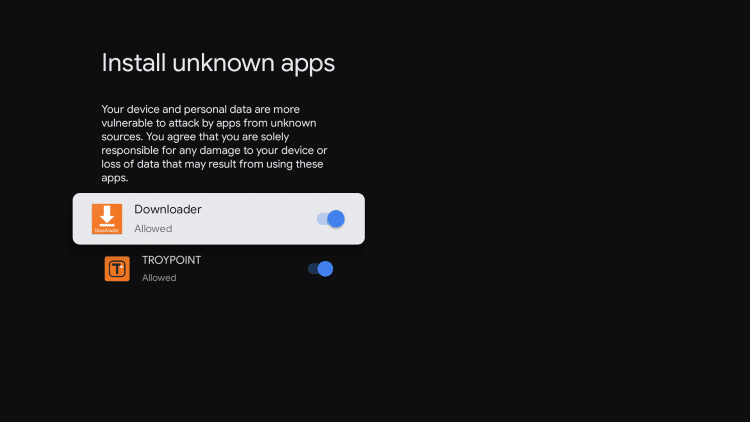
[8] Now, go back to the home screen and launch the Downloader app from the My Apps section.
[9] Allow permission for the necessary things, and the home screen of the Downloader will open on the screen.
[10] Click the search box and type the URL: https://bit.ly/2NGYANI. After typing the URL, click the Go menu.
[11] The IPVanish apk file will start to download on your Google TV.
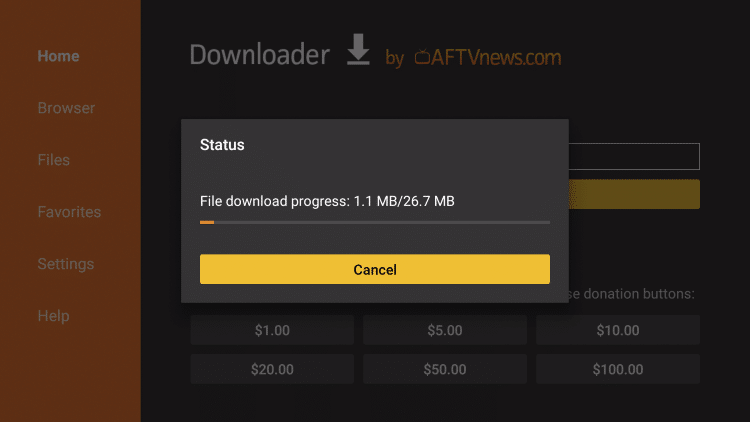
[12] After downloading the file, install the IPVanish by clicking on the Install menu.
[13] Now, delete the apk file from your Google TV by selecting Done > Delete > Delete again.
[14] Return to the main screen, and launch the IPVanish VPN from the My Apps section.
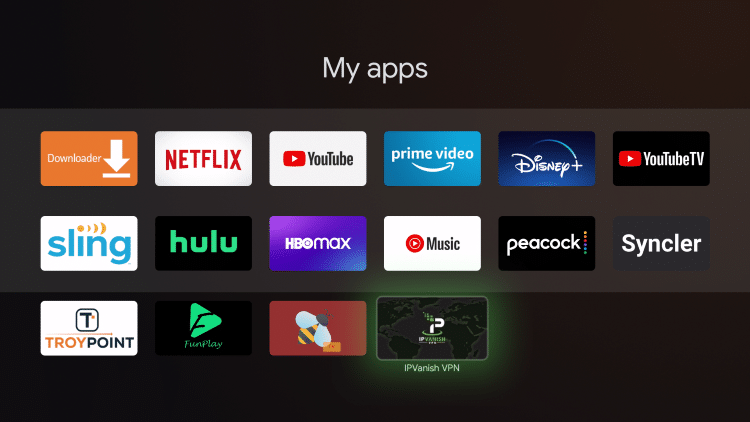
How to Use IPVanish VPN on Chromecast with Google TV
[1] Launch the IPVanish app on Google TV from the My Apps Section.
[2] Wait for IPVanish to load on your Google TV, and then enter the IPVanish login credentials (Username & Password).
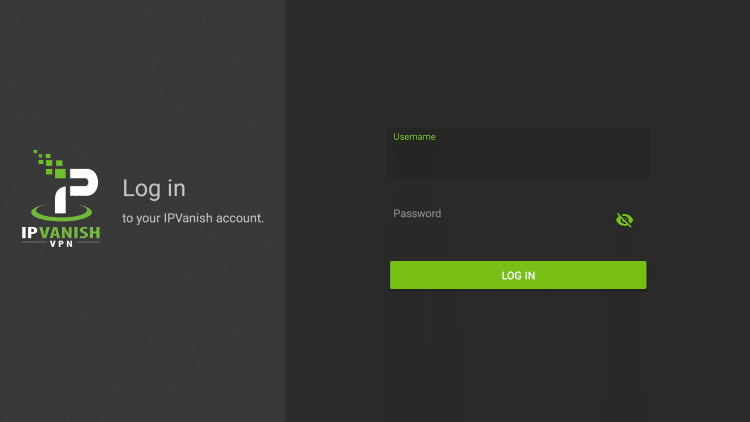
[3] Select the Country menu and pick the server you want.
[4] Finally, click CONNECT to start accessing with a VPN.
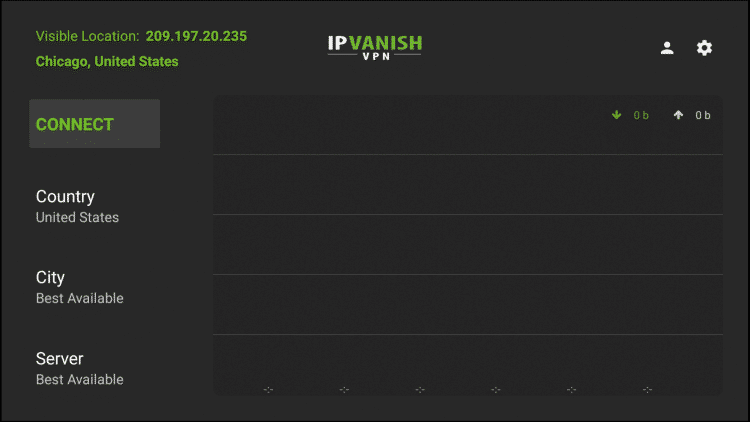
[5] That’s it. You have been successfully connected to the server. Now, you can stream geo-restricted content with ease.
[6] In order to stop using the VPN, just click the Disconnect option.
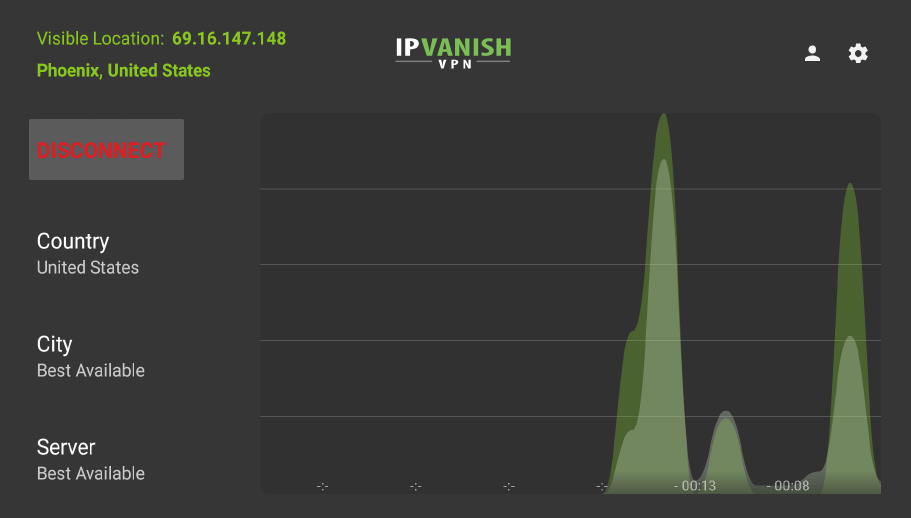
IPVanish VPN is a highly recommended service for Google TV and other streaming devices. Using a VPN will protect your online activity and creates a fake IP address to hide your identity. Try IPVanish on your Google TV and get access to all the geo-restricted content. As an alternative yu can also try ExpressVPN on Chromecast with Google TV which is one of the best VPN for Google TV
FAQ
Yes, you can install and use IPVanish VPN on Chromecast with Google TV.
IPVanish monthly subscription costs $10.99/ month.
Yes, IPVanish VPN is one of the most trusted VPNs for secure and hassel-free streaming.