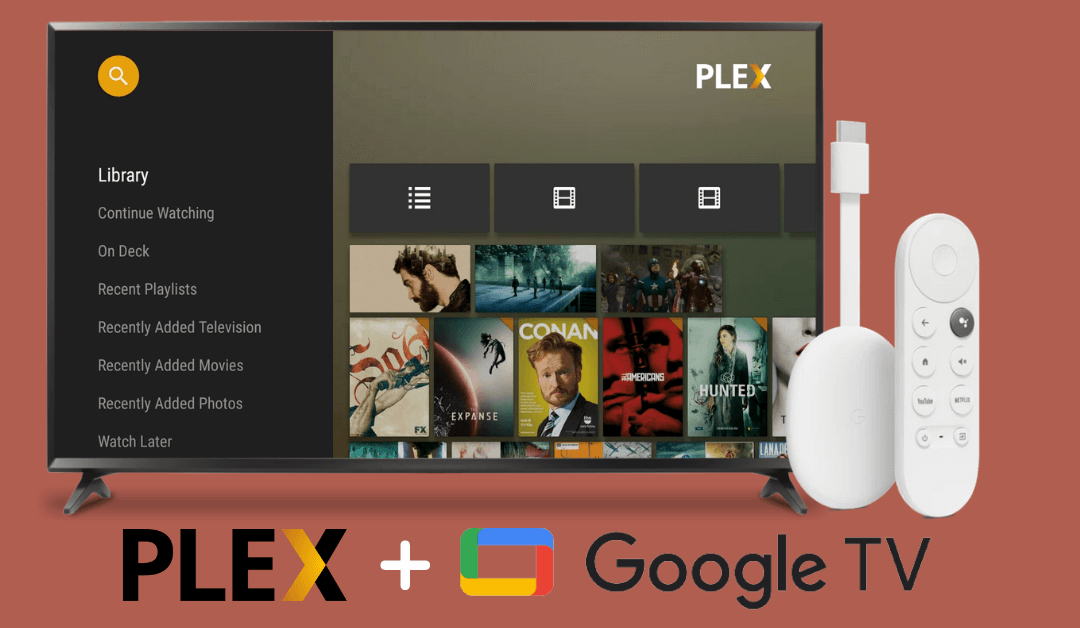I always prefer Plex to manage my cloud files on smartphones and PCs. Once I got my new Chromecast with Google TV device, I installed the Plex app and synced my account. The Plex app is officially available for all Google TVs in the built-in Play Store. With this, I can easily manage all my cloud files directly on my Google TV.
If you don’t know how to install the Plex app on your Google TV, this guide will help. Here, I’ve mentioned different ways to access the Plex app on Google TV.
How to Install Plex Media Player on Chromecast with Google TV
[1] Connect, set up, and turn on your Chromecast with Google TV.
[2] Click on Apps from the home screen and click the Search tab.
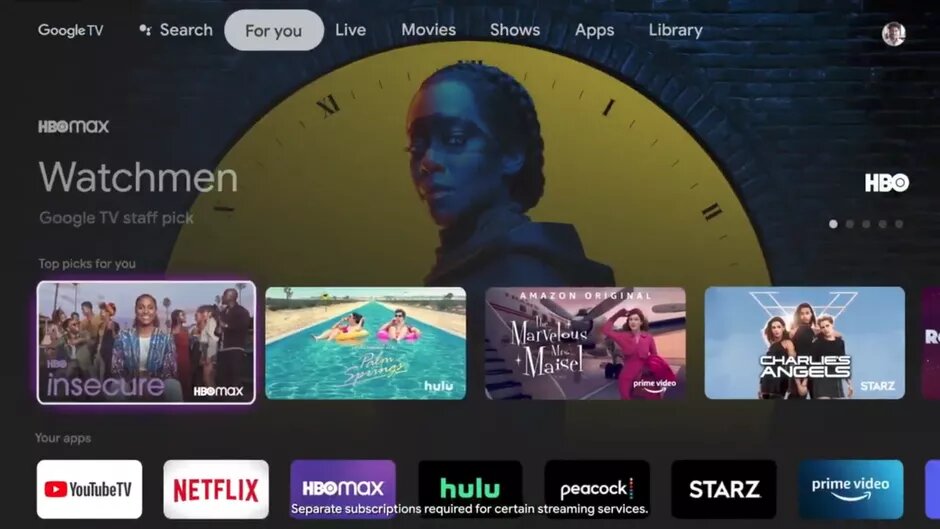
[3] Search or say Plex using the voice remote.
[4] Choose the Plex app from the suggestions and click on Install.
[5] Once installed, click on Open to launch the application.
Now, you have successfully installed Plex on your TV.
How to Activate Plex Media Player on Google TV
Once installed, you must activate and set up Plex on TV to start using it.
[1] Launch the Plex app on your Google TV.
[2] Click on Sign in and take note of the activation code that appears on the screen.
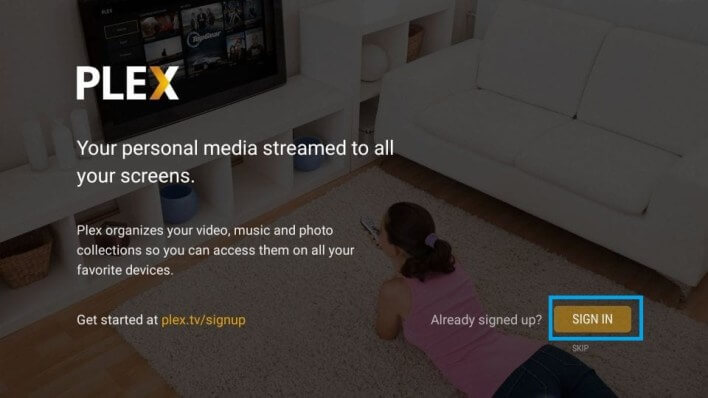
[3] Now, open a browser on your mobile or PC and go to plex.tv/link. Sign in with the user account that you used to set up the Plex Media Server.
[4] Enter the activation code in the required field and click on Link.
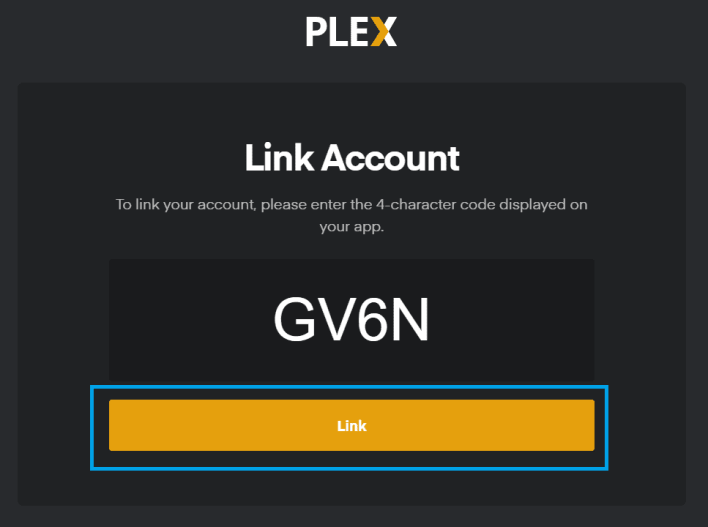
[5] You will get a confirmation message on the screen if your account is linked.
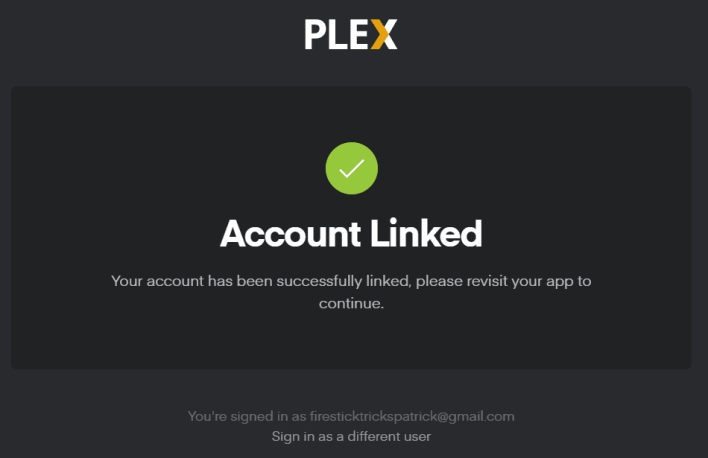
[6] The Plex app will ask you to sign up for Plex Pass. Choose the package that you want and go through the payment process. If you don’t want Plex Pass, click NOT NOW. This option lets you stream personal media files.
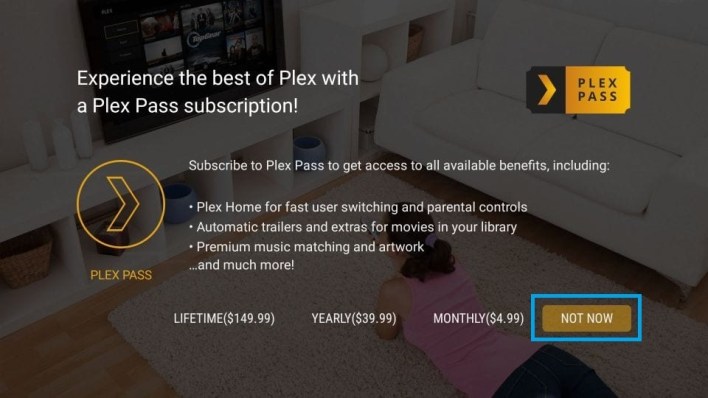
[7] After a few minutes, the uploaded media files will be displayed on the Plex Media Server.
[8] Choose any media file and play them on your Google TV.
How to Setup Plex Server on PC [Windows/Mac/Linux]
If you want to access your Plex cloud files, you must set up a Plex Media Server on your PC and sync files on your local storage. Follow the below steps to do the same.
[1] Go to plex.tv/media-server-downloads from any browser on your PC.
[2] Download and Install the Plex Media Server by clicking on Get/Install.
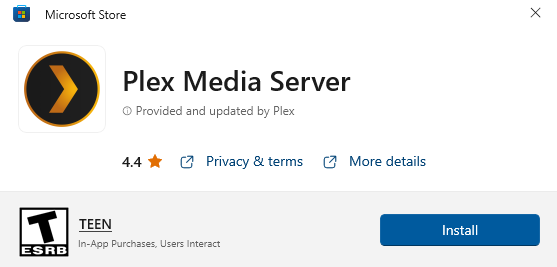
[3] Run the Plex app on your PC after the installation.
[4] It will open a browser and you have to Sign In with your Plex account. Next, tap Got it to continue.
[5] Further, input a name for a Plex server and tap Next.
[6] Then, mark the Allow me to access my media outside my home check box.
[7] Finally, click Done and upload the files from your PC. After that, you can access the file on Plex Media Player from any device.
How to Cast Plex on Google TV using Smartphone
Besides the direct installation of the Plex app, you can cast videos from your smartphone or PC to your TV.
[1] Connect your smartphone to the same WIFI network as your Google TV.
[2] Open the Google Play Store and App Store on your Android/ iOS device.
[3] Install and launch the Plex app on your Android or iOS device.
[4] Login to your account and click on the Cast icon.
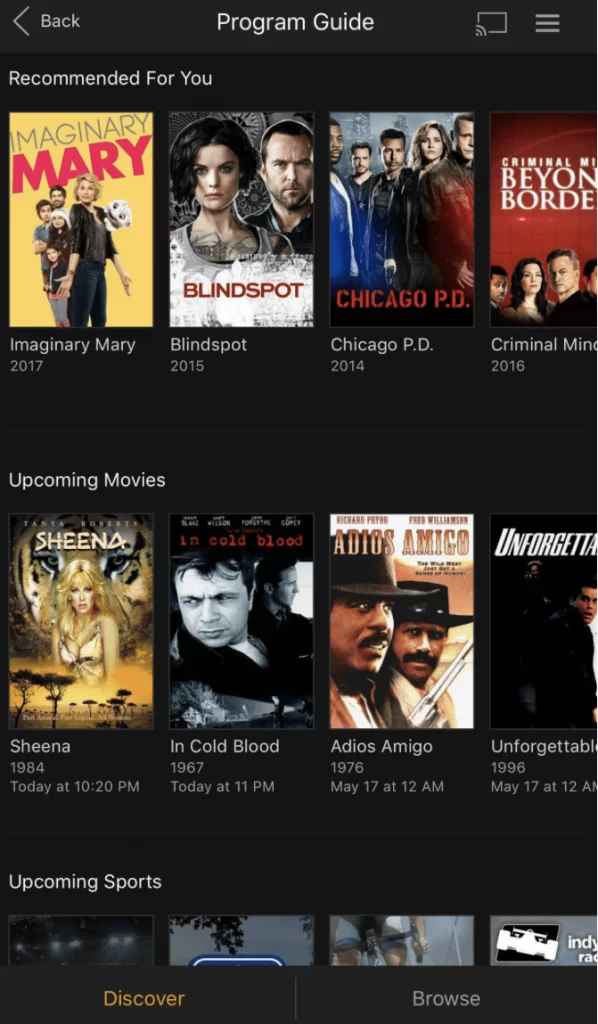
[5] Select your Google TV device to connect.
[6] From the library, select and play the content to watch it on TV.
[7] Click the Cast icon and tap Disconnect if you want to stop screen casting.
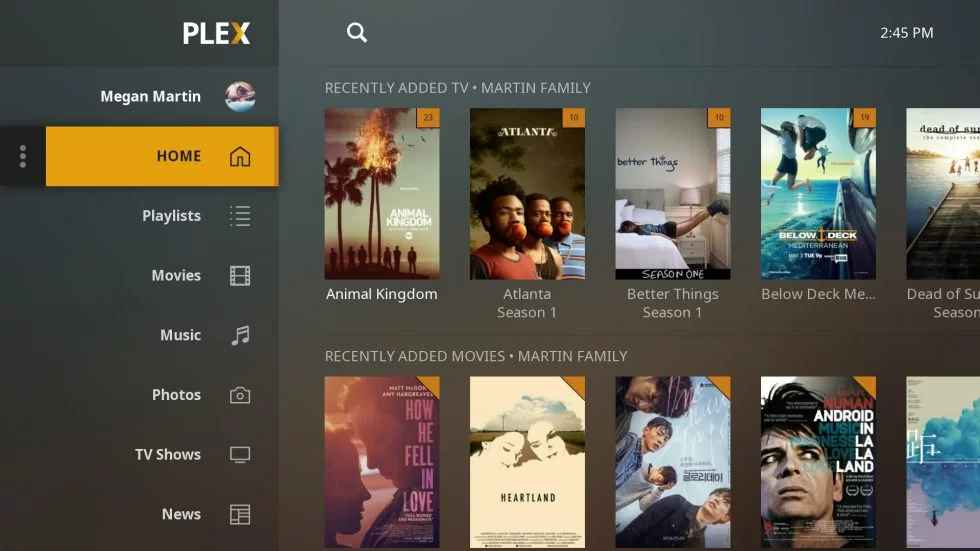
How to Cast Plex to Google TV from Desktop
For desktop, you need to use the browser version to cast Plex media files to Google TV.
[1] Open the Chrome browser and visit the Plex website [https://www.plex.tv/].
[2] Sign in to your Plex account with the credentials.
[3] To cast, ensure you have connected the desktop and Google TV are connected to the same WiFi.
[4] On the Plex web page, you can see the Cast icon near your Profile.

[5] Click on it and choose your Google TV from the list of nearby devices.
[6] You can see the content playing on the TV screen.
Plex Subscriptions
You can sign up and use Plex for free. In the free version, you will have certain limitations. If you want to access all the features of Plex, you need to buy a subscription. Plex offers three different plans.
- $4.99 per month
- $39.99 per year
- $119.99 for a lifetime.
Get any of the plans from the Plex website.
FAQ
Yes, Plex is completely free to access. You still need a premium plan to use the elite features.
First, check if your Plex server is on the same WIFI network as your Google TV. Then open the Plex app and go to Settings → Advanced → Select Allow Insecure Connections → Choose Always.