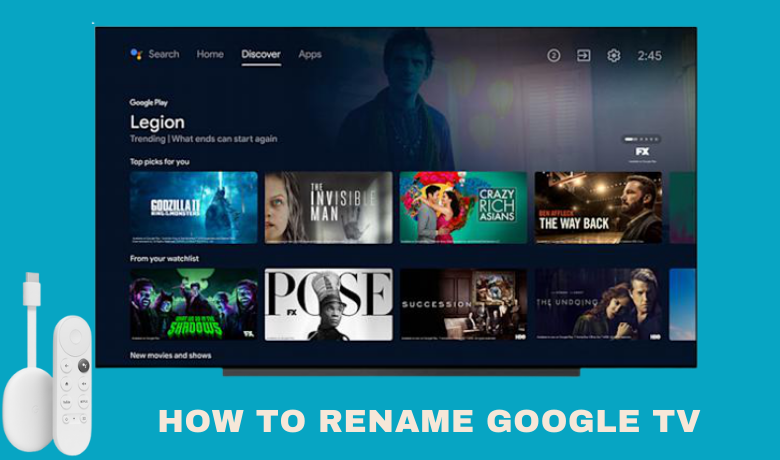Google TV device will be helpful if you like to convert your regular TV to a smart one. Then, you can able to stream your favorites online. Also, you have the feature to cast your smart device’s screen to your Google TV. And it will be beneficial for you if you rename your Google TV to a unique name because it helps to identify your Chromecast with Google TV at ease. Then, you can find your Google TV at ease if you’re trying to connect it to features like Wi-Fi and Casting or Screen mirroring. Already your Google TV has a name by default. However, you can change the name of Google TV in a flashy way. Now, let us see the detailed procedure to rename your Google TV.
How to Rename Chromecast with Google TV
The step-by-step procedure to rename your Google TV is as follows.
1. Click on the Account icon from the upper right corner.
2. Then, select Settings.
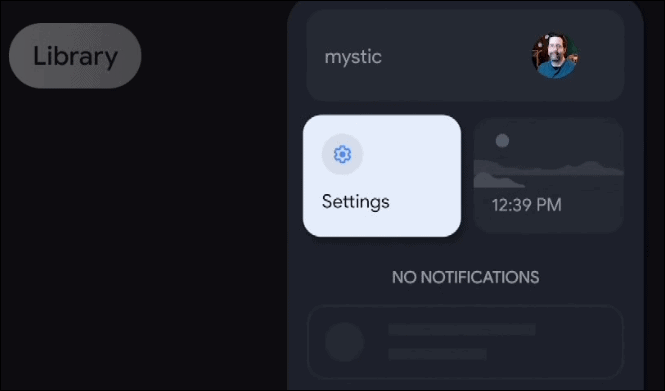
3. From the Settings, find the System option and select it.
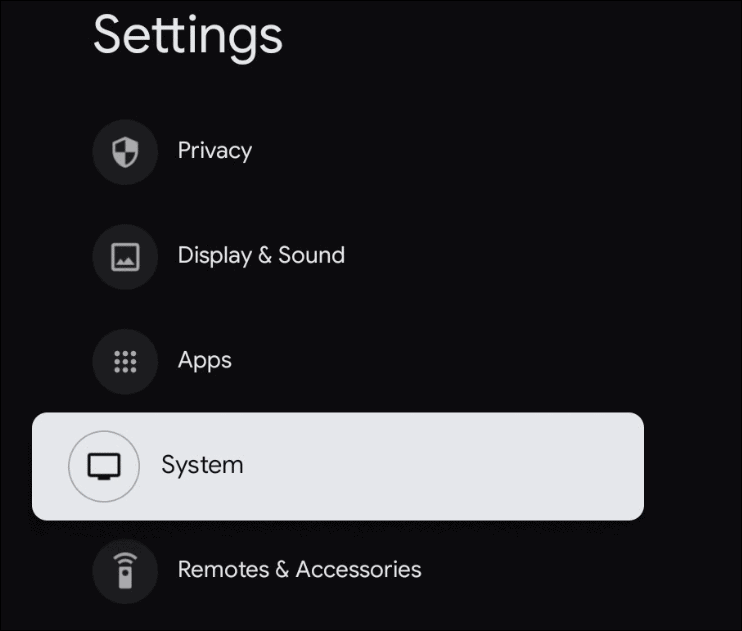
4. Now, select About from the list of options.
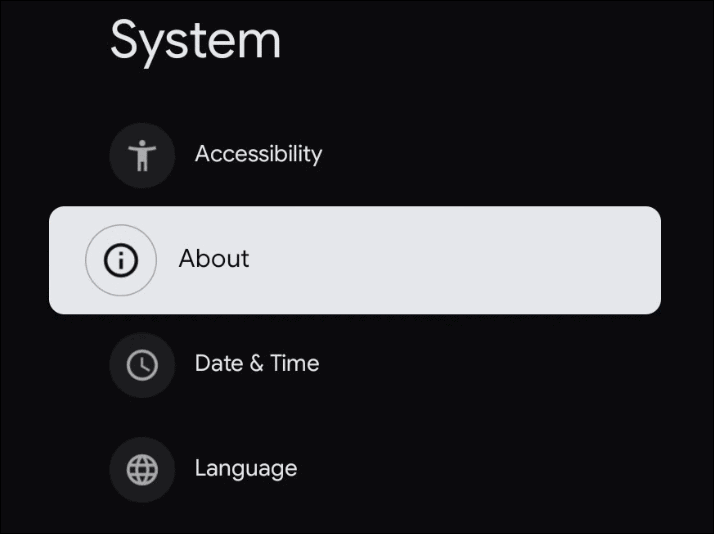
5. In the About section, select Device name.

6. Now, you need to confirm your selection. So, select the Change button.
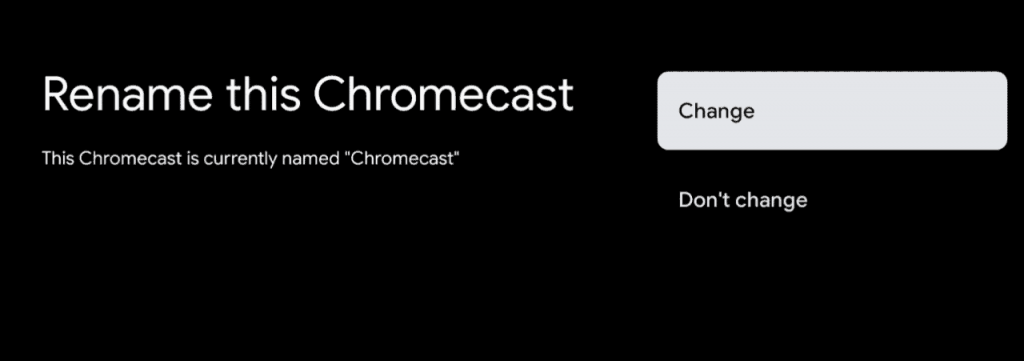
7. A lot of suggestions for your Google TV name will be displayed on the screen. However, you can choose a custom name by selecting the option Enter custom name.
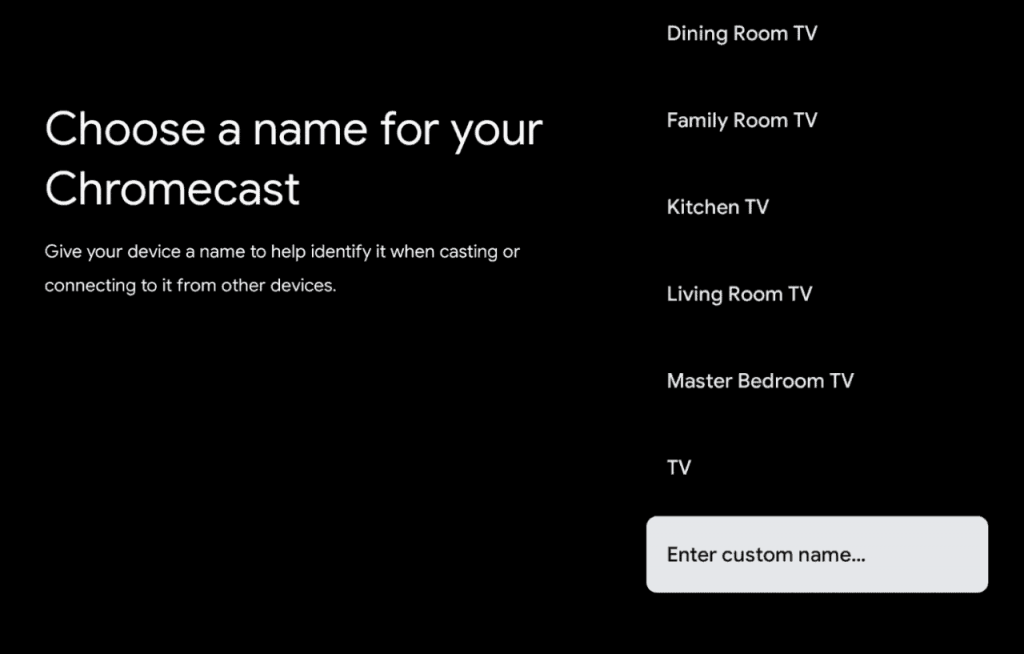
8. Then, type a new name for your Google TV by using the virtual keyboard.
9. Hit the Enter button on the virtual keyboard.
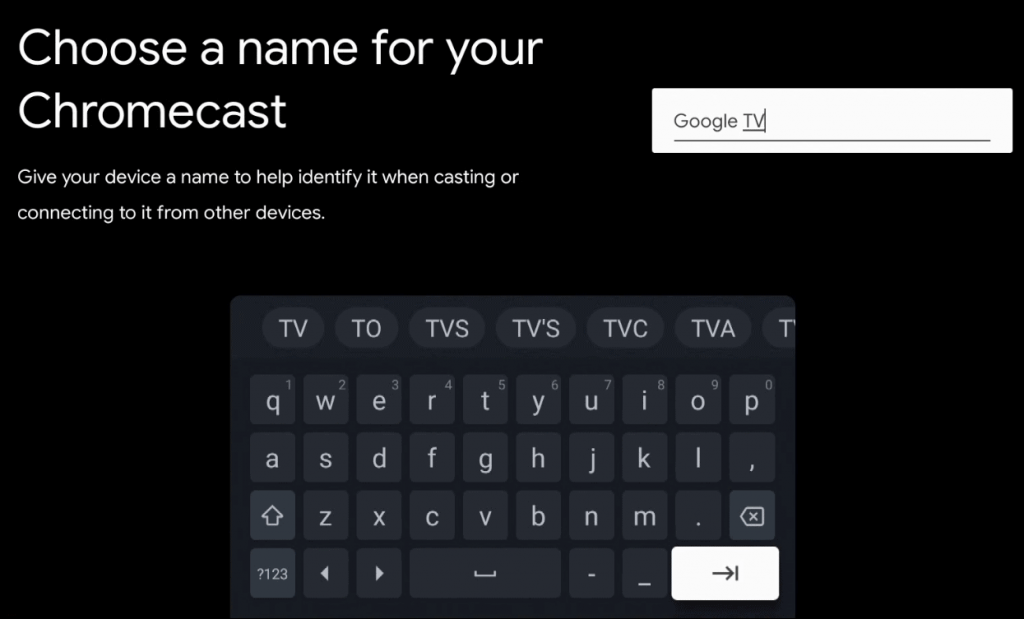
10. Now, you have successfully renamed your Google TV.
Related – How to Use Google TV remote app to control your Google TV
Customizing the name of our smart devices is a current trend. However, renaming your Google TV is beneficial for finding your Google TV to connect to a Wi-Fi network, connecting to a Bluetooth earphone, Casting or screen mirroring, and much more. The bottom line is that your Android-based Google TV allows you to change its name. So, you better rename your Google TV to a flashy name when you have the chance to do it.