Twitch is one of the best and most popular streaming services to watch and stream digital video broadcasts. Twitch was initially solely a game streaming service, but now it has expanded to other streams related to music, artwork creation, talk shows, and much more. Users are not only limited to just watching or streaming content, but they can also build their follower base by loading videos of their own. Twitch also has subscription plans, in which you can subscribe to channels and get exclusive perks. Subscriptions allow users to access custom global emotes, subscriber badges, ad-free viewing, and much more. The Twitch app is available on all platforms, which means Twitch can be installed from the Google Play Store on Google TV.
Subscription Plans
- Tier 1: $4.99/month.
- Tier 2: $9.99/month.
- Tier 3: $24.99/month.
How to Download Twitch App on Google TV
Quick Guide: From Home select Search >> Type Twitch >> Select Twitch app >> Install Twitch >> Open Twitch
1. From the Home screen of Google TV, select Search.
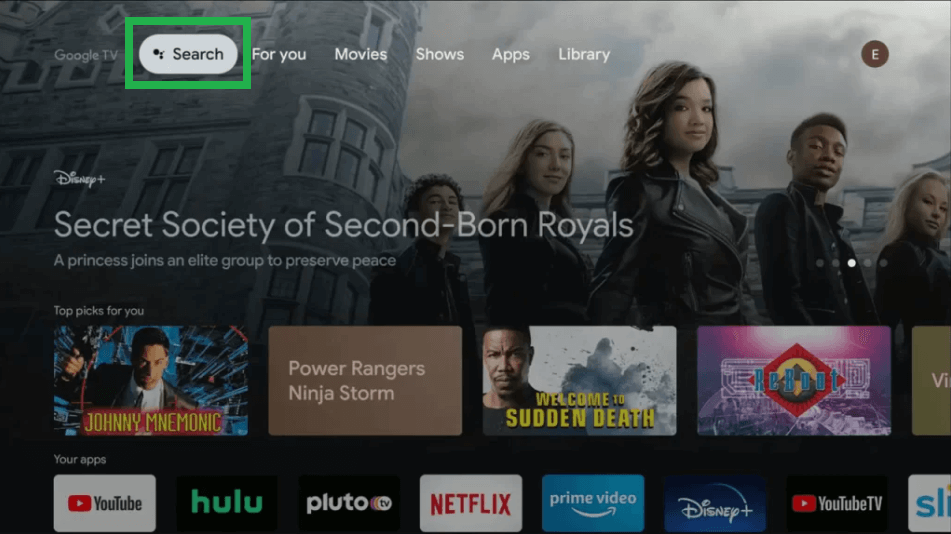
2. Type Twitch and tap on the magnifier icon to start the search.
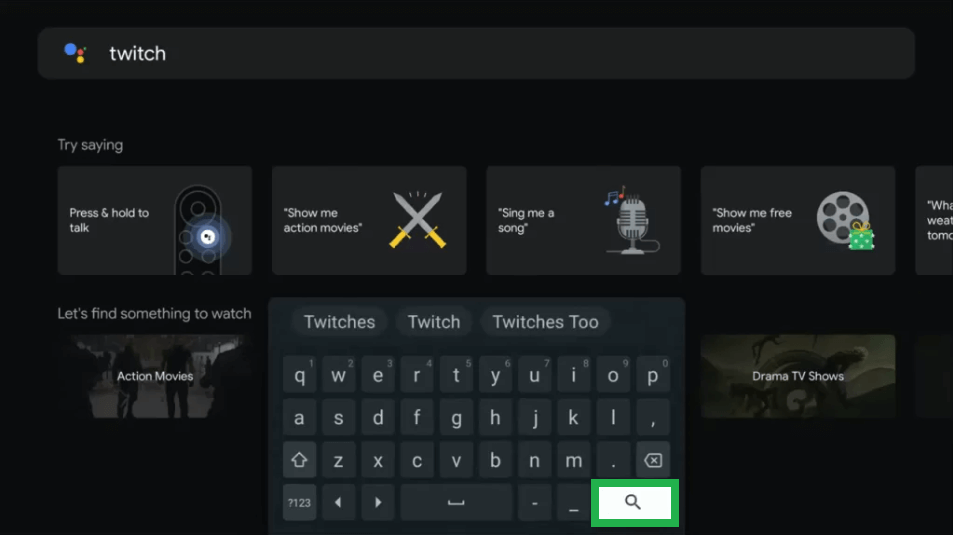
3. Choose the Twitch app and click Install.
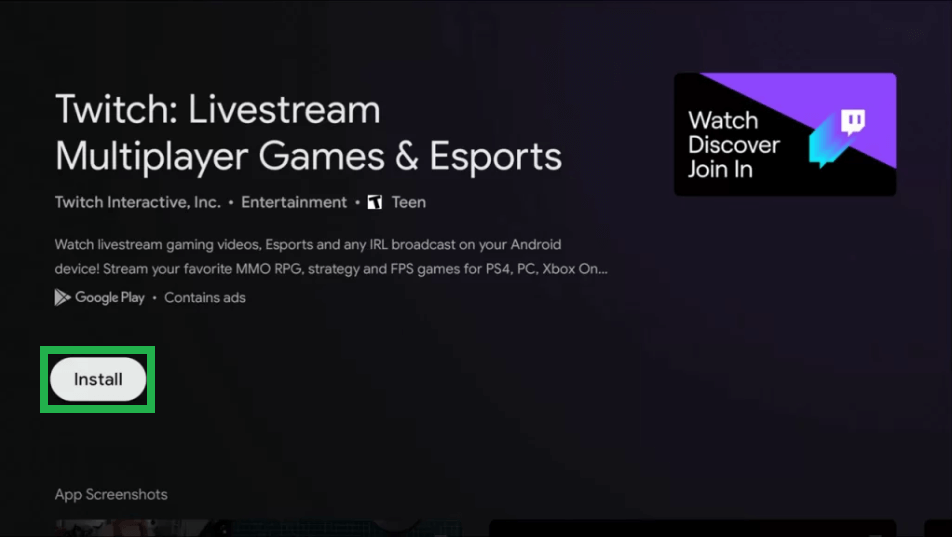
4. Wait for the installation to complete and click Open.
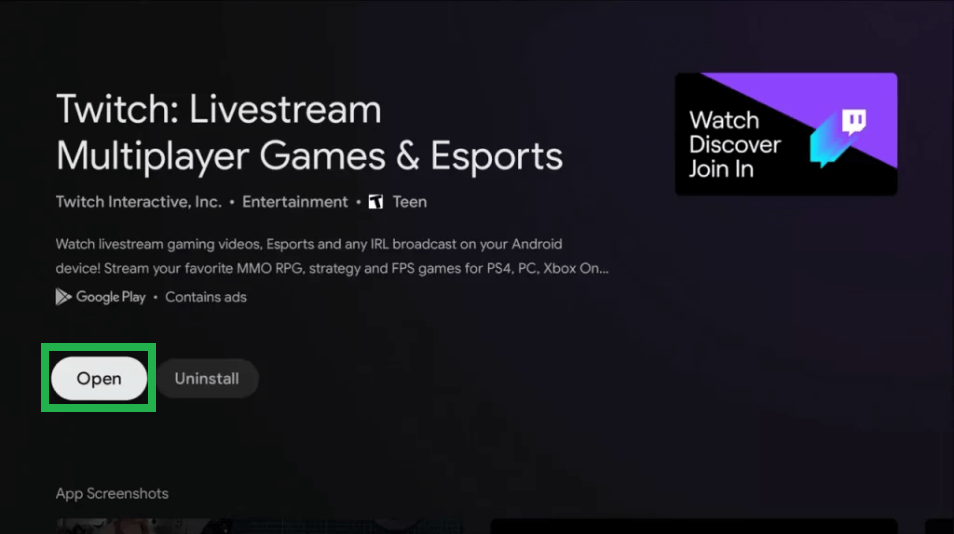
Alternate Method: How to Get Twitch on Google TV
1. Search and install the File Commander app on Google TV.
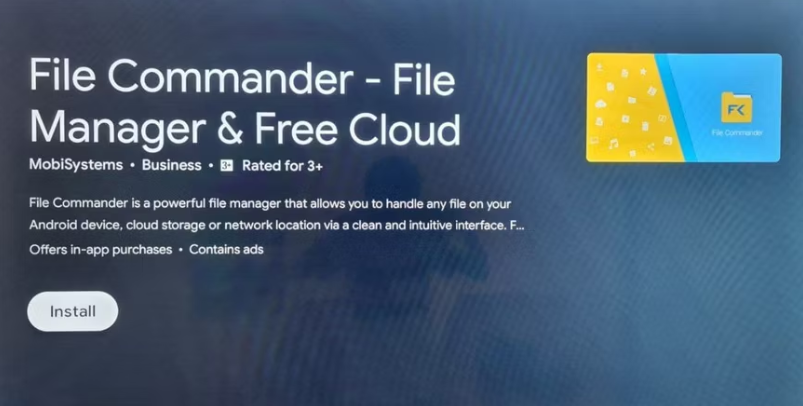
2. On your PC or smartphone, download the APK file of Twitch and upload it to your Google Drive.
3. Now, go to Google TV Settings.
4. Select System >> About.
5. Tap on Android TV OS repeatedly build until a message saying You Are Now A Developer appears.
6. Go back to the main Settings menu and select Apps.
7. Now select Security & Restrictions.
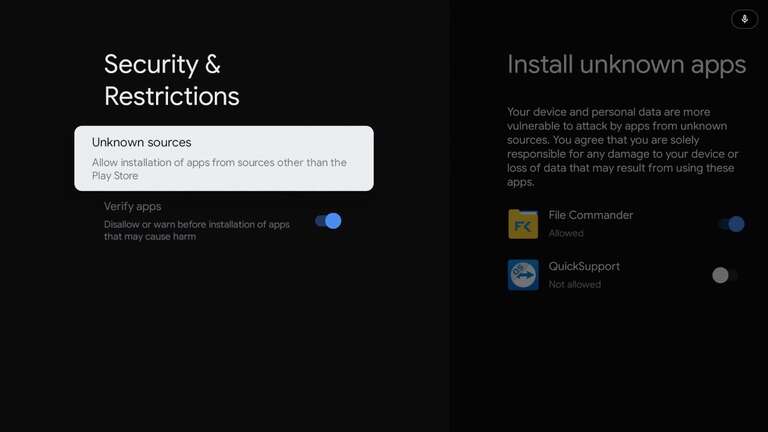
8. Navigate to Unknown Sources and switch On the File Commander app.
9. Select the Google Drive section.
10. Locate the APK file you uploaded and select it.
11. Select Install in the prompt.
12. Once the installation is over, you can stream Twitch content on your Google TV.
How to Activate Twitch on Google TV
1. Once you open the Twitch app, select the Sign In option.
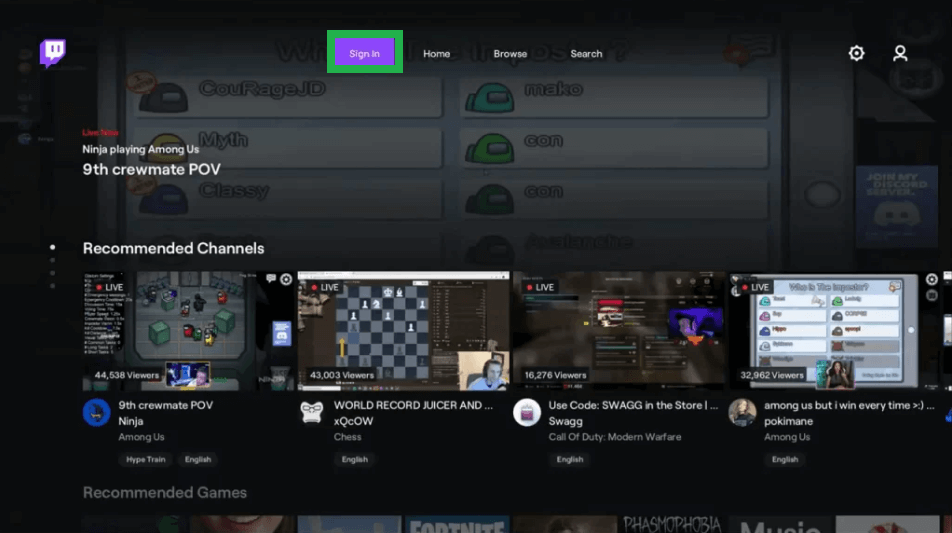
2. Now, your Google TV will display an activation code.
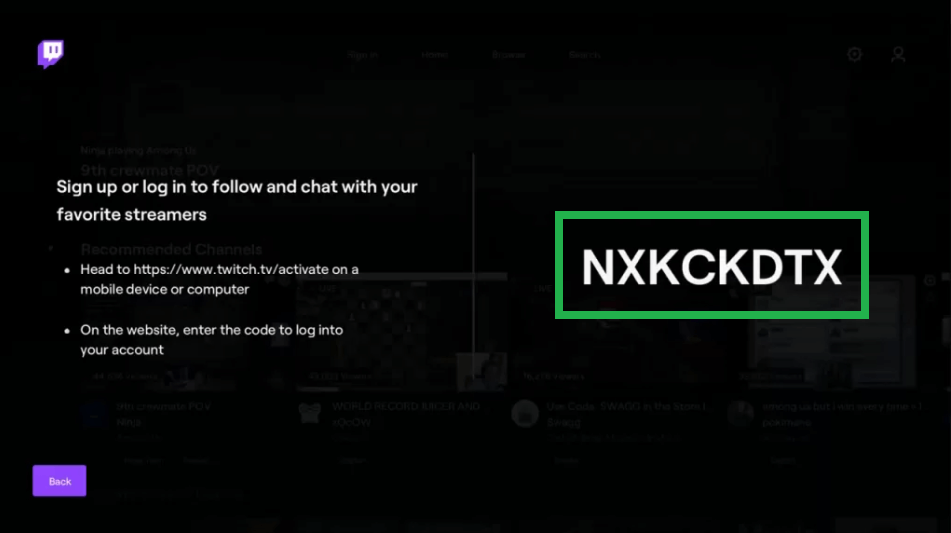
3. On your smartphone or PC, head to https://www.twitch.tv/activate.
4. Type the activation code and click on Activate button.
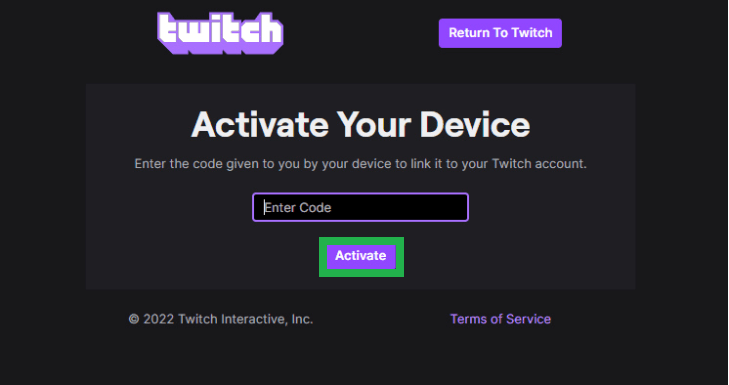
5. To verify, sign in to your Twitch account.
6. After the verification process, your Twitch account will be activated on your Google TV.
Cast Twitch on Google TV using Chromecast
Twitch is Cast compatible app, which means you can cast content from a smartphone or PC through Chromecast.
Casting from Smartphones
1. Connect your smartphone/tablet and Google TV to the same Wi-fi network
2. On your smartphone or tablet, install Twitch from the Play Store or App Store.
3. Open the app and click on the Cast icon.
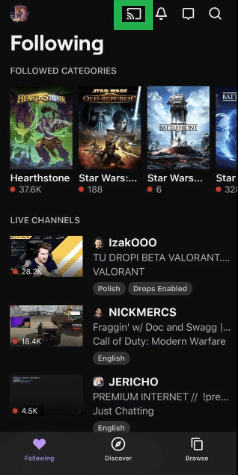
4. Choose your Google TV from the list.
5. Now, select any video on the Twitch app that will appear on your TV.
Casting from PC
1. Connect your PC and Google TV to the same Wi-fi network.
2. On your PC, visit the Twitch website.
3. Sign in to your Twitch account.
4. Now, play any content on the website.
5. Press the Cast icon on the bottom-right side of the playback screen.

6. Select your Google TV from the list.
Features of Twitch
- Diverse streaming content from Gaming to Creative categories.
- Live interaction with streamers through char box.
- Easy to navigate and stream.
- Subscription plans for ad-free content.
Alternate Streamings Apps
Youtube is a popular video content streaming app with millions of users. You will be able to stream diverse content from all around the world.
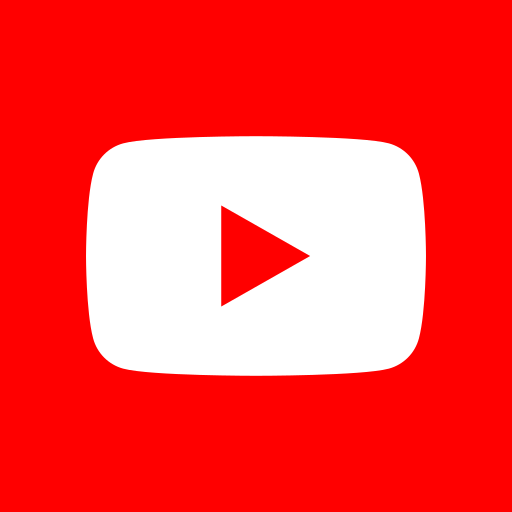
Vimeo is a live streaming app where users can watch live video content online. Vimeo gives users high-quality streaming with no ads.
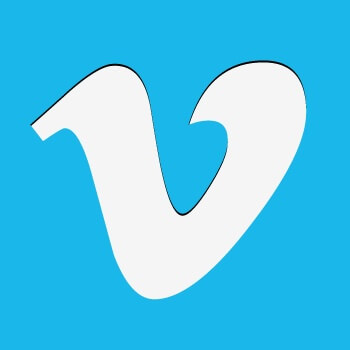
PeerTube is a free and decentralized video platform with no single entity controlling it. PeerTube is an alternative to other platforms that centralize our data and attention.

Frequently Asked Questions
Clear data and cache of Google Play Services and Google Play Store on your Google TV and try installing Twitch.
Yes, Twitch is free to watch, but it contains ads. To get an ad-free watching experience, you can subscribe to their subscription plan starting at $4.99/month.

















