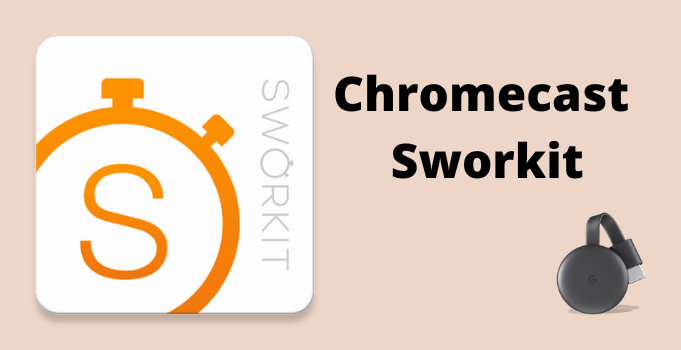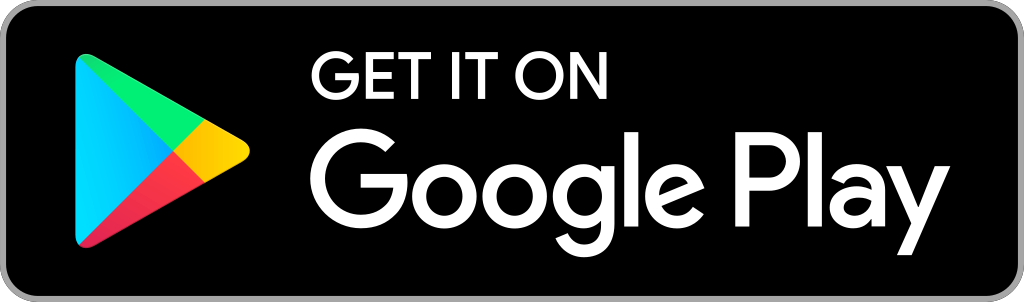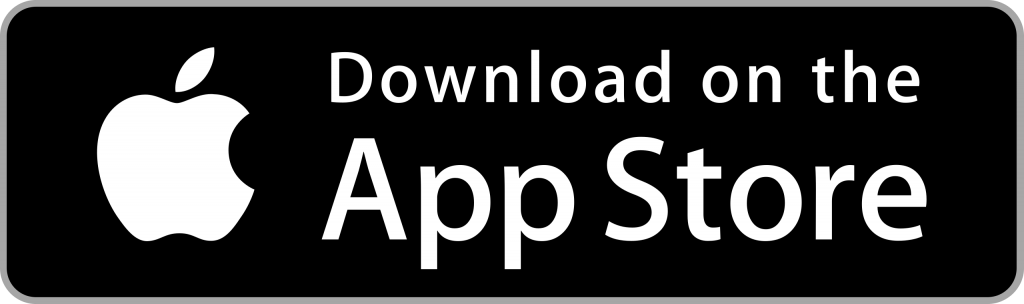Sworkit is a fitness streaming app that helps you to maintain your fitness with its easy workout methods. So hereafter, you no need to go don’t want to live your life in the gym to stay fit; you can just start your workouts from where you are. With this amazing fitness app, you can stay healthy and happy. Sworkit is free to download in all the app stores. You can select your subscription plan after the seven days of the free trial. Do you like to watch the workout videos on your big screen? Then flow with this guide to learn how to Chromecast Sworkit on TV.
Sworkit Pricing
To stream Sworkit workout videos, you need to subscribe to its paid version. It offers 2 kinds of plans with a 7-day free trial. Sworkit costs $29.99 for three months and $79.99 for a year.
How to Chromecast Sworkit to TV
You can cast Sworkit on TV using three different ways.
- Using Android phone
- Using iPhone
- Via Chrome browser on PC
How to Cast Sworkit to TV from Andriod Phone
1. Initially, connect both your Chromecast device and Andriod phone to the same Wi-Fi network.
2. Navigate to the Google Play Store on your phone.
3. Type Sworkit on the search bar using the on-screen keyboard.
4. Pick the official app from the search results and click the Download button.
5. After the installation process is over, click the Open button to launch the app on your mobile.
6. Open the app and Sign in with your Sworkit account.
7. The contents of the Sworkit app will load on the home screen.
8. Now, swipe down the Control panel on your mobile.
9. Click the Cast icon. Once you click, the list of Chromecast-enabled devices will appear on the screen.

10. Select the device you want to cast Sworkit and steam your favorite workout video.
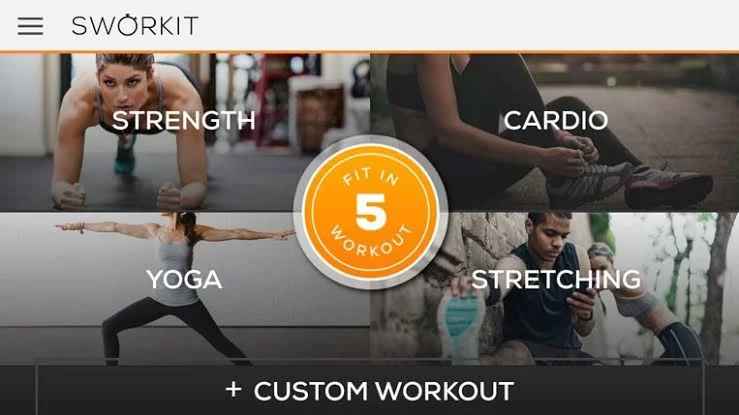
How to Stream Sworkit to TV from iOS
1. Make sure you connect your iOS device(iPhone/iPad) and Chromecast to the same Wi-Fi network.
2. Launch the App Store on your iPhone and type Sworkit on the Search bar.
3. Pick the app and install it on your iOS device.
4. Next, install the Replica app and click the Connect option.
5. Select the Chromecast device to which you want to cast Sworkit.
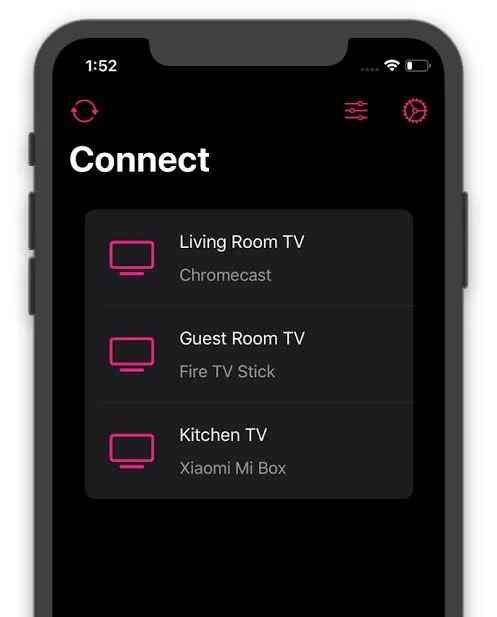
6. Click the Start Broadcast option to start the screen mirroring.
7. Open the app on your iPhone and sign in with your account.
8. Finally, you can stream Sworkit from your iPhone to TV.
How to Chromecast Sworkit from your PC
1. First, connect your PC and Chromecast device to the same Wi-Fi network.
2. Go to the Chrome browser on your PC.
3. Next, navigate to the Sworkit official website at https://sworkit.com/.
4. Tap on the more(three-doted) icon and click Cast.
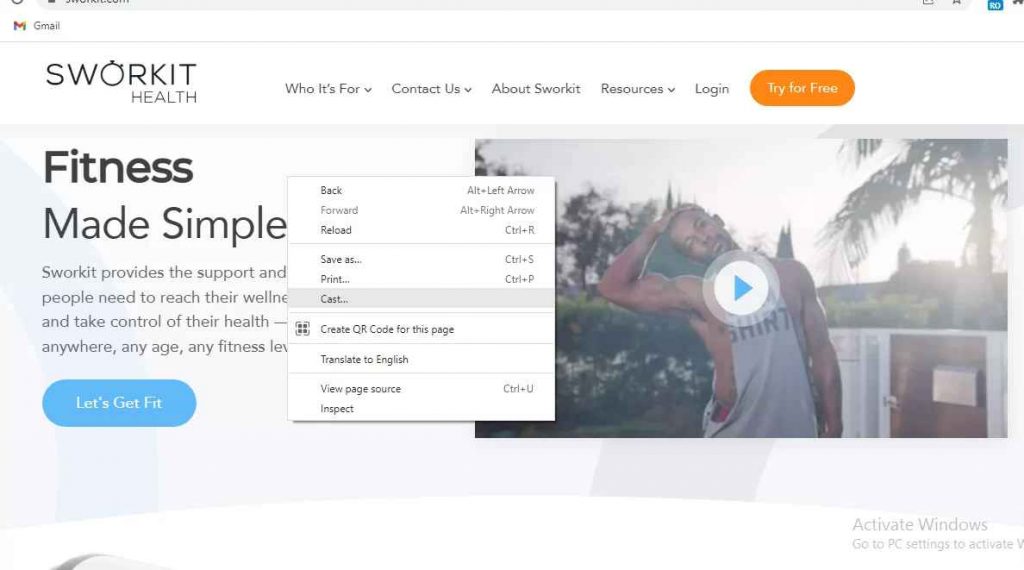
5. Pick your Chromecast device from the list of available devices.
6. Select the Cast tab from the Source section.
7. Choose the content from Sworkit to cast from your PC to TV.
Best Alternatives for Sworkit
You can use any of the methods to Chromecast Sworkit on your TV. Remember your Sworkit subscription will be auto-renewed every month. So if you want to cancel your Sworkit subscription, you need to do it 24 hours before your subscription gets over. Anyways use the Sworkit app to stay fit and live a healthy life!
Frequently Asked Questions
Yes, you can Chromecast Sworkit through Android or iOS devices. And also, you can stream it from your PC.
Once the trial period is over, you need to subscribe to its subscription plan to access its content.