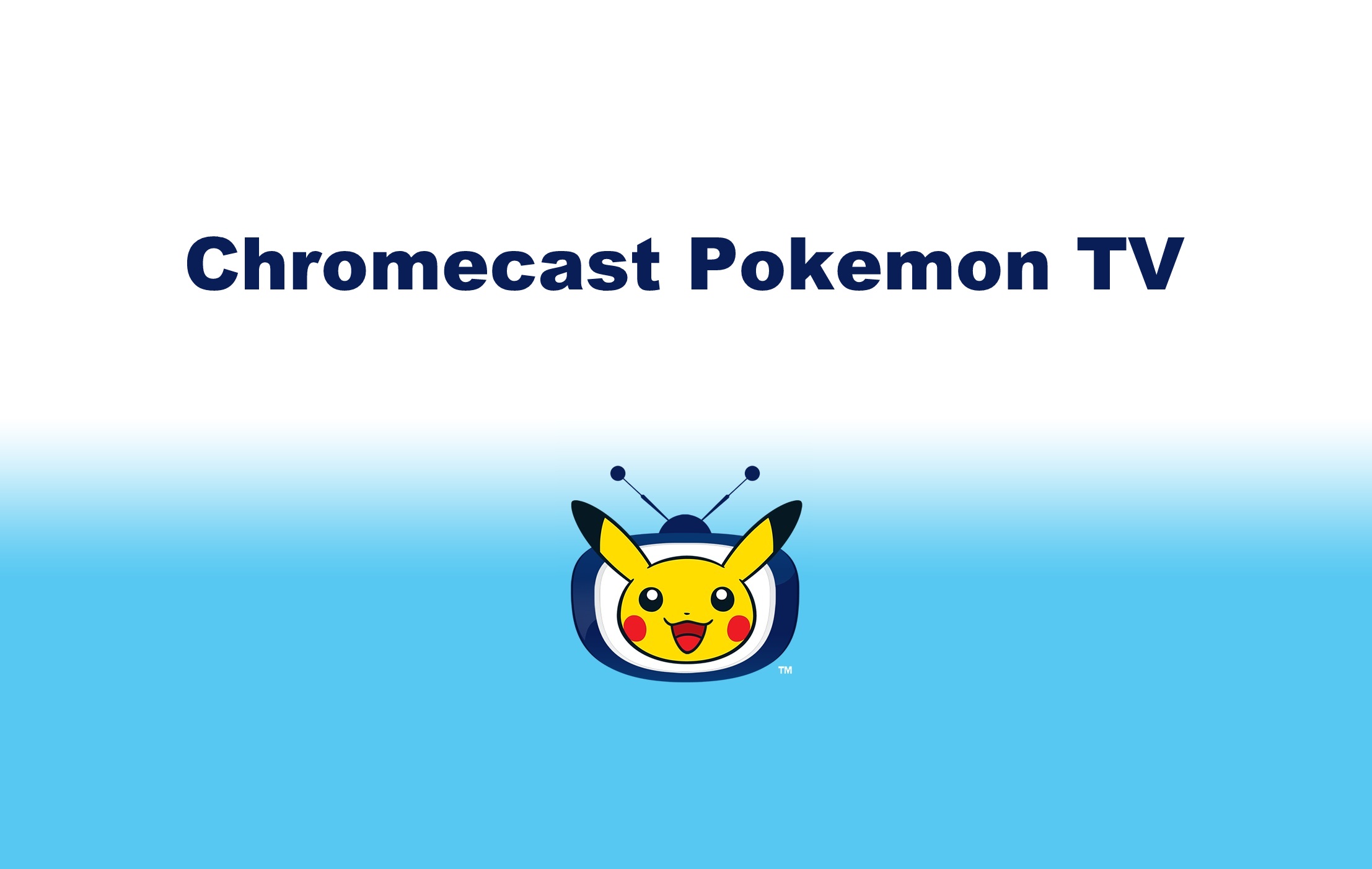Pokemon is an animated action-adventure TV show which has millions of fans all around the world and in all age groups. They have fantasy characters and Pokemon, which are pocket monster carried by the character which is unleashed to fight. It has 13 seasons with 1,113 episodes in it. They are available for all Android, iOS, and websites for streaming its event. It is entirely free for all users and also can download to watch offline. Here some of the ways to connect Pokemon TV on Chromecast.
Preparing to Cast Pokemon TV
First make the below things ready before casting the Pokemon TV:
Requirements
- Chromecast
- A TV with HDMI support
- Wifi connection
- Smartphone or Desktop PC
Pre-Requisite
- Turn on the Chromecast device and connect it to the HDMI port on your TV.
- Make sure that the Chromecast and the casting device are connected to the same WiFi network.
How to Chromecast Pokemon TV?
There are two ways to Chromecast Pokemon TV:
- Using Smartphone
- Using Web browser
How to Pokemon TV using Smartphone (Android/iPhone)?
1: Download Pokemon TV app for your smartphone (Android/iPhone).

2: Open Pokemon TV app.
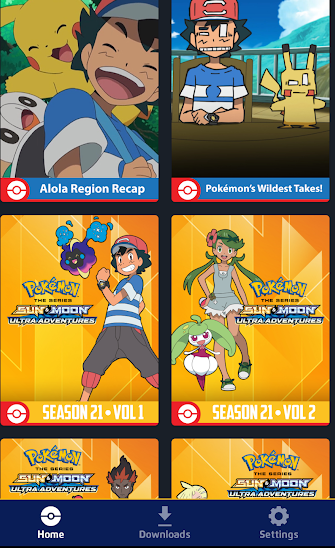
3: Stream your favorite video on your device by tapping on the watch now button below the video.
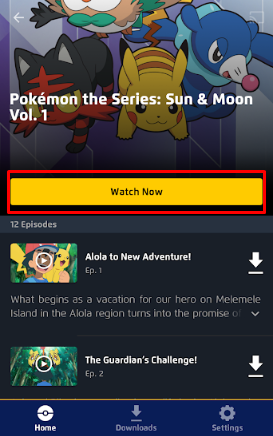
4: Click on the Cast icon located on the right top corner of the video player in the application.
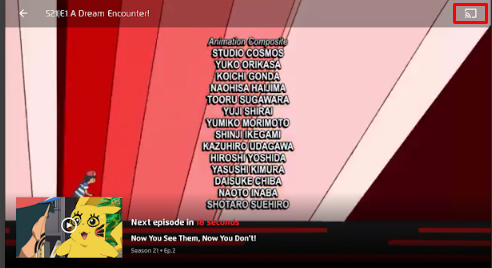
5: It shows all the available casting device.
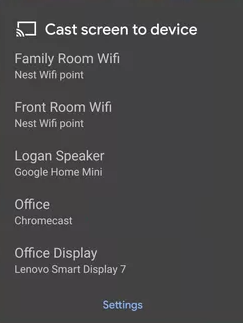
6: Tap on your Chromecast connected TV.
7: Now the video will start to playing on your TV.
Related: How to Chromecast Crunchyroll?
How to Chromecast Pokemon TV using Web Browser?
1: Open the Chrome browser in your PC.
2: Search for Pokemon.com in your browser.
3: Click on Pokemon TV in the Homepage.
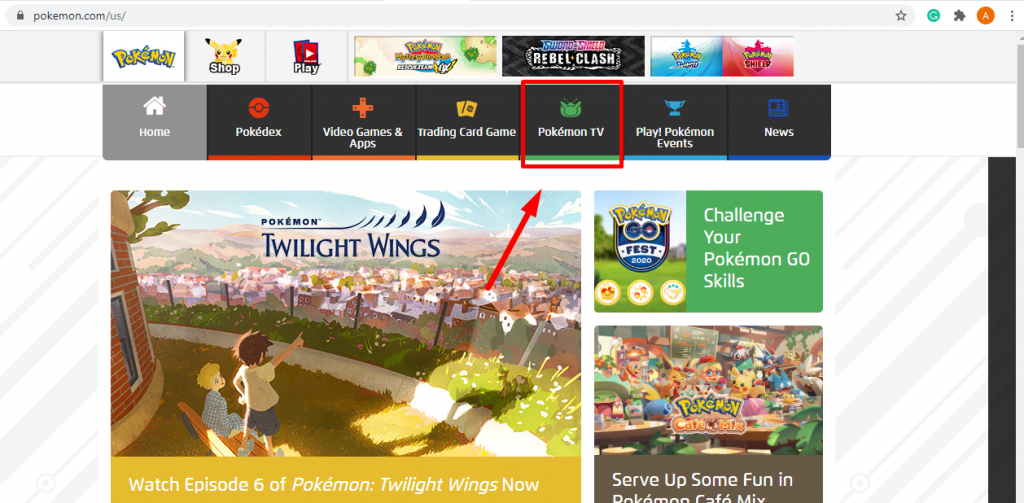
4: Click Chrome menu on the top right of the browser.

5: Now select Cast option from the menu .
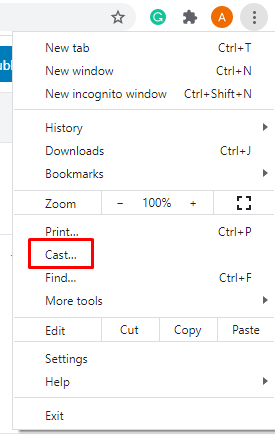
6: A pop up will display all the available casting device.
7: Click on your Chromecast device from the list to start casting and in source click on cast tab to share the current tab or cast desktop to cast the entire screen.

8: Now you can stream Pokemon TV from your PC on your TV screen.
What are you waiting for? Cast Pokemon TV to your TV and watch your favorite Pokemon Characters in action on the big screen and have fun. Lets us know how you enjoyed watching Pokemon TV on your big screen using Chromecast in the comment section below.