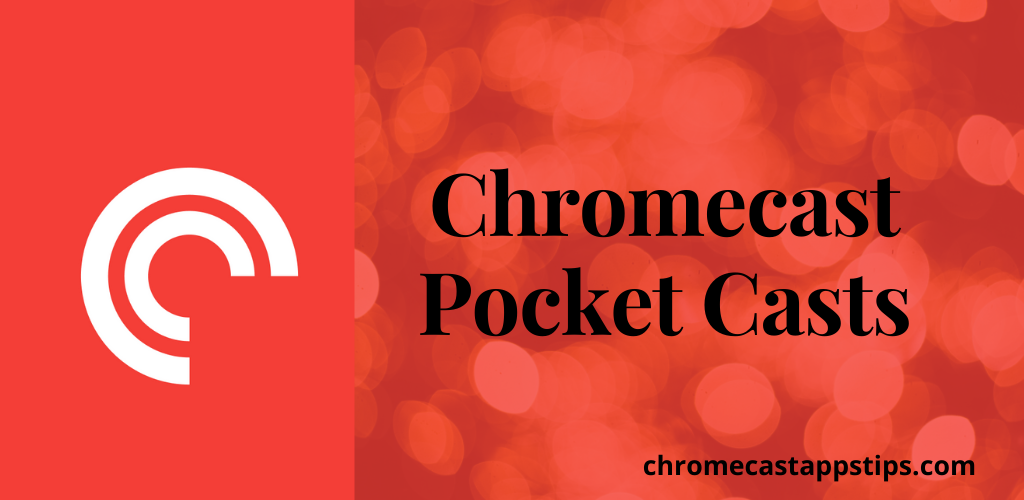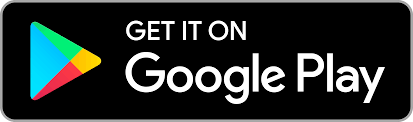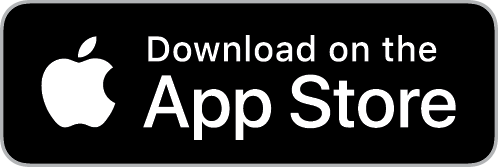We have a lot of different apps that stream podcasts including Spotify, Google Podcasts, Podcast Addict, and Stitcher. Pocket Casts is an app that mainly focuses on podcasts and has a pretty big library of podcasts. It is the most powerful channel with podcasts for its listeners. The app gives you a cool recommendation of podcasts based on your interests and you can search for podcasts and find them. The Pocket Casts app is everywhere including Android Auto, Chromecast, Alexa, and Sonos. In this section, we shall discuss in-depth ways to Chromecast Pocket Casts.
Pocket Casts is not your regular boring podcasts app. It has a lot of themes and color palettes that will blow your mind. It has both a dark theme as well as a light theme. Also, there is an Extra Dark theme for OLED lovers. Additionally, the app has features like trim silence, variable speed, and volume boost. With-in the app, you can find both MP3 and M4A formats.
Subscription Plans on Pocket Casts
Pocket Casts has two subscription tiers that give you access to its library.
- Monthly Plan at $1.17
- Annual Plan at $11.79
- All plans come with a free trial for fourteen days.
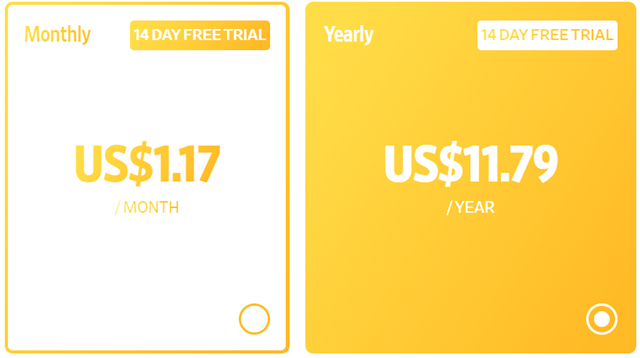
How to Chromecast Pocket Casts
We have the Pocket Casts app across devices including Android and iOS. These apps are compatible with Chromecast. So, if you have the app on your iPhone, smartphone, iPad, or Tablet, you can easily cast it via Chromecast. Let’s get started.
Requirements:
- Google Chromecast
- TV with HDMI port
- Strong Wi-Fi connection
- Android/iOS devices or Computer
Prerequisite:
- Connect the Chromecast to the TV’s HDMI port
- Connect your casting device and the Chromecast to the same Wi-Fi network
How to Chromecast Pocket Casts from Android and iPhone
(1) First, install the Pocket Casts app on your casting device from the App Store or the Play Store.

(2) Open the Pocket Casts app and then complete the log-in procedure following the prompts.
(3) Click on the Cast icon inside the app.
(4) Next, select your Chromecast device from the list of devices on the screen.
(5) Within a few minutes, the Pocket Casts app starts casting on your TV.
(6) From the Pocket Casts library, choose any content to cast on your TV.
(7) Have a great time listening to your favorite podcasts on the app.
How to Chromecast Pocket Casts from Your Computer
(1) Launch the Chrome web browser on your PC or Mac and then visit the Pocket Casts website.

(2) Next, browse through the Pocket Casts and then play any content you like.
(3) Click on the three-dotted Customize icon on the browser and then choose the Cast option.
(4) It gives you a list of nearby devices that you can connect to. From the list, select your Chromecast device.
(5) Within no time, the Chromecast tab will mirror on your TV.
(7) Finally, play any title from the Pocket Casts website and listen to it on the TV.
Now, enjoy listening to popular podcasts on the Pocket Casts app. You have a lot of features on the Pocket Casts app that will make the streaming much better. For instance, you can create a playback queue of your favorite shows and sync across devices. Also, you can save your time by trimming off silence in between the podcasts and adjusting the speed. Have a great time with the Pocket Casts app on your TV with Chromecast.
Frequently Asked Questions
1. Can I Chromecast Pocket Casts?
Yes, we have two ways to cast Pocket Casts from your smartphones and your computer.
2. Does pocket cast work with Sonos?
Yes, Pocket Casts work with Sonos.