Acorn TV is a subscription-based streaming service which offers movies, TV shows and live TV channels. You are allowed to access 7 days free trial before entering into a subscription. Streaming contents are available form Britain, Ireland, Australia, Canada, New Zealand and Spain. It is provided with a world-class library with various categories of media files like movies, TV shows, dramas, mysteries, comedies, documentaries and many more for instant access. This app is weekly updated with new series and episodes, there is something new to stream. You can search for your media contents and add them to your watch list to watch whenever you want. It is very easy to cast Acorn TV app to the Chromecast connected device.
Steps to Chromecast Acorn TV
Acorn TV is an online streaming service which is available on both website and application.
Chromecast Acorn TV from Website
You can easily access and cast Acorn TV directly from the web browser of your computer or laptop. To cast Acorn TV form your browser, you need to connect your laptop or PC with the same WiFi network.
1: Open the browser of your computer or Laptop.
2: Navigate to search bar and visit www.acorn.tv to get into Acorn TV website.
3: Sign in to Acorn TV and subscribe to Acorn TV plan.
4: Then select the video you wish to stream and click on play option.
5: Now right-click on the screen, the list of options are displayed.
6: Click on Cast option, it will search for the available device.
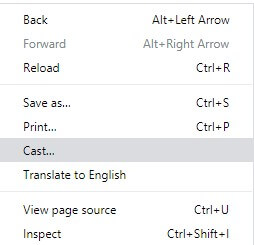
7: Click on the source drop-down box and choose cast tabs option.
8: Select your Chromecast device from the search list.
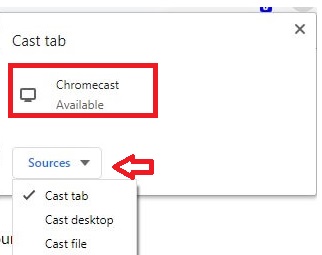
9: Now your device start casting with your Chromecast, you can stream all your Acorn TV videos on your TV screen
Related: How to Chromecast NBC Sports
Chromecast Acorn TV from Mobile App
Acorn TV app is available on both Android Google Play Store and iOS App Store. To Cast your Acorn TV mobile app to the Chromecast device, you need to connect both Chromecast and mobile device with the same WiFi network.
1: Open Google Play Store.
2: Search for Acorn TV app and select the app from the search result
3: Click Install, the app will start installing
4: Once the installation is done, click Open to enter into the app
5: Enter your login credentials and click sign in
6: Select your video from the Acorn TV and click on the play button
7: Now click on the Cast icon appears on the top right corner of the app screen
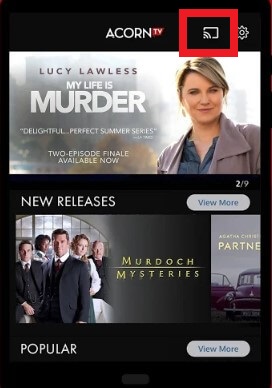
8: It will search for the available device and select your Chromecast device from the list
9: Now your Acorn TV app is connected to the Chromecast connected device, the TV screen will display the same as on your mobile screen.
You can stream all the Acorn TV app contents on your TV screen
Related: How to watch Ace Stream on Chromecast connected TV
Conclusion
Acorn TV is a subscription streaming service with a user-friendly interface. You can access Acorn TV on various streaming devices like Amazon Firestick, Fire TV, Roku, Google Chromecast and many more. You can easily access it on any of the devices by logging in to Acorn TV website. It is one of the best TV streaming service form Britain. Acorn TV always commercial-free, you can watch anytime whenever you want. You can cancel your subscription whenever you want.

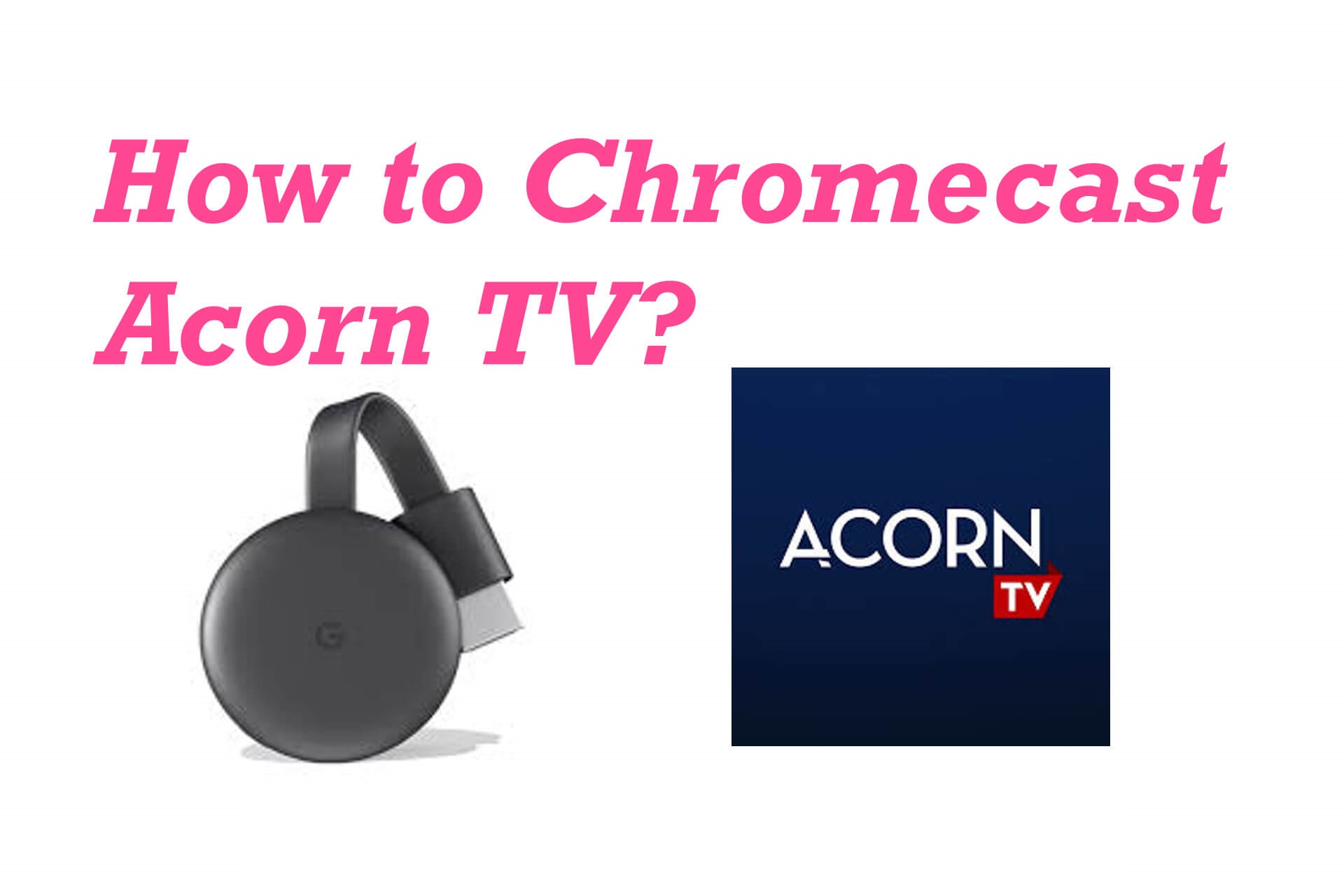
















Leave a Reply