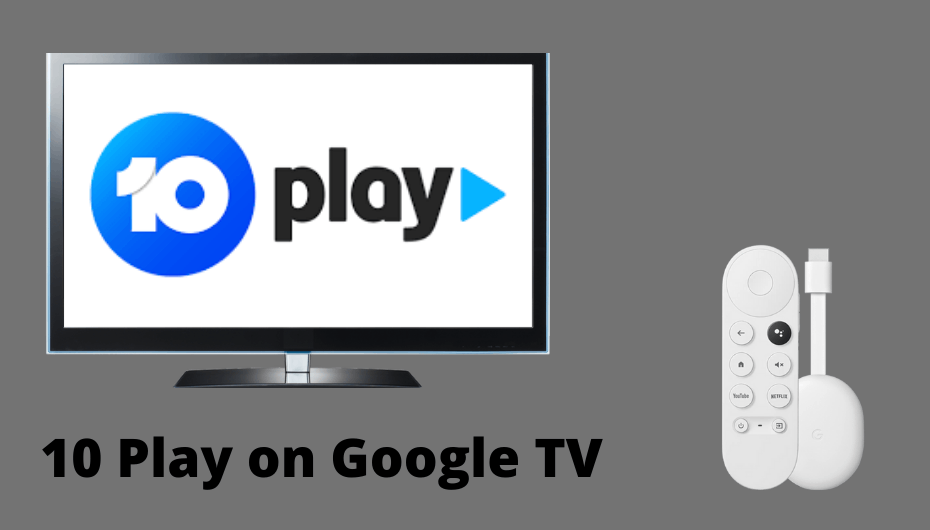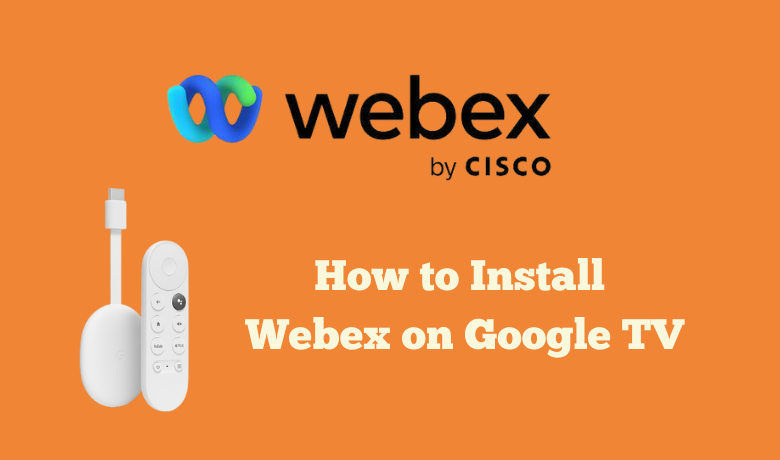LES MILLS On Demand is a streaming health and fitness app that offers 1500+ motivating workout videos. This app helps you to avoid the hours you spend time in the gym and lets you do the workout on the go. LES MILLS On Demand workout videos are followed by 21,000+ gyms in more than 110 countries. LES MILLS On Demand is compatible with Amazon Fire TV, Apple TV, Roku, Android TV, Google Chromecast, and Xbox. Now flow with this guide to know how to Chromecast LES MILLS On Demand app to Television from Android, iPhone, and PC.
Subscription Plans for LES MILLS on Demand
LES MILLS on Demand offers three types of subscription plans with a 14-day free trial. They are
| Plans | Cost |
| Monthly | $14.99/ month |
| 3- Monthly | $11.99/ month billed $35.97 for 3-months |
| Annually | $9.99/ month billed $119. 88/ year |
Note: It allows you to cancel your subscription anytime you want.
How to Chromecast LES MILLS on Demand to your TV
You can Chromecast LES MILLS On Demand to TV using
- Android phone/ tablet
- iPhone/ iPad
- PC
How to Cast LES MILLS on Demand to TV via Android Phone/ Tablet
1. First, Set up your Chromecast device and unlock your Android phone.
2. Connect your Chromecast device and your phone to the same Wi-Fi network.
3. Go to the Google Play Store and search for the LES MILLS On Demand app.
4. Once you get the app, click the Download button to install the app on your device.
5. After the installation process is over, open the app and sign in with your account.
6. Next, click the Cast icon on your Android phone.
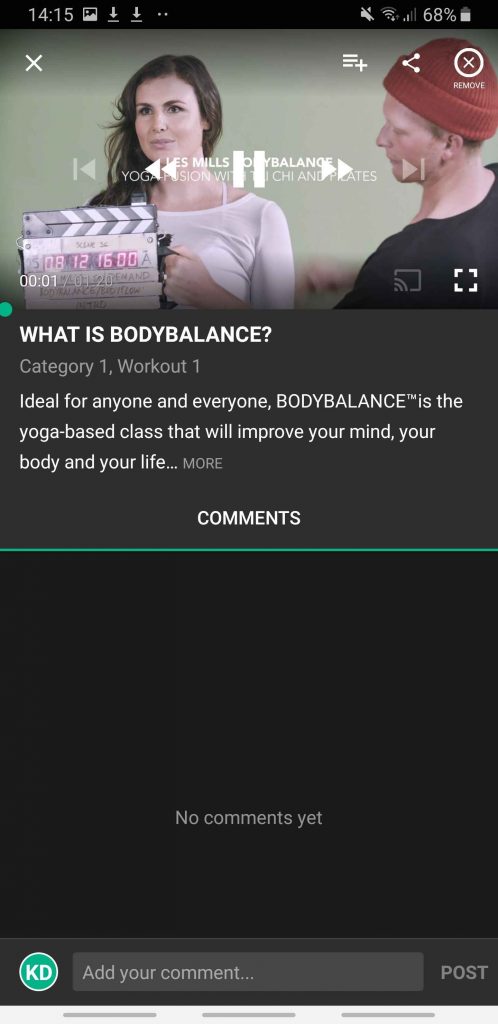
7. Your Andriod phone with the LES MILLS On Demand app will be displayed on your TV screen.
8. Pick the content you want to cast from the app to your TV screen.

How to Stream LES MILLS on Demand on Chromecast TV with iPhone
1. Connect your iPhone and Chromecast device to the Same Wi-Fi network.
2. Navigate to the App Store on your iPhone.
3. Type LES MILLS on Demand on the search bar using the on-screen keyboard.
4. Click the Download button and wait till the app is installed on your device.
5. Next, install the Replica app on your iPhone from the App Store as well.

6. Open the Replica app and select your Chromecast device.
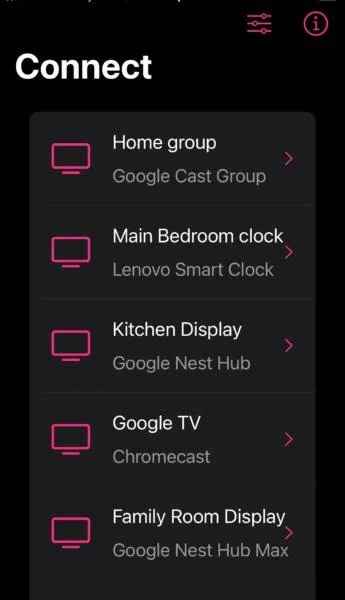
7. Then, click the Start Broadcast option to cast your iPhone to TV.
8. Your mobile screen will be displayed on your TV screen.
9. Open the app and sign in with your account.
10. Finally, select the content you want to stream on your TV.
How to Chromecast Les Mills on Demand using a PC
If you couldn’t Chromecast from your Android and iPhone to TV, you cast with the Chrome browser on your PC. Do follow the below steps to Chromecast from the LES MILLS app from your PC to TV. And make sure you connect both your Andriod and iPhone to the same Wi-Fi network.
1. Initially, turn on your PC and set up the Chromecast device on your TV.
2. Open the Chrome browser on your PC and navigate to the LES MILLS on official Demand site. [https://www.lesmills.com/]
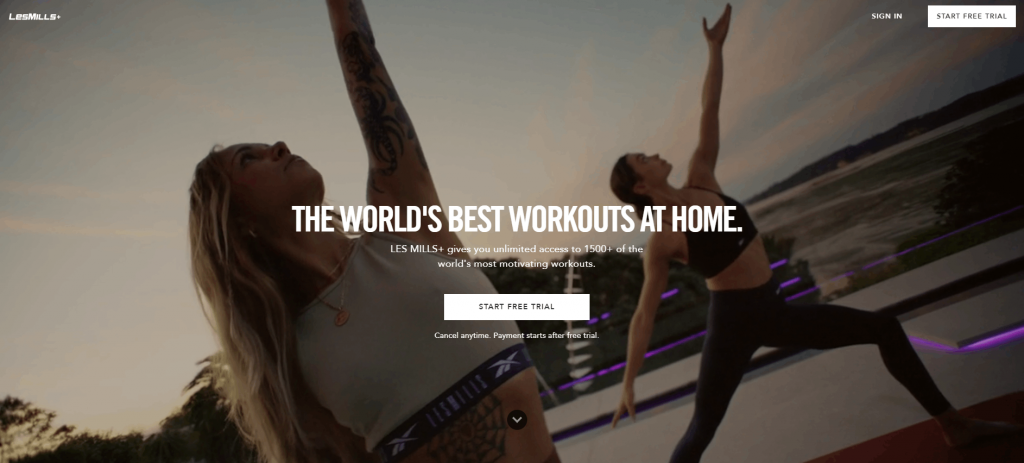
3. Sign in with your LES MILLS On Demand account.
4. Next, click the more icon and tap the Cast option from the menu.
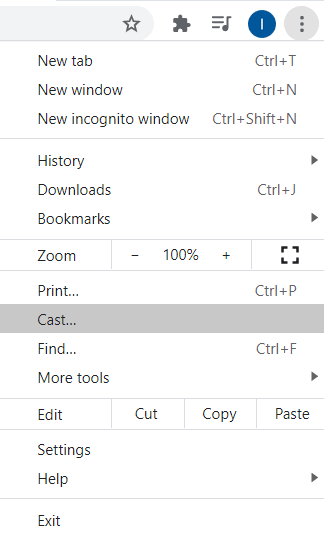
5. Select your Chromecast device to connect.
6. Finally, pick the workout video you want to cast on your TV from your PC.
Note: If you encounter sound not working on Chromecast, make sure that you have plugged in properly.
We all love to stay fit and healthy, which the LES MILLS on Demand app does. So hope we explained the best ways to Chromecast the LES MILLS on Demand app to your Television. Make your workouts from home or from where you wish to stay healthy and fit.
Frequently Asked Questions
Yes, you can Chromecast LES MILLS on Demand from your Android and iOS devices and use the Chrome browser from your PC.
No, LES MILLS on Demand is not free. But you can enjoy its 14 days free trial period.
Restart your Chromecast device and try again later.