Instagram is a social media network that allows users to share photos videos, share stories, and much more. This application is owned by Facebook currently rebranded to Meta in late 2021. In addition, the Facebook app has a feature to Chromecast Facebook videos to TV. But the built-in Cast feature is not available on Instagram. It would be best for you if you could cast Instagram to TV. Without the Cast feature, it doesn’t mean that you can’t Chromecast Ingram. Let us discuss how to Chromecast Instagram images & videos to TV in this post.
Is it Possible to Cast Instagram to TV using Chromecast?
You came to this article to learn how to cast Instagram on your TV. And we have done all the experiments and everything in our power to make sure that you find what you are looking for in this article. So, dig into this article further below to Chromecast Instagram.
How to Cast Instagram Images/ Videos/ Posts to Chromecast Connected Display?
There are three methods to see Instagram posts on TV using Chromecast.
- Using your Android Smartphone
- Using your iOS Smartphone
- From PC
Related: Chromecast Whatsapp Video Calls
Cast Instagram to TV from Android Smartphone
1. Connect your Chromecast device and Android Smartphone to the same Wi-Fi network.
2. Then, install the Instagram app from the Google Play Store.
3. Go to the Notification Panel of your Android Smartphone.
4. Tap on Cast and select your Chromecast device.
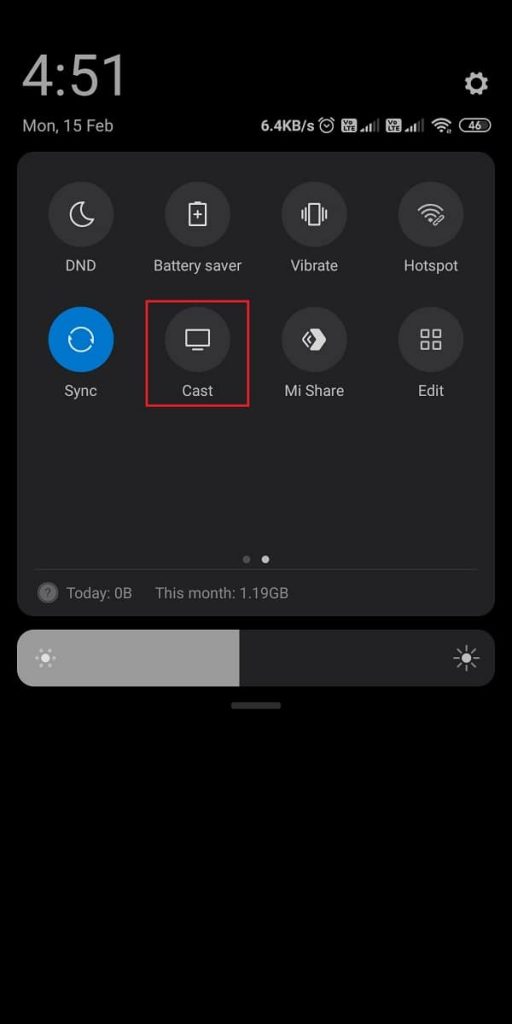
5. Now, launch the Instagram app and sign in with your account.
6. Select any post or Reels, and it will display on your Chromecast-connected TV.
Cast Instagram to Chromecast using iPhone or iPad
Make sure you have connected your Chromecast device and iPhone or iPad to the same Wi-Fi network. Then, follow the steps below.
1. Install the Instagram and Replica app from the App Store.
2. Now, launch the Replica app and select your Chromecast device from the list of available devices.
3. Then, tap on the Start Broadcast option. You can now see your iPhone or iPad’s screen on your Chromecast-connected TV.
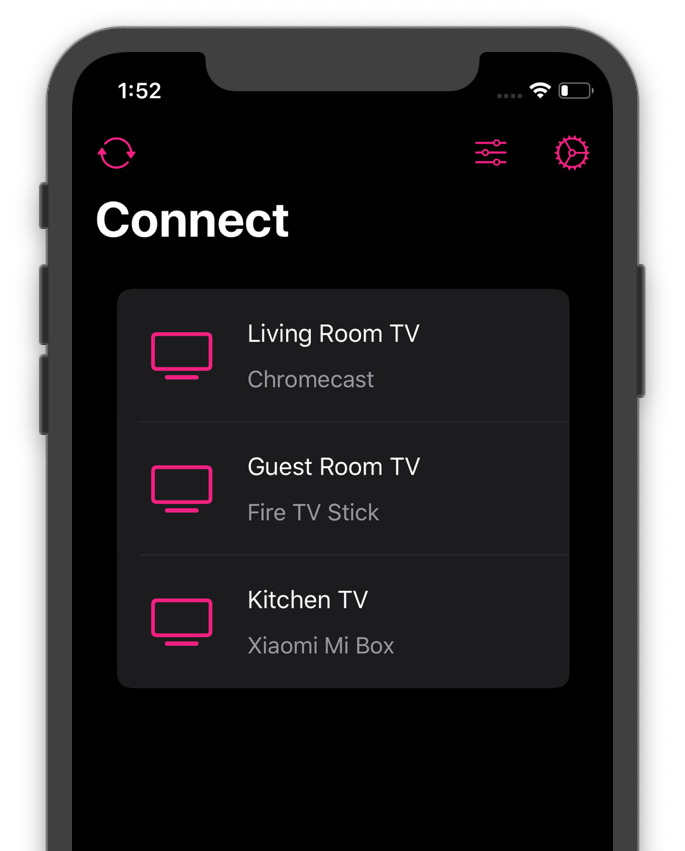
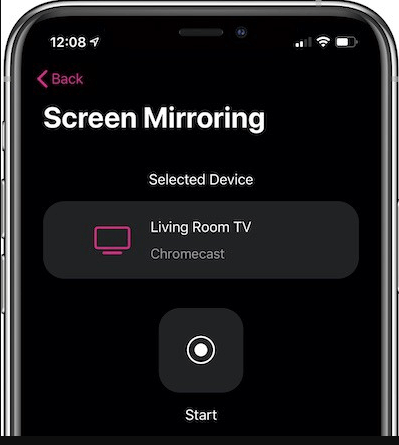
4. Launch the Instagram app and sign in to your account.
5. Now, you can watch Instagram videos and images on your TV.
Chromecast Instagram tab from Desktop
Follow the steps below to cast the Instagram tab using Chrome browser in Desktop:
1. Connect your desktop and Chromecast to the same Wi-Fi network.
2. Open Chrome browser.
3. Launch “www.instagram.com” and login into your account.
4. Click on the three-dotted menu icon on the top right corner of Chrome.

5. Click on “Cast.” Chrome will search for available devices.

6. Now click on “Sources.”

7. Select “Cast Tab” to cast the particular tab to TV.

8. Now, click on the Chromecast device name you want to cast.

The Instagram page will display on the TV. You can choose the images or videos you want to see on TV using your desktop.
Related: Screen Mirror Vs Cast Screen
Frequently Asked Questions
Yes, it is easy to cast Instagram to TV.
Yes, you can cast Instagram live to TV.
You can use the Chromecast device to watch Instagram live on TV.
You need to use the Replica app to AirPlay Instagram other than Apple TVs.
Conclusion
Instagram is one of the trending social media apps, and there are more than 100 million users. So, if you want to enjoy watching the Instagram videos on the big screen, you can try out the guide in this article. Also, you have three methods to Chromecast Instagram, and you can try any of these methods of your choice. Also, one of the exciting features of Instagram is that they rolled out the concept Reels which is the alternative to TikTok. So, if you have an Instagram account, you should try out Reels.

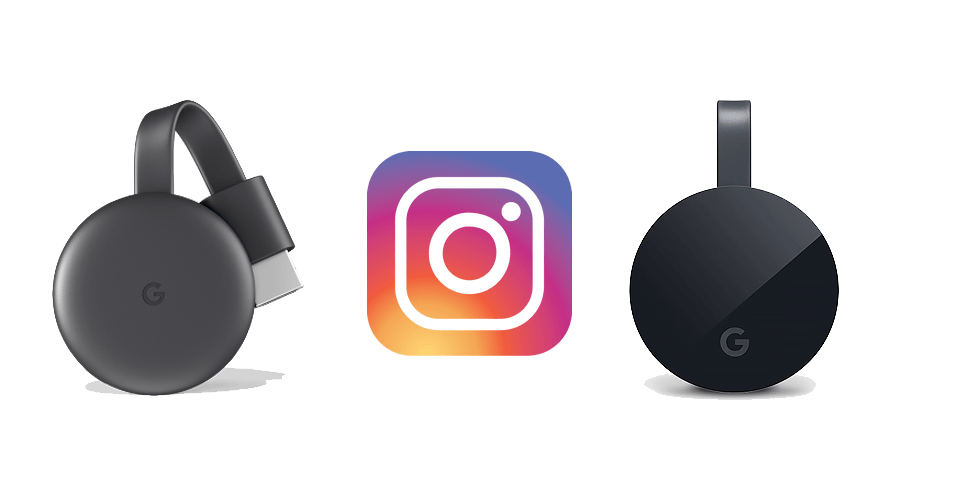
















Leave a Reply