HDHomeRun is the digital TV tuner connected to the internet. It is plugged into the router or cable line and transmits live digital TV to your device. The transmitting contents are displayed in HD format. It is featured with Network Attached Storage facility to save all your favourite episodes, series and TV shows. HDHomeRun mobile app allows you to browse the schedule and set the recordings for your favorite programs or catch up programs from anywhere.
By installing HDHomeRun DVR app, you can watch live TV on your streaming device or media player. It helps you to resume your video, which is paused on another device. It is supported on many devices like android mobiles, tablets, Firestick, Windows and iOS devices. The HDHomeRun app is not available on Chromecast app store but you can Chromecast HDHomeRun to the TV using a smartphone.
Chromecast HDHomeRun
You cannot directly cast HDHomeRun on your Google Chromecast device, So you have to install it on your mobile and cast the mobile to Chromecast connected TV to access HDHomeRun.
Check out the Types of Chromecast available
Steps to Chromecast HDHomeRun App from Android mobile
Follow the instructions below to do HDHomeRun using an Android device.
Step 1: Connect your Chromecast device and Smartphone to the same WiFi network.
Step 2: Open the Google Play Store app on your Android smartphone and install the HDHomeRun app.
Step 3: Now, open Settings on your mobile.
Step 4: Choose the Connection and Sharing option.

Step 5: Click on Cast option and then turn on Bluetooth.

Step 6: Now, your mobile will automatically search for the available casting device.
Step 7: Select your Chromecast device from the search result.
Step 8: Return to the main screen and open the HDHomeRun app on your mobile.
Step 9: Now, the content on your mobile screen will be displayed to the Chromecast connected TV.
Related: Playstation Vue on Chromecast
Steps to Chromecast HDHomeRun App from iPhone
You cannot cast your iPhone directly to Chromecast, so you need to install the Google Home app on iPhone.
Step 1: Connect your Google Chromecast and iPhone with the same WiFi network
Step 2: Go to the App Store and search for Google Home app
Step 3: Pick the official app from the search result and install it.
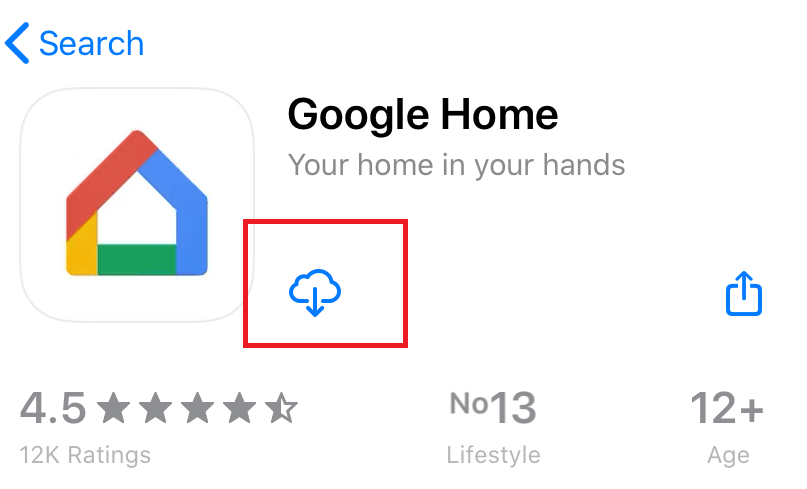
Step 4: Once the Google Home app is installed, open it.
Step 5: Click the Cast icon.
Step 6: Now, your iPhone will search for the available device for casting.
Step 7: Select your Chromecast device so that the iPhone screen will get reflected on your Chromecast connected TV screen.
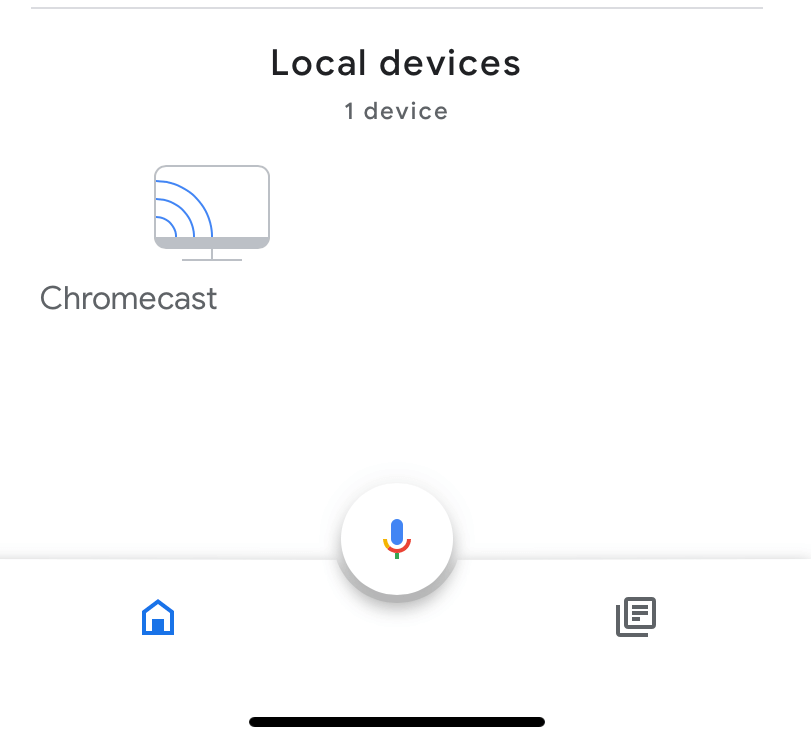
Step 8: Now, open the Apple App Store and search for HDHomeRun.
Step 9: Install the HDHomeRun app on your iPhone and access it, the same will be shown on your TV screen.
You can play any videos with HDHomeRun on your iPhone, and it will be displayed on Chromecast TV.
Related: Cast CBS All Access on Chromecast
You can stream the HDHomeRun app contents to Chromecast by casting your mobile to TV. No external player is needed to stream HDHomeRun channels. It is developed with guide data feature, and there are 14 days of guide data for DVR subscribers and 24 hours of guide data for Non-DVR subscribers. HDHomeRun doesn’t work outside your home network. For suggestions or queries, use the comments section below.

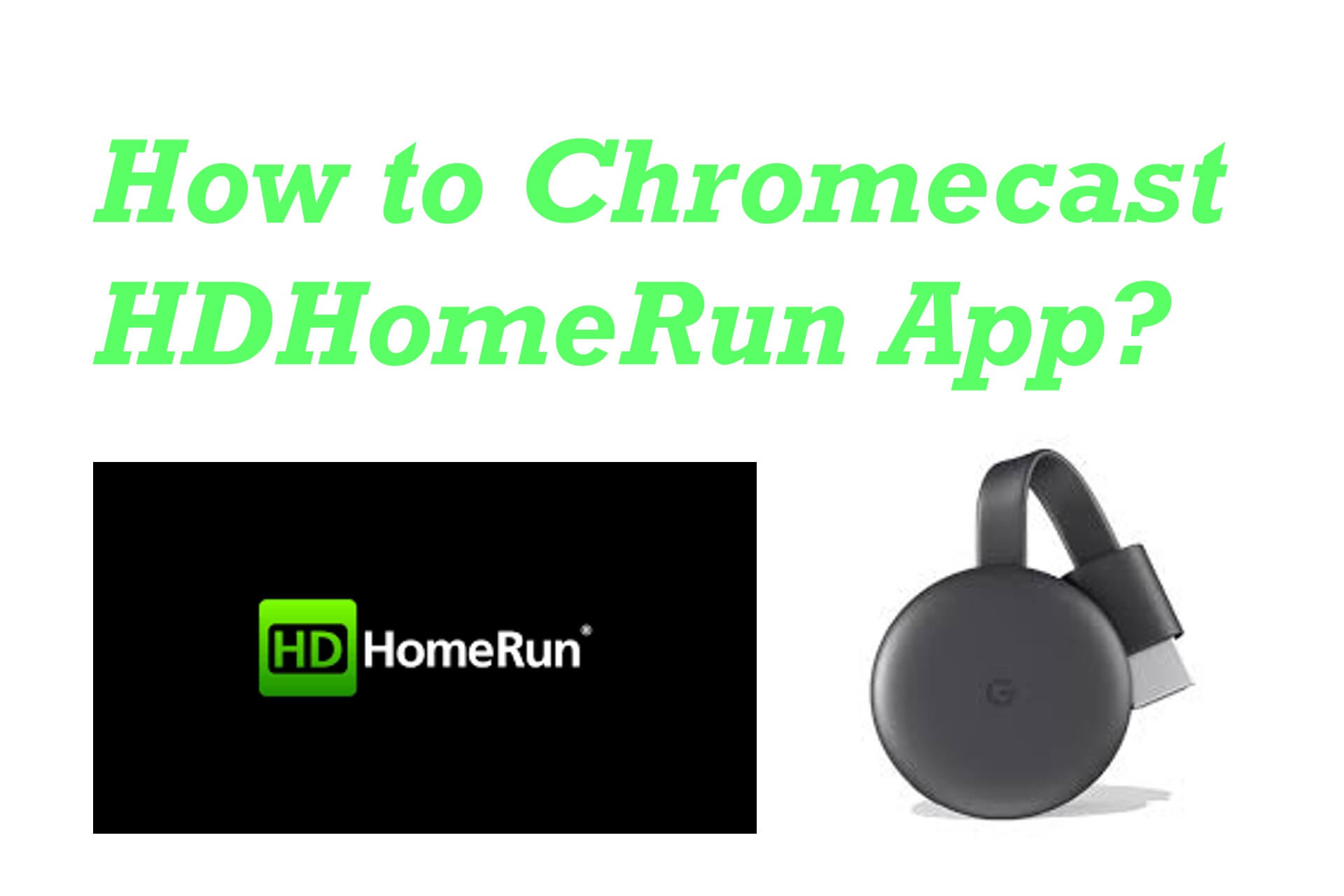
















Leave a Reply