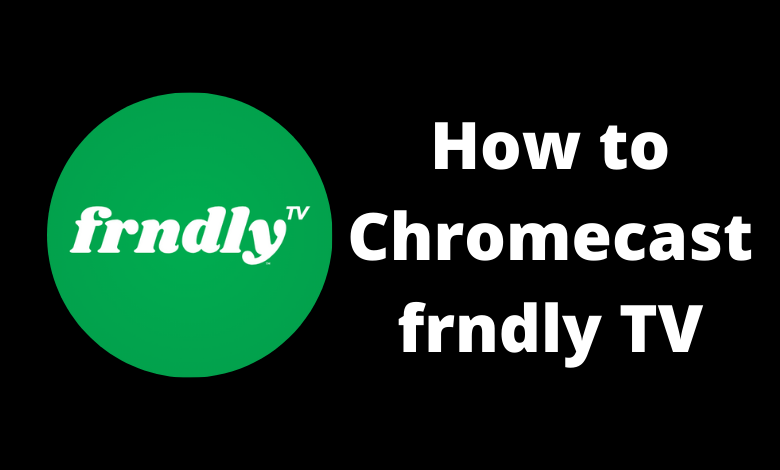Frndly TV is one of the cost-effective streaming services to watch your favorite channels. YOu can watch Lifetime, Weather Channel, Hallmark Channel, Crime & Investigation, INSP, MeTV, and many more. Frndly TV has plenty of features to make streaming more comfortable. Among them, built-in Cast support is one of the features that let you watch Frndly TV on the Chromecast-connected TV or Chromecast built-in TV.
Key Features
- It can be streamed on multiple screens so that everyone can watch their required content anytime and anywhere.
- It has an unlimited DVR to record all the shows without worrying about space.
- Parental control will ensure your kids watch safe content.
- Get instant access to the shows that aired in the last 72 hours.
- It provides a 7-day free trial for new users.
Frndly TV – Subscription Plans and Pricing
Currently, there are three streaming plans available on Frndly TV. Depending on the plan, the streaming quality and the number of channels will vary.
| Subscription Plan | Pricing | No. of simultaneous screens | Unlimited DVR | Video Quality |
|---|---|---|---|---|
| Basic | $6.99/month | 1 | – | SD |
| Classic | $8.99/month | 2 | 3 months | HD |
| Premium | $10.99/month | 4 | 9 months | HD |
How to Chromecast Frndly TV Using Android & iPhone
{1} Turn on your TV and connect the Chromecast device to the HDMI port. Choose the proper input source where your Chromecast is connected.
{2} Launch the Frndly TV app on your smartphone. If you haven’t installed the app, install it from Google Play Store (Android) or App Store (iPhone).
{3} Play the content you want and tap the cast icon on the top right corner of the player.
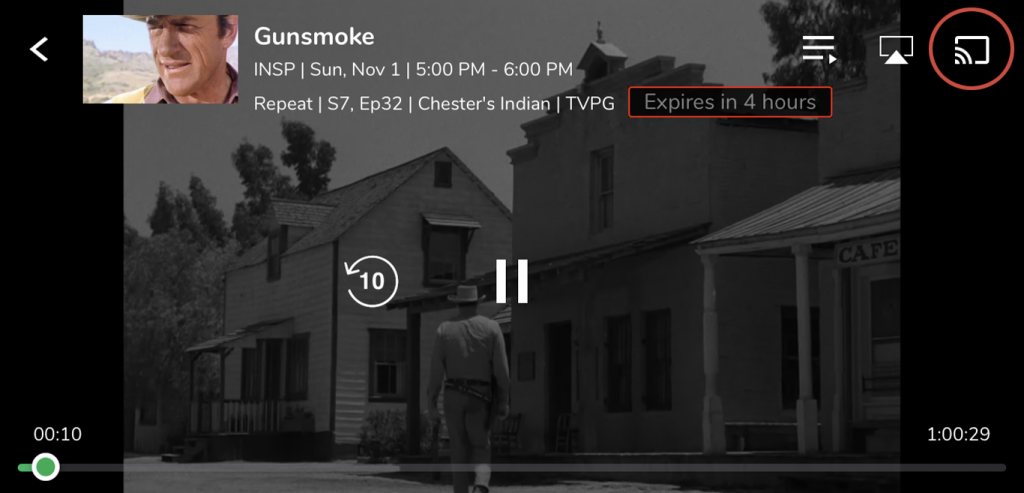
{4} Select your Chromecast device from the list of available devices.
{5} Now, the content will play on your TV screen immediately.
How to Chromecast Frndly TV Using Google Chrome Browser on a PC
{1} On your Windows or Mac PC, open the Chrome browser and make sure the browser is running on the latest version.
{2} On the other hand, connect your PC and Chromecast device/Chromecast built-in TV to the same WiFi network.
{3} Visit the Frndly TV website (https://www.frndlytv.com/) and sign in to your account.
{4} Right-click anywhere on the screen and click the Cast menu.
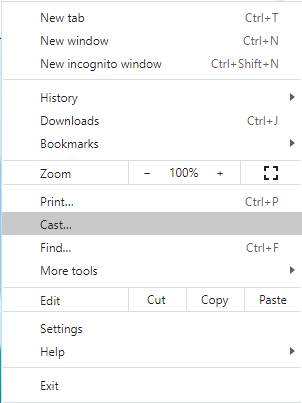
{5} From the list of available devices, choose your Chromecast device name.
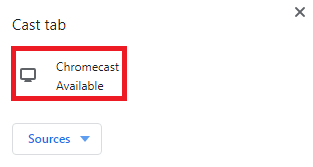
{6} Now, play the Frndly TV content you want and watch it on your TV.
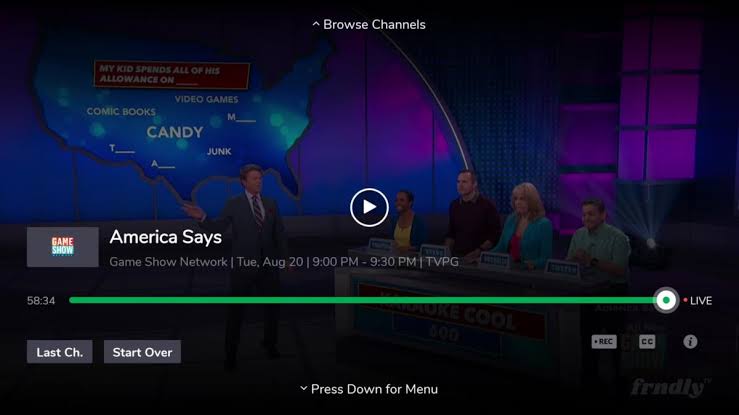
How to Chromecast Frndly TV Using Microsoft Edge Browser
{1}. Launch the Microsoft Edge browser on your Windows or Mac PC.
{2}. Ensure that your PC and Chromecast device is connected to the same WiFi network connection.
{3}. Head to the official site of Frndly TV and log in to your account.
{4}. On the top right corner of the screen, click on the Settings and More icon.
{5}. Select More Tools from the list and click on the Cast Media to Device option.
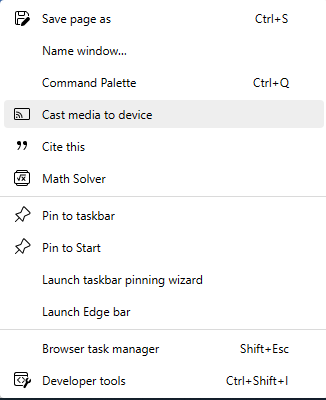
{6}. Choose your Chromecast device from the list of available devices.
{7}. Start streaming your favorite content from the Frndly TV site, which will display on your Chromecast-connected TV.
Troubleshooting Frndly TV Not Working on Chromecast
If frndly TV is not working on your Chromecast, try the following troubleshooting methods to fix the issue.
[1]. First, check whether the Chromecast and the device you’re using to cast are connected to the same WiFi network.
[2]. The outdated app may fail to detect your Chromecast easily. So update the Frndly TV app on your smartphone and then try to cast it.
[3]. If you are using the web browser for casting, check whether the browser has received any updates.
[4]. Update the firmware of Chromecast. It will fix the issues that arise while casting the Frndly TV content.
[5]. If the issue is not fixed with the above solutions, reset the Chromecast and use the device from scratch. After setting up the device, try to cast the Frndly TV app content.
FAQ
You can install and use the Frndly TV app on Google TV, Sony Smart TV, Samsung Smart TV, Hisense Smart TV, LG Smart TV, and more.
Open the Frndly TV app and go to Settings. Then click on your Account and select Cancel Subscription.