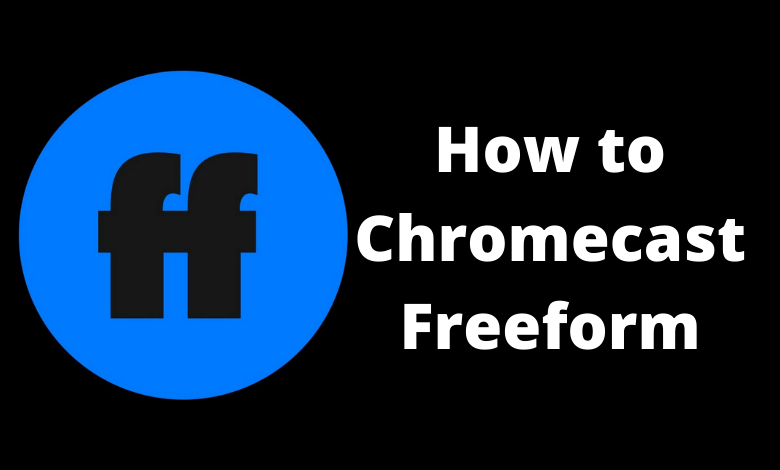To Chromecast the Freeform app to your TV, you must install its application on your Smartphone. Alternatively, you can also use the web version of Freeform on your PC to cast the videos. On using this application, you can get access to movies, TV shows, and live TV channels. This platform is completely free, but you must sign in with any of your Cable TV Providers to stream all the available video content.
Apart from live TV shows and movies, you can also watch the latest sneak peeks, cast interviews, behind-the-scenes footage, and a lot more. Before installing Freeform on your device, make sure to create an account for yourself to keep track of all your watch histories.
Possible Ways to Chromecast Freeform
There are three ways to cast the Freeform on your TV.
- Using Smartphone
- Using Chrome Browser
- Using Edge Browser
How to Cast Freeform from Smartphone
1. Connect your Smartphone & Chromecast on the same WiFi connection.
2. Open the Freeform on your Smartphone. If you do not have the app from Google Play Store or App Store.
3. Click on the Cast icon.
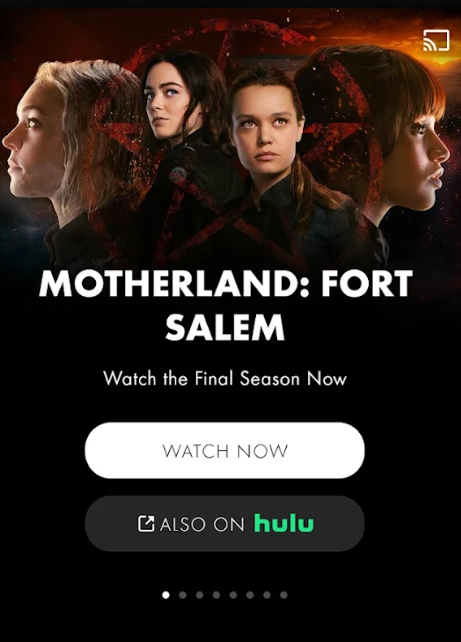
4. Now, your Smartphone will start to scan for the compatible cast devices.
5. From that list, choose your Chromecast device.
6. Within seconds, the app will be displayed on your Chromecast-connected TV.
7. Play your desired video content on the app, and you can see it on your TV.
8. If you want to stop casting, select the Cast icon again and choose Disconnect or Stop Casting.
How to Cast Freeform Using Chrome Browser [PC]
1. Open the Chrome browser on your PC. Make sure that the browser is updated to its latest version.
2. Go to Freeform’s website.
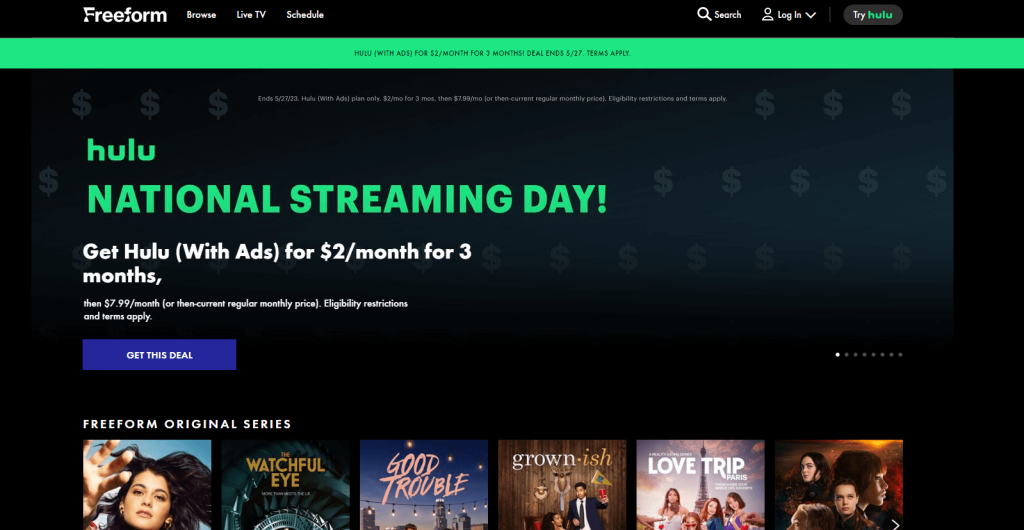
3. Login with your account.
4. Right-click on the screen and select Cast from the dialog box.
5. The Cast tab pop-up will open.
6. From the pop-up, choose your Chromecast device.
7. After that, play any video content, and it will appear on your screen.
8. To stop casting, click the Cast icon on the Extension bar and select the Stop Casting option.
How to Cast Freeform to TV Using Microsoft Edge [PC]
1. Open Microsoft Edge on your desktop or laptop.
2. Enter the URL of the Freeform.
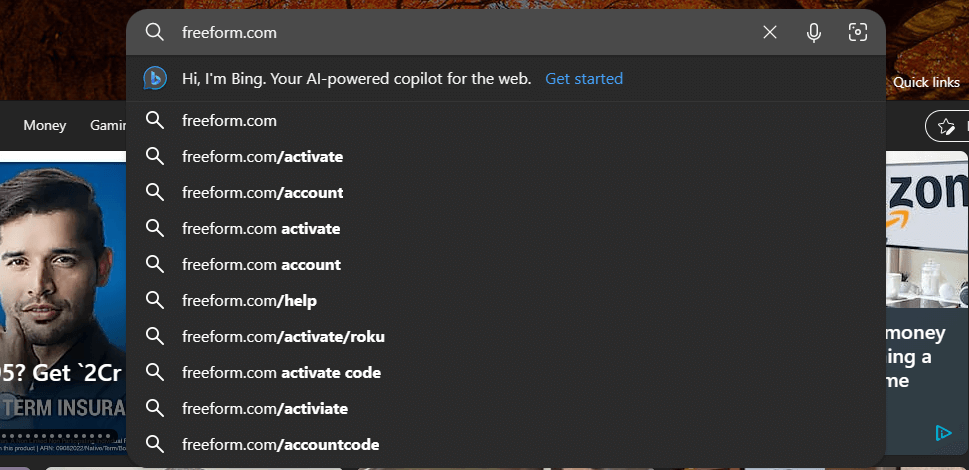
3. Login with your subscribed account.
4. Upon signing in, tap the three-dots icon at the top right.
5. From the options, click More Tools and select Cast Media to Device.
6. Select your Chromecast device to begin casting. You can also check our detailed guide on how to cast the Microsoft Edge browser to TV.
7. Now, play any video content from the webpage. It will appear on your TV via Chromecast.
FAQ
Make sure that you are connecting your Chromecast device and the Smartphone on the same internet connection. After that, reconnect your devices and check whether it is working or not.