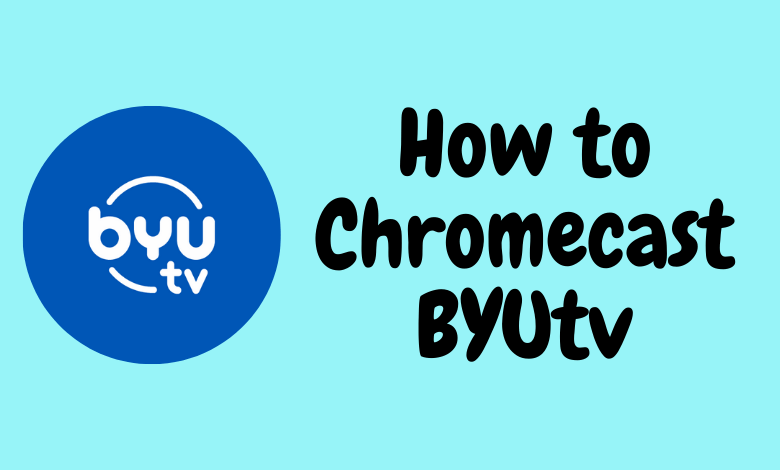Do you opt to see movies, on-demand content, sports, kids’ entertainment, originals, reality shows, and so on all in one place? If so, you must install the BYUtv on your device instantly. BYUtv is the platform that brings you wholesome entertainment from all corners. On signing up, you can watch all the live TV shows and save all your favorites from them. Since BYUtv possesses built-in Chromecast support, there is no need to install a separate application on your TV. You can cast it straight away to your TV directly from your Smartphone and PC.
Apart from the Chromecast feature, you are likely to get many other benefits like tracking your watch history, sharing your favorites via Twitter, Facebook, getting custom notifications, and a lot more.
Possible Ways to Chromecast BYUtv
There are three ways to cast the BYUtv on your TV.
- Using Smartphone
- Using Chrome Browser
- Using Edge Browser
How to Cast BYUtv from Smartphone
1. Connect your Smartphone & Chromecast on the same WiFi connection
2. Open the BYUtv on your Smartphone. If you do not have the app from Google Play Store or App Store.
3. Click on the Cast icon.

4. Now, your Smartphone will start to scan for the compatible cast devices.
5. From that list, choose your Chromecast device.
6. Within seconds, the app will be displayed on your Chromecast-connected TV.
7. Play your desired video content on the app, and you can see it on your TV.
8. If you want to stop casting, select the Cast icon again and choose Disconnect or Stop Casting.
How to Cast BYUtv Using Chrome Browser [PC]
1. Open the Chrome browser on your PC. Make sure that the browser is updated to its latest version.
2. Go to BYUtv’s website.
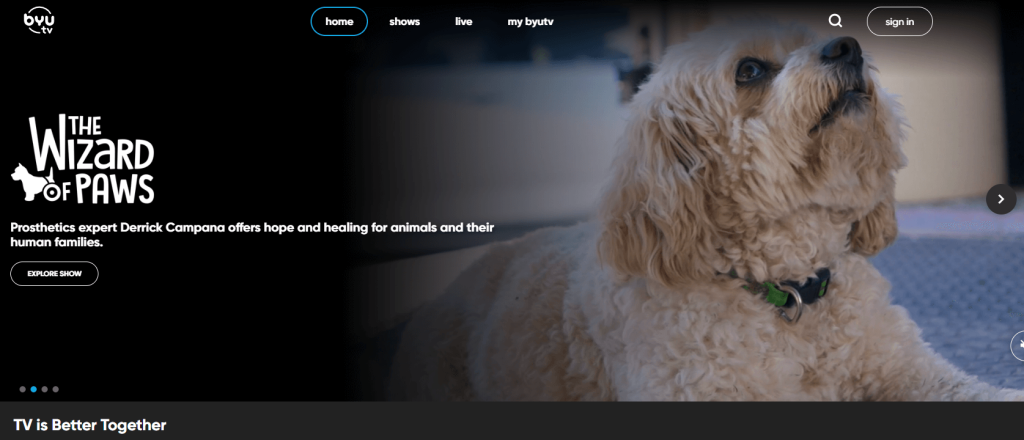
3. Login with your account.
4. Right-click on the screen and select Cast from the dialog box.
5. The Cast tab pop-up will open.
6. From the pop-up, choose your Chromecast device.
7. After that, play any video content, and it will appear on your screen.
8. To stop casting, click on the Cast icon on the Extension bar and select the Stop Casting option.
How to Cast BYUtv to TV Using Microsoft Edge [PC]
1. Open Microsoft Edge on your desktop or laptop.
2. Enter the URL of the BYUtv.
3. Login with your subscribed account.
4. Upon signing in, tap the three-dots icon at the top right.
5. From the options, click More Tools and select Cast Media to Device.
6. Select your Chromecast device to begin casting.
7. Now, play any video content from the webpage. It will appear on your TV via Chromecast.
FAQ
Make sure to check whether you are connecting the Chromecast device and your Smartphone on the same internet connection. Also, restart your Chromecast device for better results.