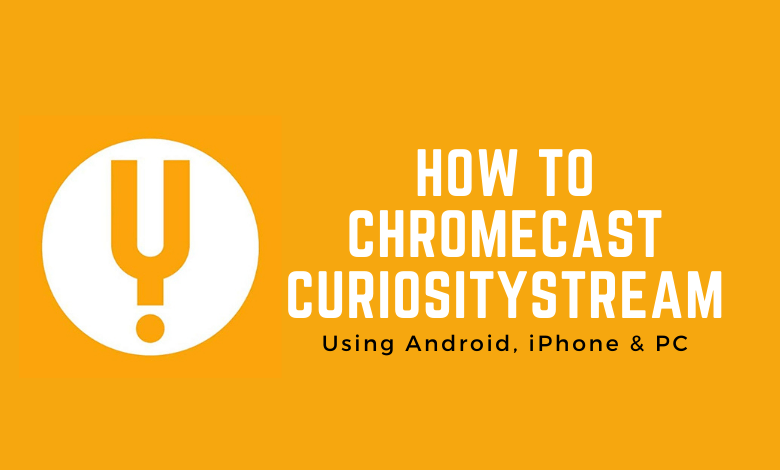CuriosityStream, as the name implies, is a streaming app with videos about curious topics and subjects. In the CuriosityStream app, you can see videos related to Science, History, Nature, and documentaries of real-life characters. The CuriosityStream app and the website is compatible with Chromecast support. With that, you can easily cast the Curiosity Stream videos to your Chromecast or Chromecast-connected TVs.
Chromecast CuriosityStream
There are two ways to cast the CuriosityStream. They are,
- Using Smartphone
- Using PC
Steps to Chromecast CuriosityStream Using Smartphone
The CuriosityStream app for Android and iOS devices has built-in Cast support. Using the below-mentioned steps, you can cast the app on both devices.
Requirements
- Chromecast device or Chromecast built-in TV
- Smartphone (Android or iOS)
- Stable WiFi connection
1: Turn on your TV and connect the Google Chromecast device to the HDMI port. If your TV is a Chromecast support, ignore this step.
2: Launch the CuriosityStream app on your smartphone. If you haven’t installed it yet, head to the respective app store to get the app. from the Play Store or App Store.
3: Open the app and login with your account.
4: Ensure that the Chromecast device and smartphone are connected to the same WiFi network.
5: Tap the Cast icon on the top right corner.
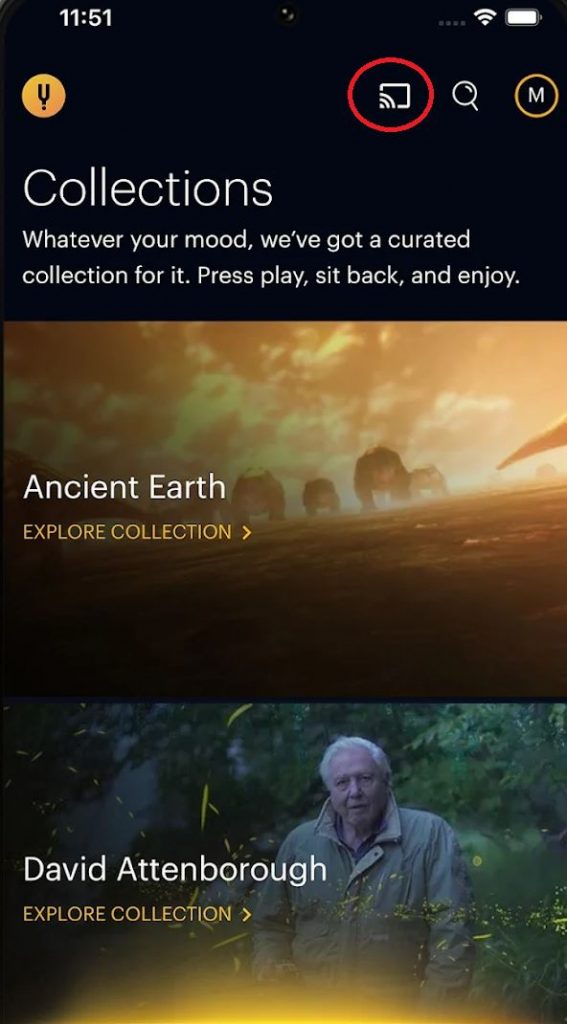
6: Select your Chromecast device from the list of available devices.
7: The CuriosityStream app will cast on the Chromecast-connected TV.
8: Play any video content from the app. It will appear on your TV.
9: If you want to stop casting, hit the Cast icon again and select the Stop Casting button or the Disconnect button.
Steps to Chromecast CuriosityStream Using PC
With the CuriosityStream website, you can cast the videos from your PC. For that, you need the latest version of Chrome browser on your Windows or Mac PC
1: Connect Chromecast to the HDMI port of your TV.
2: Ensure that your PC and Chromecast are connected to the same WiFi network.
3: Go to the CuriosityStream website (https://curiositystream.com/) on your Chrome browser.
4. Click the Sign In button and login with your CuriosityStream credentials.
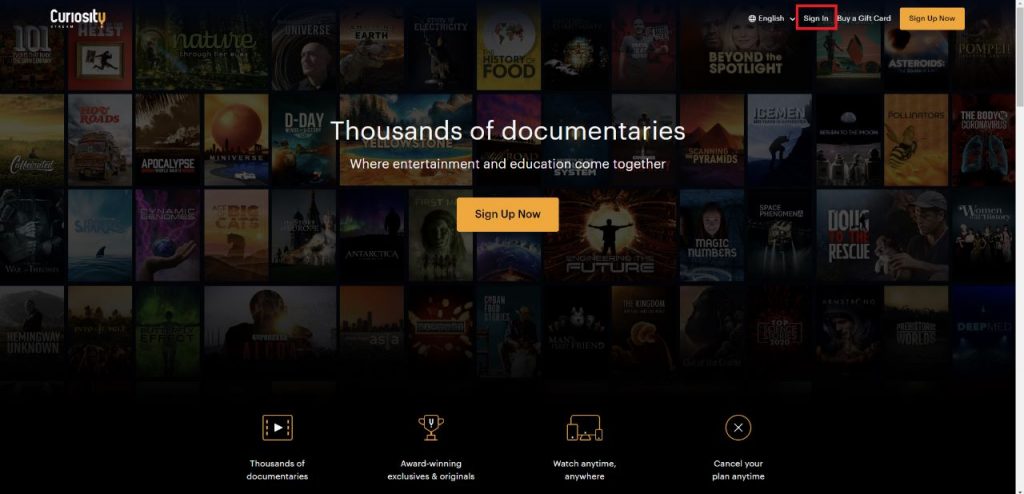
5: Then, play any video content from the website.
6: Right-click on the playback screen and tap on the Cast option.
7: Now, the Chrome browser will search for the available Chromecast device.
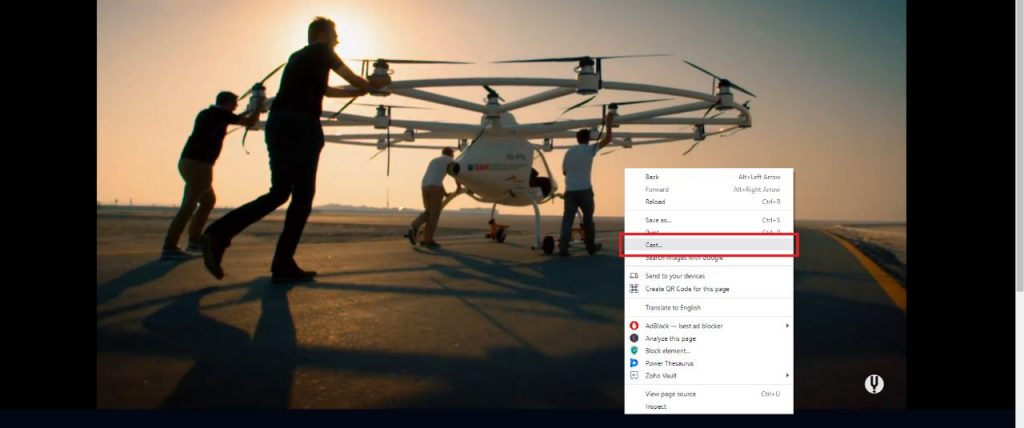
8: Choose your Chromecast device.
9: Now, the video from the CuriosityStream website will appear on your TV screen.
10: To stop the casting, tap the Cast icon on the Extension bar and disconnect the Chromecast device.
Subscription
CuriosityStream offers two types of plans.
- Standard (HD): $4.99 per month or $29.99 per year
- Premium (4K): $9.99 per month or $69.99 per year.
The major difference between these two plans is the video quality. In the Premium plan, you will get access to other streaming providers like SOMM TV, Nebule, One Day University, Tastemade, Topice, and Da Vinci Kids. You can buy any of the subscriptions from the CuriosityStream website.
FAQ
The older version of the CuriosityStream app is not compatible with the Cast support. So, make sure that you are using the app with version number 1.1.2 or newer versions to get the Cast support.