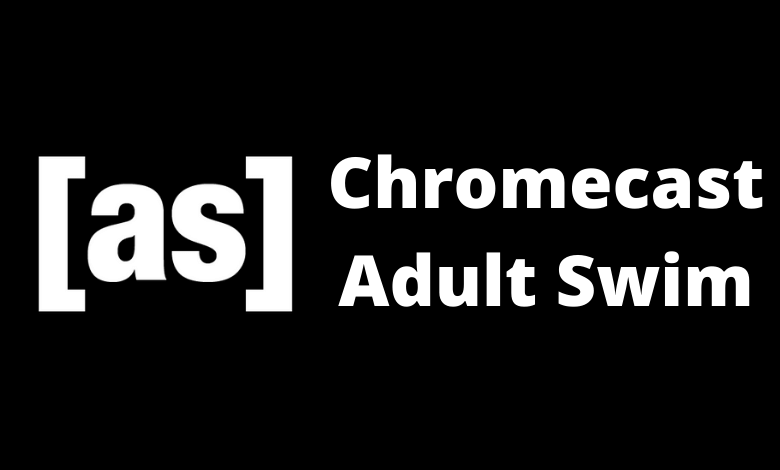Adult Swim is a platform where you can watch 24/7 animated TV shows online for free. The only thing you have to do is sign in with your cable tv provider. The Adult Swim app on Android and iPhone is equipped with built-in Cast support. So you can use it cast the shows from your smartphone to the TV connected to a Chromecast device.
Some of the popular TV shows on Adult Swim are Some of the shows like 12 OZ Mouse, American Dad, Apollo Gauntlet, Totally Teens, Bird Girl, Black Jesus, and so on. It is also the place to stream season 7 of Rick and Morty.
TV providers supporting Adult Swim: AT&T U-verse, COX, DIRECTV, Dish, Optimum, Spectrum, Suddenlink, Verizon, and Xfinity.
How to Chromecast Adult Swim
There are three ways to cast Adult Swim on your TV.
- Using Smartphone
- Using Chrome Browser
- Using Edge Browser
Prerequisite:
- Connect your Chromecast to the WiFi network where your smartphone is connected.
- Make sure that you have installed the latest version of Zeus Network on your smartphone.
- While using the PC, keep your browser (Chrome/Edge) updated. You can update it from the browser settings.
- Update the Chromecast Firmware to the latest version for error-free casting.
Cast Adult Swim Using Android Smartphone
1. Connect your Smartphone & Chromecast on the same WiFi connection
2. Open the Adult Swim on your smartphone. If you do not have the app from Google Play Store or App Store.
3. Click on the Cast icon.
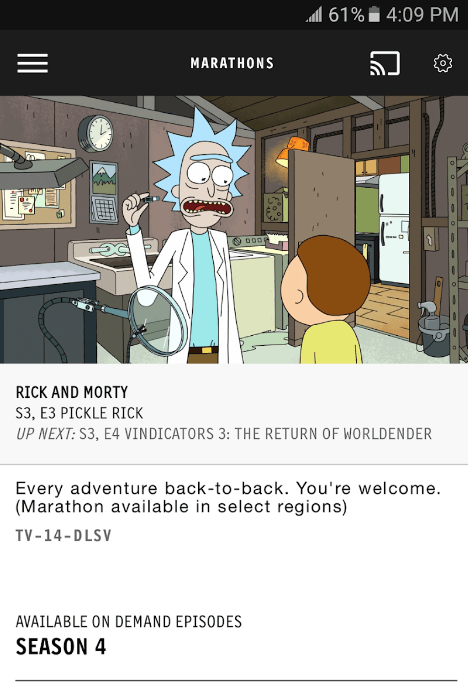
4. Now, your smartphone will start to scan for compatible devices.
5. From that list, choose your Chromecast device.
6. Within seconds, the app will be displayed on your Chromecast-connected TV.
7. Play your desired video content on the app, and you can see it on your TV.
8. If you want to stop casting, select the Cast icon again and choose Disconnect or Stop Casting.
Cast Adult Swim Using Chrome Browser on PC
1. Open the Chrome browser on your PC. Make sure that the browser is updated to its latest version.
2. Go to Adult Swim’s website.
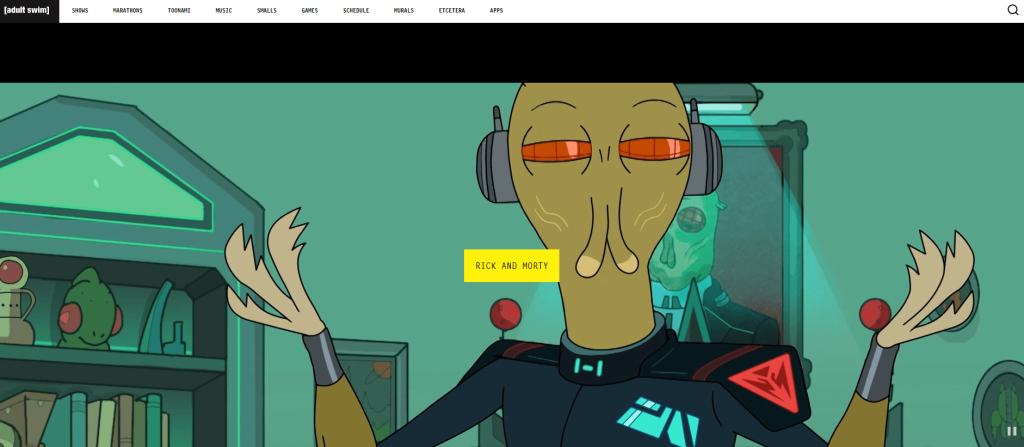
3. Login with your account.
4. Right-click on the screen and select Cast from the dialog box.
5. The Cast tab pop-up will open.
6. From the pop-up, choose your Chromecast device.
7. After that, play any video content, and it will appear on your screen.
8. To stop casting, click on the Cast icon on the Extension bar and select the Stop Casting option.
Cast Adult Swim Using Edge Browser on PC
1. Open Microsoft Edge on your desktop or laptop.
2. Enter the URL of Adult Swim.
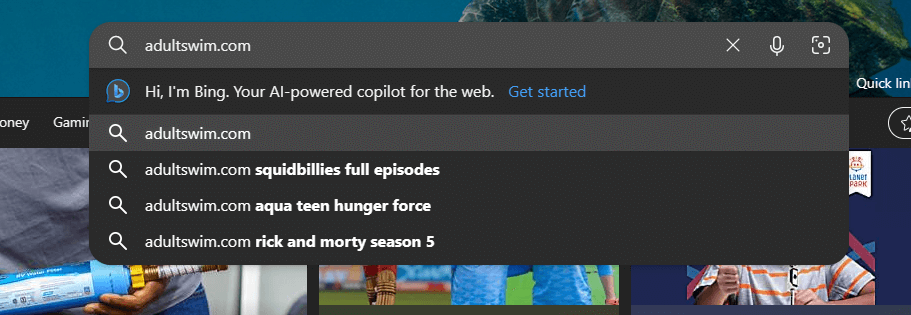
3. Login with your subscribed account.
4. Upon signing in, tap the three-dots icon at the top right.
5. From the options, click More Tools and select Cast Media to Device.
6. Select your Chromecast device to begin casting.
7. Now, play any video content from the webpage. It will appear on your TV via Chromecast.
FAQ
If you do not have a Cable TV Provider subscription, use the following streaming services to watch all the Adult Swim content on your Chromecast.
1. DirecTV Stream
2. Sling TV
3. YouTube TV