Xfinity Stream is an online media streaming application that allows you to stream on-demand videos, top-rated movies, and TV series. The Xfinity Stream is available both as an application and as a website for more than 20 devices, including Android, iOS, MAC, Windows, Roku, Amazon devices, and much more. This app is available on Smart TVs as well. If you don’t own a smart TV, then you can still watch Xfinity Stream on TVs with an HDMI port using Google Chromecast. Let us discuss how to Chromecast Xfinity Stream to TV in this post.
How to Chromecast Xfinity Stream to TV?
Xfinity Stream is now compatible with Chromecast, and hence, you can cast and watch Xfinity content on your TV. You can use two methods to cast Xfinity Stream to TV:
- Cast using Smartphone
- Cast using Chrome browser
Basic Requirements
- Google Chromecast
- Smartphone or PC
- WiFi connectivity
- A TV with an HDMI port
Pre-requisite
- Connect Chromecast to the HDMI port of your TV and plug in the power supply to the Chromecast.
- Check whether the Chromecast and your phone are connected to the same WiFi network.
How to Cast Xfinity Stream to Chromecast TV using Smartphone
As the Xfinity Stream app has an inbuilt casting feature, you can cast your Android phone/ tablet or iPhone/ iPad to your Chromecast-connected TV easily.
One Step Guide: Launch Xfinity Stream on Smartphone > Click Cast > Select your Chromecast device > Choose any content to stream.
1: Go to the Play Store or App Store on your Android or iOS device.
2: Now, download the Xfinity Stream app on your Smartphone.
3: Launch the app and sign in with your account credentials.
4. Click on the Cast icon on top of the screen.

5. Select your Chromecast device to connect.
6. Once connected, start streaming Xfinity Stream on your TV.
How to Stream Xfinity Stream on Desktop using Chrome browser
1: Open https://www.xfinity.com/stream/ on the Chrome browser of your desktop.
2: Right-click on the webpage and select the “Cast” option.

3: The browser will search for available device names and displays them.
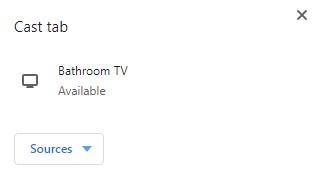
4: Click on the “Sources” drop-down box and select “Cast Tab.”

5: Now, click on the device name to cast the tab on your TV.
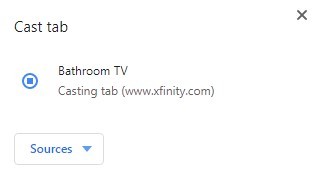
These are the steps required to cast Xfinity Stream using the Chrome browser.
Alternate Method to Screen Mirror Xfinity Stream Android phone to TV
Here are the simple steps to screen mirror an Android phone to Chromecast TV.
1: Open “Settings” on your Android phone.
2: Click on “Connected Devices.”

3: Under the “Connected Devices” section, click on Connection Preferences.

4: Tap on the “Cast” option located in this section.

Note: This location may vary depending on your OS version and phone model. Try finding the cast option on your phone and proceed with the below steps.
5: You will find the list of available device(s). Click on the Chromecast device name to which you want to screen mirror.

6: A warning message will pop out to let you know that even sensitive things might get screen mirrored. Click the “Start Now” button.

The entire phone screen will appear on your TV.

7: Now open Xfinity Streams on your phone and start streaming any video which will get cast on the TV.
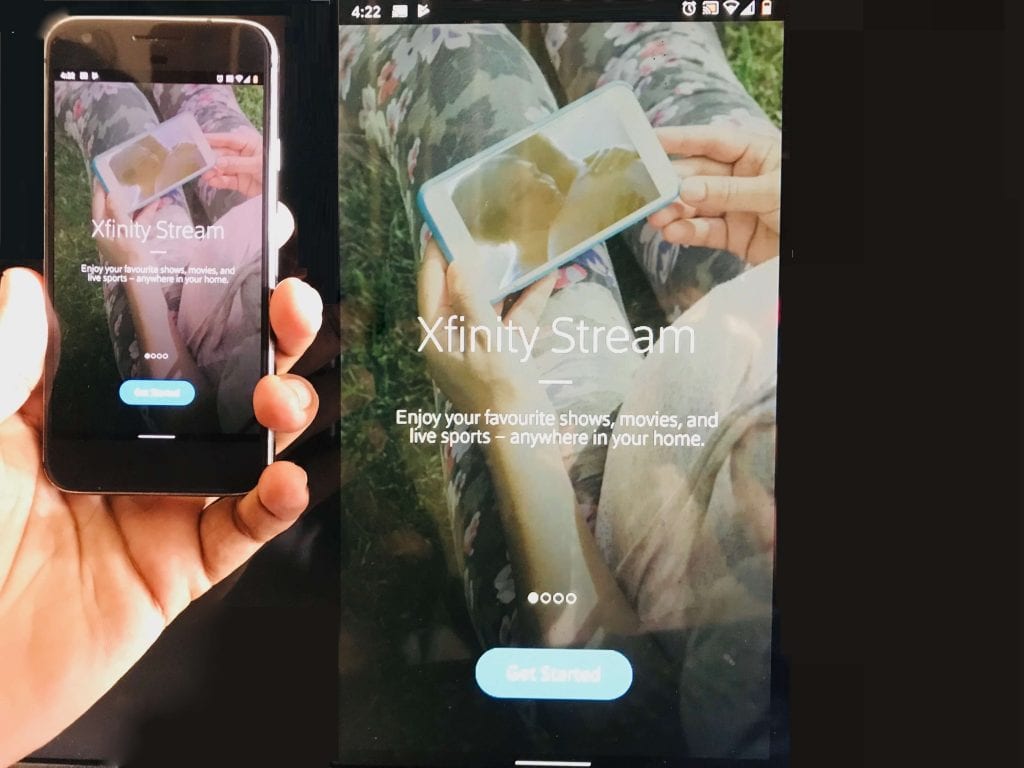
Likewise, you can also Screen Mirror your iPhone to Chromecast-connected TV.
Best Alternatives
Here are some of the best alternatives for Xfinity Stream
The above are the two methods available to stream Xfinity Stream content on your TV. Xfinity app is currently compatible with Chromecast, and hence, it is very easy to cast the Xfinity app to TV.
FAQ
Xfinity Stream subscription cost around $69.99/ month
Yes, you can stream Xfinity Stream on Chromecast-connected TV using the inbuilt cast feature on your Android or iPhone.
If you encounter any issue while streaming Xfinity Stream, follow some basic fixes like restarting Chromecast and updating the app.

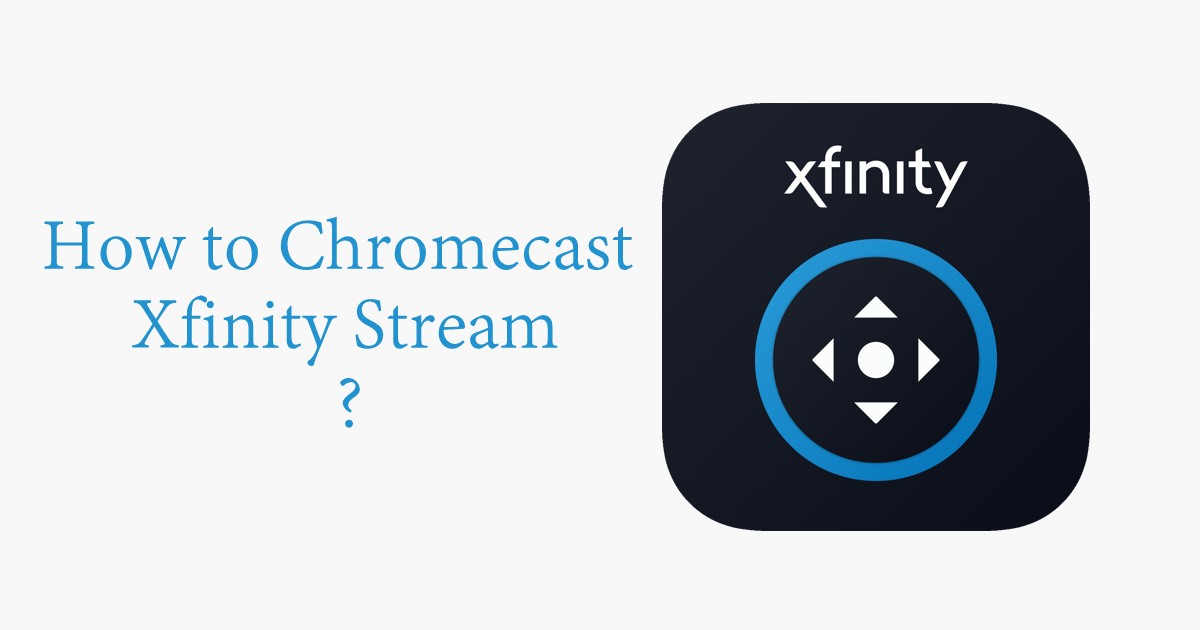
















Leave a Reply