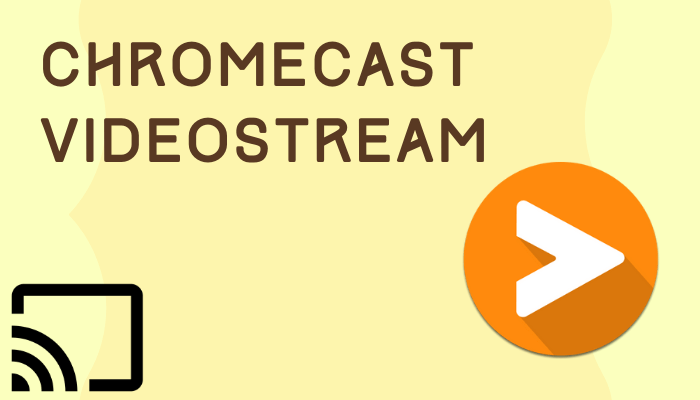Videostream is a Chromecast-friendly device to stream videos to TV. It can connect with the Chromecast device seamlessly. The app can access the complete media library in the device and it has an intuitive interface for hassle-free usage. Videostream app offers playback and volume controls to handle the streaming. It enables the user to use subtitles for the streaming and it can stream the videos in 1080p HD streaming quality. Let’s see how to Chromecast Videostream to TV in the below guide.
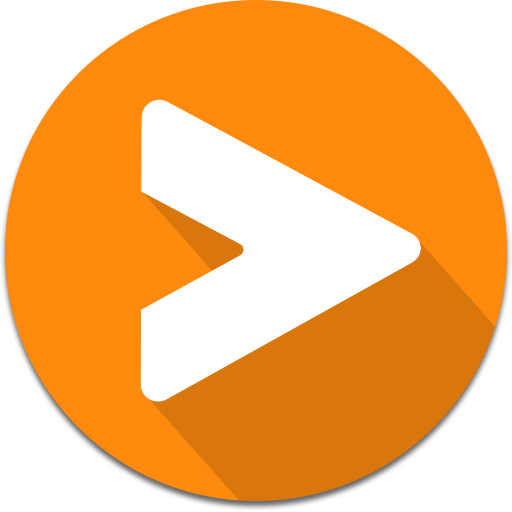
The Videostream app supports all kinds of video formats including AVI and MKV. Apart from Chromecast device, the Videostream app is compatible with Android TV OS supported smart TVs and Google TV. The app organizes the media files in the device for easy access with categories. It also has a recent downloads tab to check out the newly downloaded files instantly.
How to Chromecast Videostream
Videostream app can cast the videos to the Chromecast device from the smartphone as well as the PC.
Chromecast from Smartphone
(1). Connect the Chromecast device and the smartphone to the same Wi-Fi network.
(2). Go to Google Play Store, App Store and install the Videostream app.
(3). Launch the Videostream app and click the Cast icon at the top.
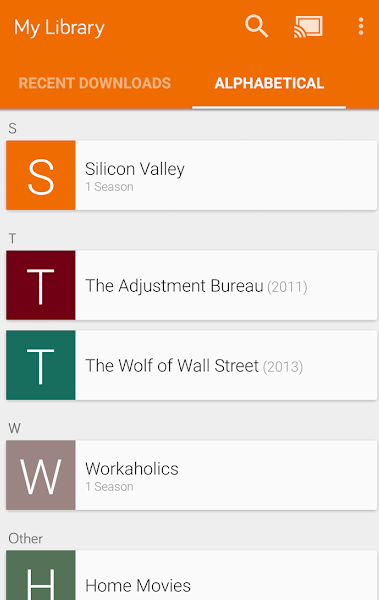
(4). Choose the Chromecast device and connect to it.
(5). Search for videos in the phone’s local storage and stream on the TV.
Related: How to Chromecast Clappr Media Player to TV
Chromecast from PC
Videostream offers the PC app in various forms and it is available in the Chrome web store for free download. You can also download the app from the official website. The main requirement for casting is the common internet connection between the
(1). Launch the PC and open the Chrome Web Store.
(2). Search for Videostream for Google Chromecast and click Add to Chrome.
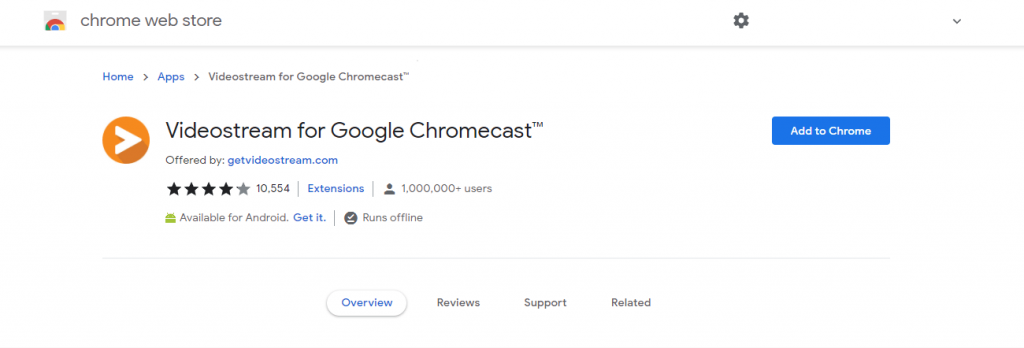
(3). Select Add App to install the Videostream for Google Chromecast.
(4). Launch the Videostream for Google Chromecast app on the PC.
(5). Select the Cast icon and choose the Chromecast device to connect.
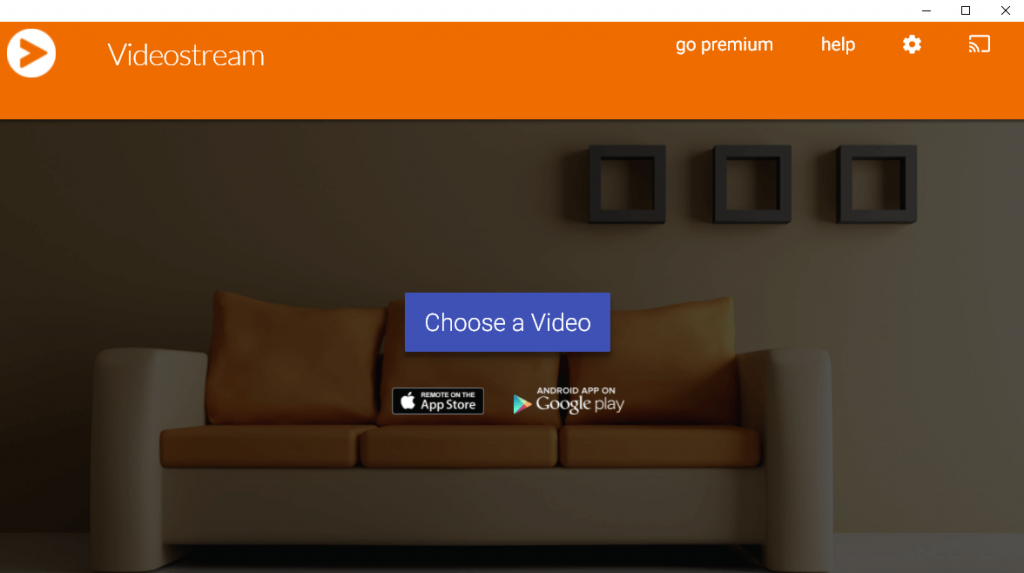
(6). Click Choose a video on the home screen and hover to the media file.
(7). Stream the video and watch them on the Chromecast-connected TV.
Related: How to Chromecast Plex Media Player
Hence, The Videostream app is more useful in streaming the downloaded movies and series to the TV instead of transferring them. You can also play the MP3 audio files to the TV with this app. Even though you stream the contents from your PC to TV, you can control them using the Videostream smartphone app.