Slingbox is the TV streaming media device where you can stream media contents like movies, TV shows, live TV, sports, and many more. It needs to be connected to a home internet router via WiFi or an Ethernet connection. It is a free streaming device, and there is no monthly charge or fee is required. It is provided with a built-in IR emitter, so there is no requirement for any cable. It comes with DVR storage to record all your favorite shows and programs to watch them offline. It supports various video resolutions, and you can watch all the live channels, movies, and recordings in full HD or 1080p quality. There is no blocked shows or games on any device, in any specific location. By connecting Slingbox to the Internet, you will be able to watch all your channels live on devices like mobile, tablet, laptop, and TV. Slingbox is supported on various platforms like Android, iOS, Windows, Apple TV, Fire TV, Chromecast, and more. This article helps you to Chromecast SlingBox to a TV using three different methods.
SlingBox Chromecast
Slingbox is a set-top box connected to your TV. If you want to cast all the Slingbox contents to Chromecast connected TV, it can be done through the Slingplayer app. SlingPlayer is available on both the Android and iOS app store.
Learn How to Set up Chromecast
Steps to Chromecast Slingbox using an Android device
Step 1: Connect your smartphone and Chromecast with the same WiFi connection.
Step 2: Open the Google Play Store app and search for SlingPlayer.
Step 3: Click Install to start installing the SlingPlayer app on your Android device.
Step 4: Once the installation is done, click Open to launch the app.

Step 5: Tap on Create New Account.

Step 6: Enter your Email address, Password and other required details to create a new account.

Step 7: Enter your login credentials in the login page and then click log In

Step 8: This app will automatically search for the Slingbox device, which is connected to the same WiFi network.
Step 9: Select your Slingbox device, and it opens with all the Slingbox media contents.
Step 10: Tap on any video to play, then tap again on the screen to view controls.
Step 11: Click the Cast icon, and it will search for available Chromecast device.
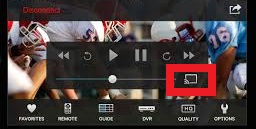
Step 12: Select your Chromecast device from it.
Step 13: Now, the same content on your mobile screen will be displayed to the Chromecast connected TV.
Steps to Chromecast Slingbox using an iOS device
Step 1: Connect your iPhone or iPad and Chromecast device to the same WiFi network.
Step 2: Also connect your Slingbox with the same WiFi network.
Step 3: Open the App Store on your iPhone and search for SlingPlayer.
Step 4: Install and launch the SlingPlayer app on your iOS device.
Step 5: Enter the Slingbox login credential and click Log In to enter into the app.

Note: If you don’t have a Slingbox login, then click Create a new account by entering your Email ID and other details.
Step 6: This app will automatically search for the available Slingbox device, select your Slingbox name from the shown result.
Step 7: Choose any videos from the SlingPlayer home screen to play.
Step 8: Then, just tap on your mobile screen to see the SlingPlayer controls.
Step 9: Click on the cast icon, and it will search for the available Chromecast device.
Step 10: Select your Chromecast device, when the connection is established, the video playing on your iOS device will immediately be shown on Chromecast connected TV screen.

Steps to Chromecast Slingbox contents using a Web Browser
Step 1: Connect your PC or laptop and Chromecast device with the same WiFi.
Step 2: Open the web browser on your PC and visit slingbox.com.
Step 3: Enter the login credentials and click Log In.
Step 4: To set up Slingbox, you need to install and launch the Sling player app on your PC or laptop.
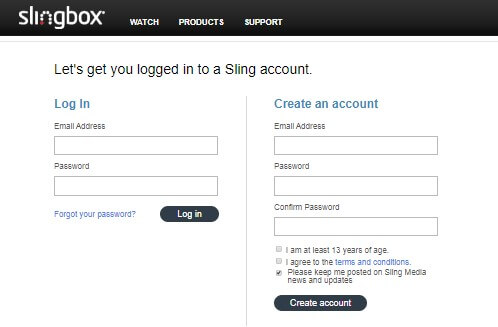
Step 5: Login SlingPlayer by using the same Slingbox login.
Step 6: Play any video and right-click on the streaming screen.
Step 7: Select Cast option so that it will search for the available Chromecast device.
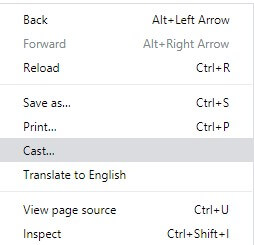
Step 8: Click on the Source drop-down and choose Cast tab.
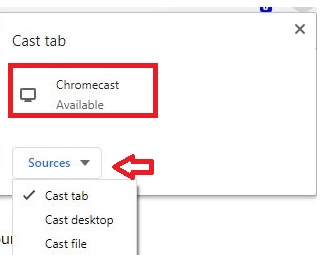
Step 10: Select your Chromecast device, and the video playing on your PC screen will cast on the TV screen.
Read: VRV to Chromecast
To Conclude
With Slingbox Chromecast, you can watch your live TV or recorded content from anywhere in the world. You can also give guest access to your family member or friend to stream all your Slingbox contents. While playing through SlingPlayer Chromecast, the app can be used by only one person at a time. You cannot use the Slingbox app on your mobile if someone is using it on a computer or other devices with the same login. For any queries or got any ideas, please comment below.

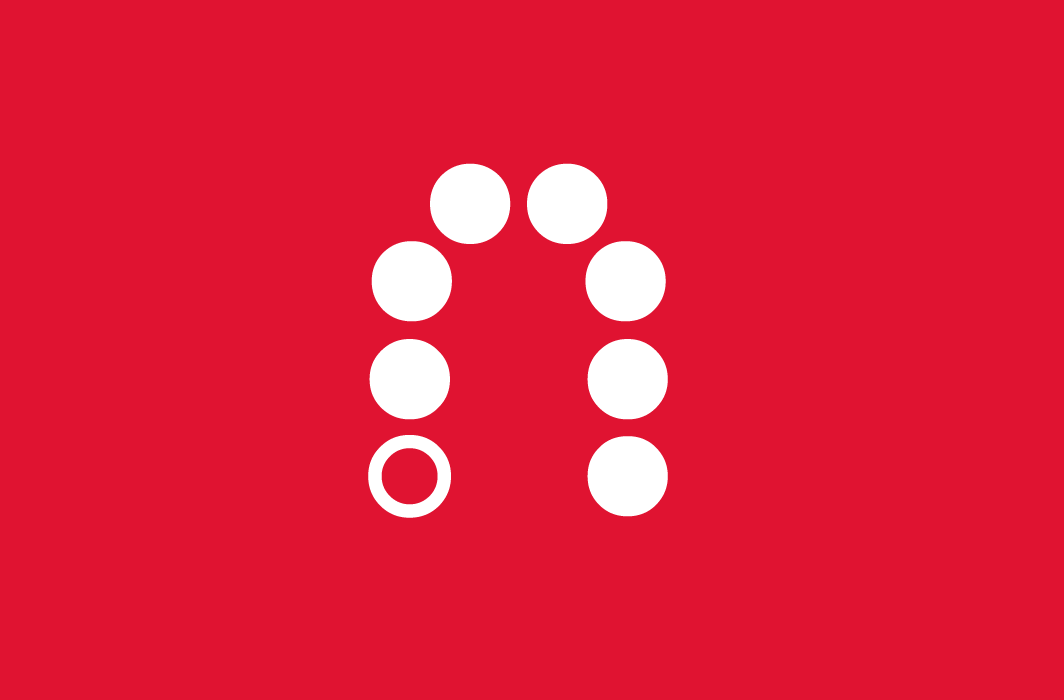
















Leave a Reply