Rooster Teeth is an American production company. It has an entertainment application that is known for its most popular and famous series like Red vs. Blue, RWBY, Death Battle, Camp Camp, and many more. Rooster Teeth not only have series and movie in it but also some have live TV, podcast and many more. It provides you a user interface that can be easily understood and use by all types of users. Also, it mostly produces content in live-action films, animation, and machinima. They are available as a standalone app for both Android and iOS devices. In the upcoming article, you are gonna know the steps to Chromecast Rooster Teeth on your TV.
Rooster Teeth Channels
- Rooster Teeth TV
- Achievement Hunter
- Funhaus
- Animation
- Inside Gaming
- Death Battle
- The Yogscast
- Kinda Funny
- Friends of RT
- Sugar Pine 7
- Cow Shop
Pricing
- Basics – $0
- First – $5.99 per month (with a free trial)
- First+ – $119.99 per year
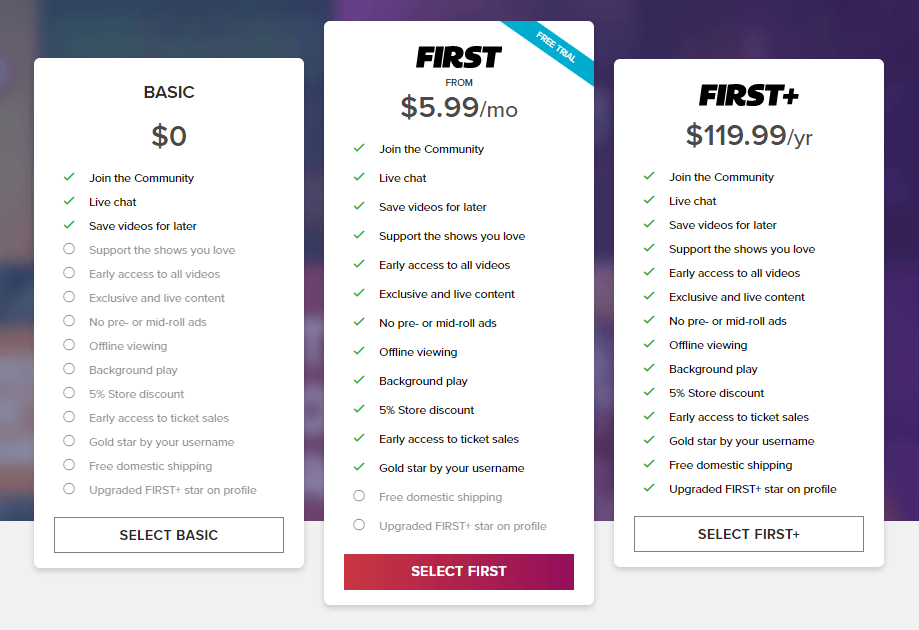
Related: How to Chromecast Bandcamp?
Chromecast Rooster Teeth via Smartphones
[1] Open Play Store/App store in your smartphone
[2] Search for Rooster Teeth app in your playstore.



[3] Download and install Rooster teeth app in your device.
[4] Once the App is installed, open the app in your smartphone.
[5] Click on Cast icon on the top right corner of the screen
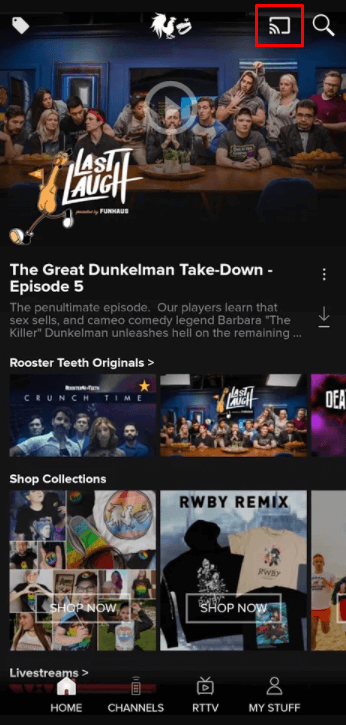
[6] Select the Chromecast connected devices from the list.
[7] Now play any videos on Rooster teeth and start streaming.
Chromecast Rooster Teeth via Desktop
[1] Open Chrome browser in your desktop.
[2] Search for https://roosterteeth.com in your browser.
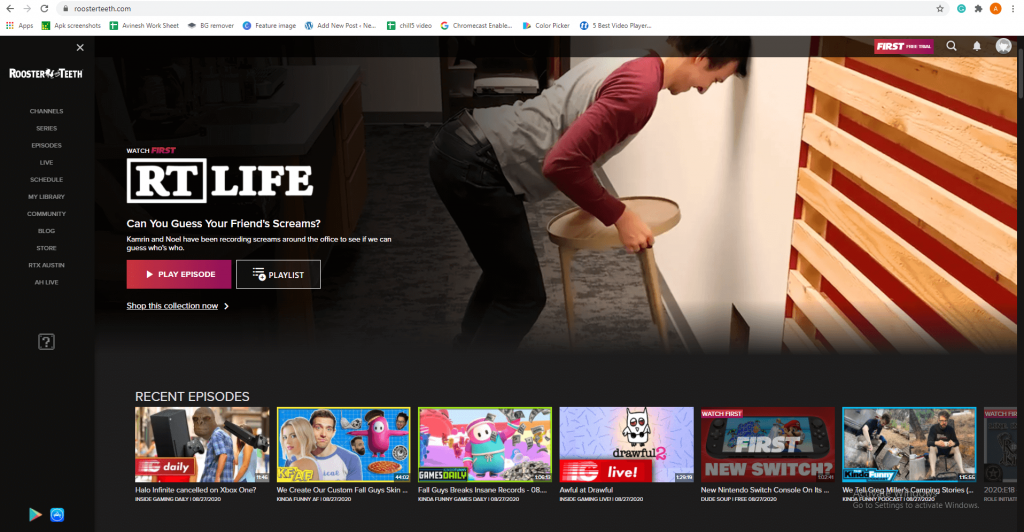
[3] Click on chrome menu on the right corner of the screen.
[4] Click on Cast… icon from the menu
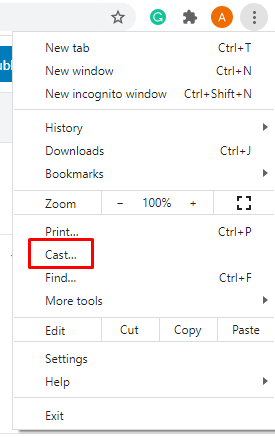
[5] Select your chromecast connected device from the cast tab.

[6] Also set the source from the drop menu.
[7] Now play any of your favorite video on rooster teeth and it will be casted on your screen.
Related: Chromecast Bkool
Conclusion
So now you can Chromecast all your favorite movies, shows, and many more on Rooster teeth on your TV. If you have any doubts about casting Rooster teeth make use of the comment section below. For more Chromecast related articles and tips, explore chromecastappstips.com.

















