Most LG Smart TVs have a built-in Chromecast so that users can cast media files from smartphones, PCs, and tablets. This way you can cast Netflix, Amazon Prime Video, YouTube, or other apps. You can use third-party apps like Screen Share to cast everything onto your LG TV without Google Chromecast.
How to Chromecast to LG TV
Everyone knows that Chromecast is necessary to mirror the device screen to your PC. But you can also cast your smart devices to LG Smart TV without a Chromecast device. You can go through the following methods to cast your device’s screen to LG Smart TV.
Note: You can also Chromecast from Mac to TV and watch photos, videos, and music.
How to Cast Android Smartphone to LG TV
If you don’t have a Chromecast device or when it is not working, no need to worry anymore. Simply follow these methods to cast to LG TV with or without Chromecast.
Cast to LG TV with Chromecast Device
1. Connect the Chromecast device to your LG TV and set it up.
2. For instance, open the YouTube app.
3. Also, you must connect your Android smartphone and Chromecast-connected TV to the same Wi-Fi network.
4. Once you launch the YouTube app, tap on the Cast icon from the upper right corner.
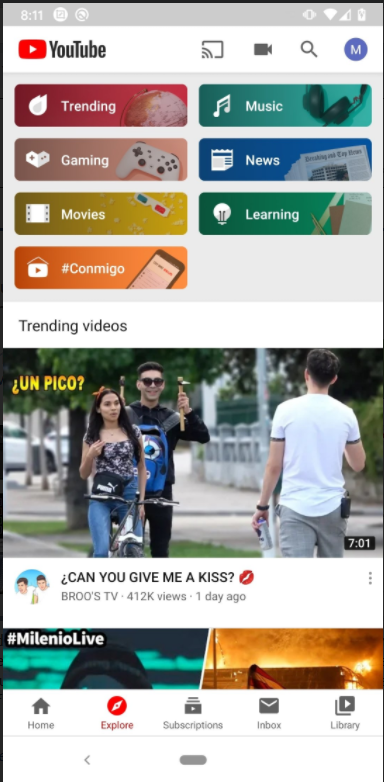
5. Select your Chromecast device name.
Alternate Method to step 4 and 5 – Pull up or down the Notification Panel on your Android smartphone and select Cast. Next, Choose your Chromecast device.
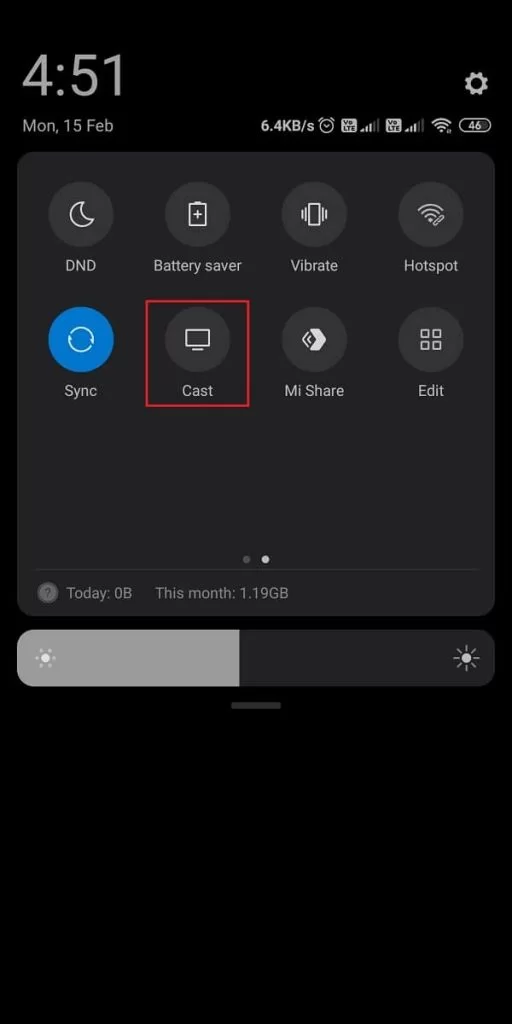
6. Finally, your Android Smartphones screen will display on your screen.
Cast to LG TV without Chromecast Device
The Screen Share app is natively available on the LG Content Store. You should use this app to cast to LG TV without a Chromecast.
1. Open the Screen Share app on your LG TV.
FYI: If you don’t have the app, download the app from the LG Content Store.
2. Make sure that you have connected your LG TV and Android device to the same Wi-Fi network.
3. Click on the Listening Mode button from the upper right corner.
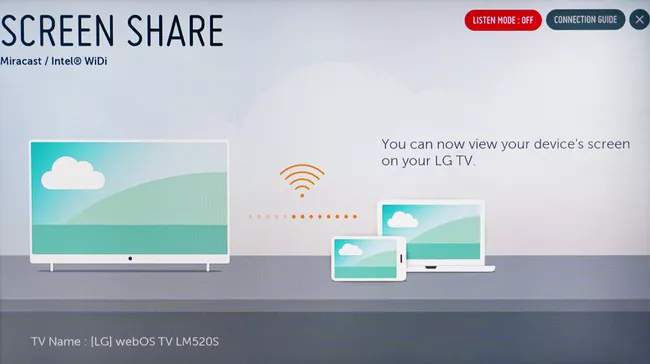
3. Turn on the Cast option under the Settings menu on your smartphone.
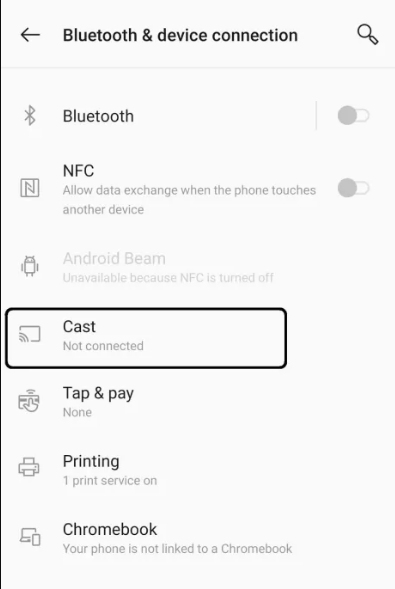
FYI: The name of the Cast option will vary for each smartphone like Screen Mirroring, Screen Cast, and Cast Screen.
4. Your LG smart TV will be displayed for the casting. Click on it to cast. It will take 10 to 15 seconds to connect.
5. After that, your smartphone screen is mirrored to your LG TV. Whatever you do on your smartphone will be displayed on the TV.
6. If you want to stop the casting process, click the Cast option and tap Disconnect.
Note: Similarly, you can cast VLC to Chromecast and start watching your favorite videos.
How to Cast LG TV from an iPhone
The following are the methods to mirror your iPhone screen to an LG Smart TV with or without a Chromecast.
Mirror iPhone to LG TV with Chromecast
1. Ensure to connect Chromecast to your LG TV.
2. Install the Google Home app on your iPhone from the App Store.
3. Launch the Google Home app and click on Setup new Chromecast.
4. Then click the Account button and tap Home.
5. Following that, click Mirror Device from the list of options.
6. Once it detects your Chromecast device, tap Cast desktop to mirror your iPhone screen.

Mirror iPhone to LG TV without Chromecast
As an alternative, you can use a lightning to digital AV adapter and the HDMI cable to connect your iOS to LG TV.
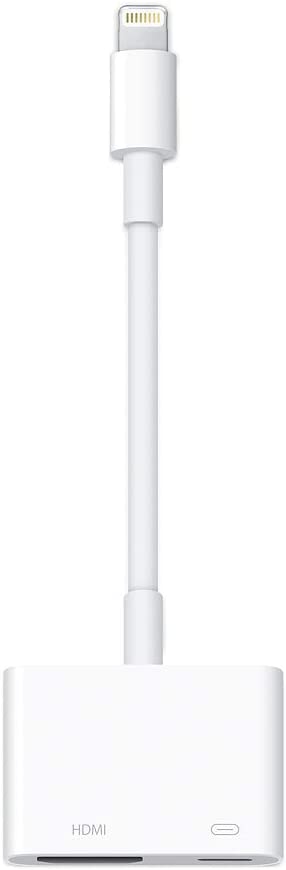
1. Connect one end of the HDMI cable to a lightning digital AV adapter.
2. Plug the lightning port into your iPhone.
3. Connect the other end of the HDMI cable to your LG TV’s HDMI port.
4. Your iPhone’s screen is now visible on your LG TV.
How to Cast LG TV from a PC/Laptop
Like Android smartphones, you can also cast your PC or laptop to LG TV with or without a Chromecast device.
Cast PC to LG TV with Chromecast
1. Set up the Chromecast device on your LG TV.
2. Check whether you have connected your Chromecast TV to the same Wi-Fi network as your Windows or Mac.
3. Open Google Chrome on your PC.
4. Click the three vertical dots icon and select Cast.
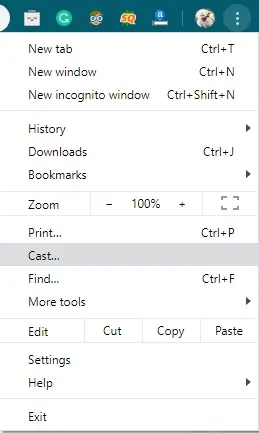
5. Now, select your Chromecast device from the list of available devices.
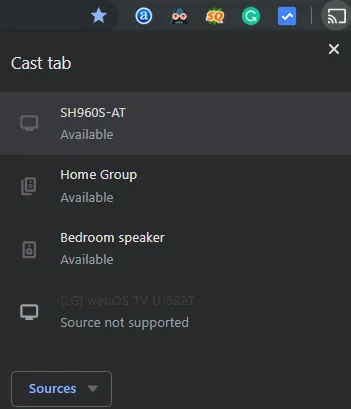
6. Finally, your Google Chrome screen is mirrored to your LG TV.
Cast PC to LG TV without Chromecast
1: Open the Screen Share app on your LG TV and turn on the Listening mode.
2: Go to Settings on your PC and choose Devices.

3: Click on Bluetooth & other devices.
4: Your LG Smart TV will be displayed, click on it to cast.

5: Once it is connected, choose Duplicate on the Project settings.
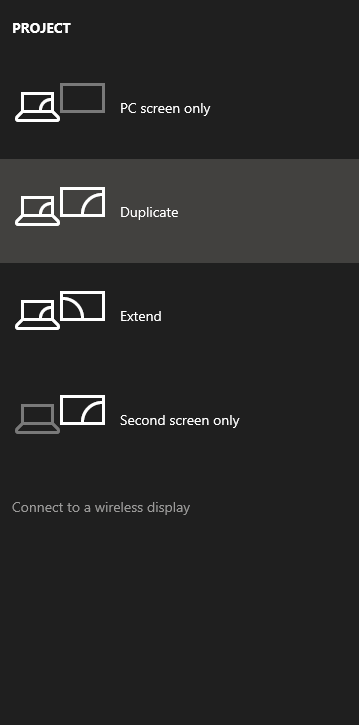
6: Now, the entire PC screen will be mirrored to your LG TV.
7: To stop the casting process, click the Disconnect button at the top of the PC screen.
Disadvantages of LG Smart TV’s Casting
Though the Smart Screen app by LG is the best alternative to Google’s Chromecast, it has some major flaws. Remember that, you are not casting your device; instead, you are only screen mirroring the device. While mirroring, all your notifications will be displayed on your TV. This is the major flaw while mirroring.
FAQ
After setting up the Chromecast device, tap on the Cast icon from an Android smartphone’s notification panel or on the Chromecast-supported app.

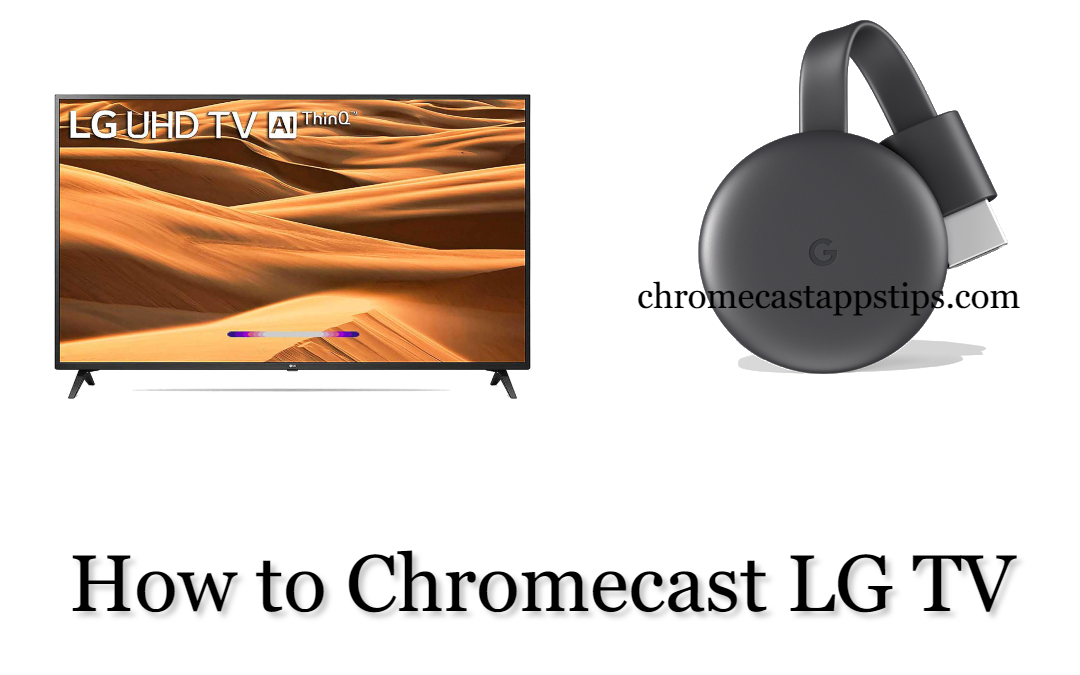
















Leave a Reply