Emby is a media server that is designed to play, stream, and organize audio and videos to a variety of devices. By using Emby, you can easily bring all your music, videos, and photos together into one place. After uploading your media to the Emby server, you can start streaming it on any device available. Emby also allows you to stream Live TV and record Live TV shows. The mobile application allows you to sync the latest added audio and videos as well. Emby is available on almost all platforms, including Windows, Linux, Mac, Nvidia Shield, Android TV, Fire TV Stick, Roku, Apple TV, Smart TVs, Gaming consoles, Kodi, and smartphones like Android, Windows, iPhone, and much more. You can also cast Emby on Chromecast and enjoy streaming videos on your TV.
Emby Features
Some significant features of Emby are listed below
- You can simply sign in with Emby and start playing your personal media.
- Sync your personal media on your device and new content.
- It offers a parental control feature to monitor and control content access from your children.
- With Emby, all your media content will be organized for easy access.
- You can stream live TV and manage cloud DVR recordings as well.
- It can be used as the best alternative for Plex media player.
Emby Premiere
Emby offers premier susbcription plans. They are
- Monthly Plan – $4.99
- Annual Plan – $54
- Lifetime Plan – $119
It supports up to 25 device limits. If you want to connect wEmby with one device, you can access extended premiere offers.
- 45 Devices Monthly Plan – $11.99
- 75 Devices Monthly Plan – $19.99
How to Chromecast Emby to TV?
Emby is one of the compatible Chromecast applications, and hence, you can easily cast content from Emby to your TV.
Requirements
- Google Chromecast
- A TV with HDMI port
- Android/Desktop to cast Emby
- A stable WiFi connectivity
Pre-requisite
- Before proceeding, plug-in Chromecast to the HDMI port of the TV and connect it to the power supply.
- Check whether the Chromecast and your device are connected to the same WiFi network.
How to Watch Emby on Chromrcast TV using Smartphone
1: Open the Emby app on your Android or iOS Smartphone.
2: Choose the media that you want to cast on your TV.
3: You will find the “Cast” icon on the top right corner of the app. Click on the Cast icon.
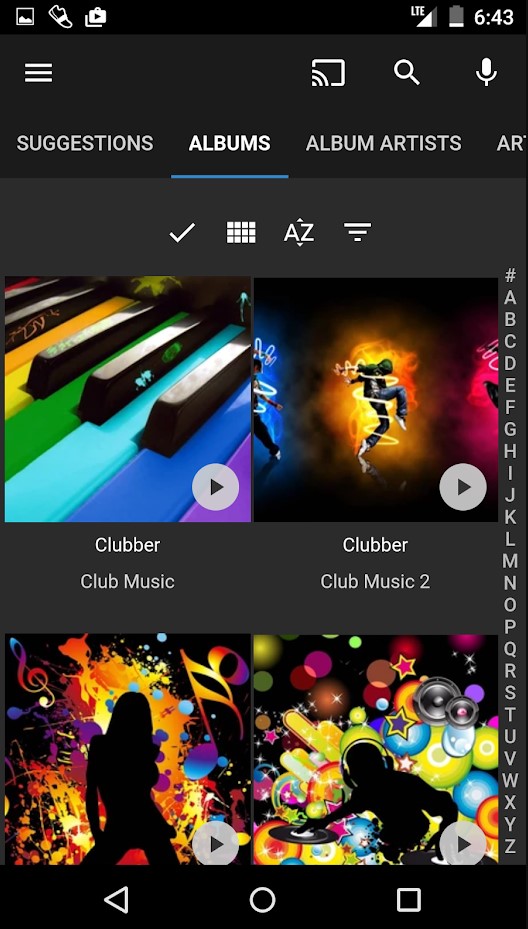
4: The app will search for the available device names and displays them.
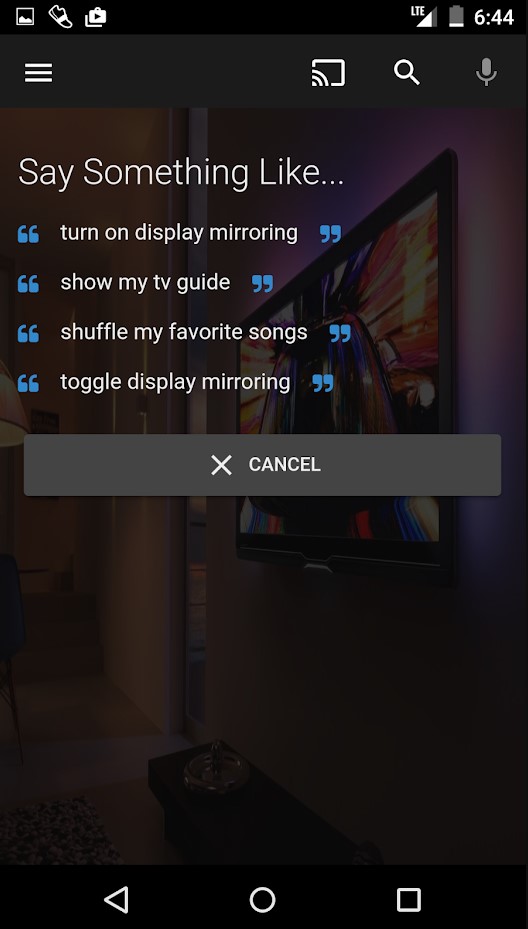
5: Click on the Chromecast device to which you want to cast.
The media will now start playing on your TV. You can adjust the volume and change the video with the help of your phone, which acts as a remote.
How to Cast Emby to TV using a Chromecast device
You can also use the web app version of Emby on the Chrome browser of your desktop and cast it to TV.
1: Open “http://app.emby.media/” on the Chrome browser of your desktop.
2: Right-click on the screen and choose the “Cast” option.
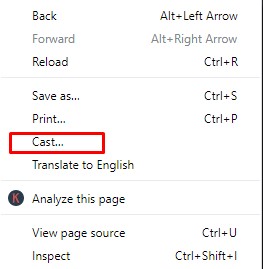
3: The browser will search for the available device names to display it.
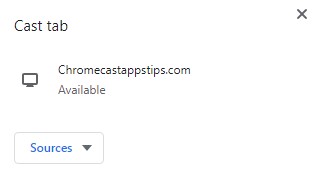
4: Click on the sources drop-down button and choose the cast tab button.
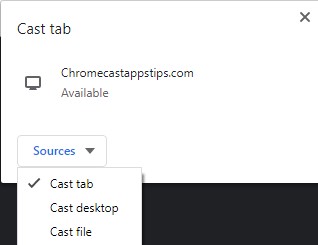
5: Now click on the device name to cast the particular tab to Chromecast.
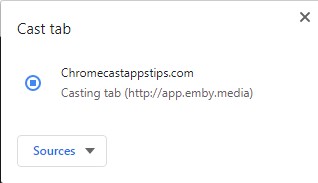
Choose the video which you want to see on your TV and enjoy watching it on your TV.
Thus, the above are the two methods available to Chromecast Emby app. By casting Emby, you can watch all your favorite content on the big screen with your friends and families. You can upload videos, photos, and music to the server and start watching the content on the TV with the help of Google Chromecast.
Troubleshoot Emby on Chromecast Not Working Issues
Chromecast Emby is an easy task as the app has an inbuilt cast feature. Though you might face trouble casting the Emby app to Chromecast-connected TV. You can try the below steps to sort out the issues.
- The first thing you should check is connectivity issues. Ensure that your Chromecast device and TV are connected with the proper cable that came along with the adapter. Also, assure that your Chromecast device and the casting device are connected with the same internet connection. Keep the devices close enough to stay connected.
- Sometimes app-related issues may also cause some trouble while casting. Such issues include a lack of updates, minor glitches, etc. To sort this out, try installing the latest version of the app or uninstall and reinstall the app on your device. ‘
- You can try restarting Chromecast to fix minor glitches on your device.
FAQ
Yes, you can install Emby on Google TV.

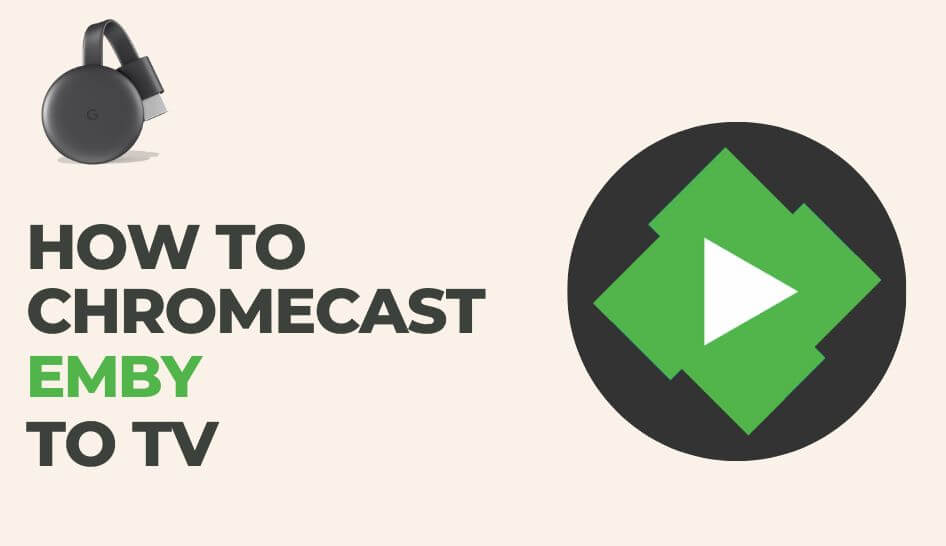
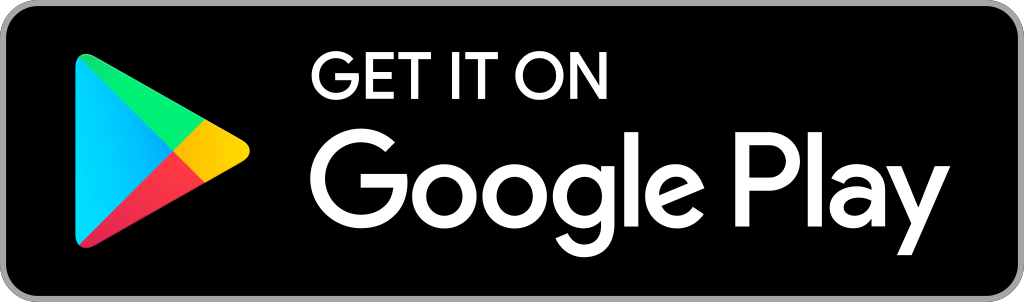
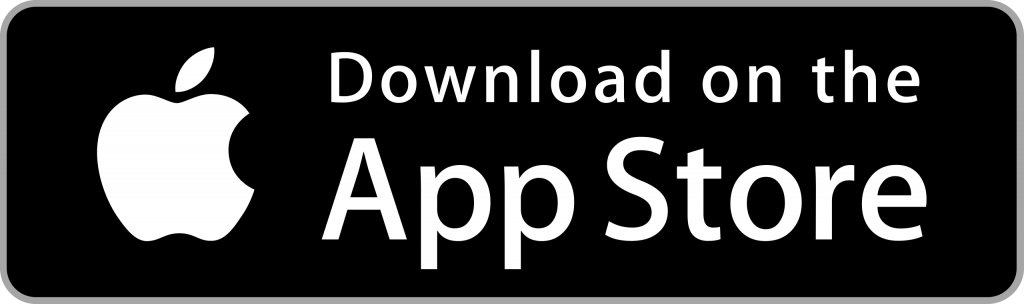
















Leave a Reply