dplay, or QuestOD, is free streaming operated by Discovery Inc. It allows you to access six live channels – Quest, Really, Quest Red, Food Network, DMAX, and HGTV (Home). It also offers to catch up on content for 30 days after airing. dplay has been replaced by Discovery+. You can stream all the dplay content, including Discovery’s pay TV and free-to-air channels. To stream dplay content on TV, you can cast Discovery+ using a smartphone or PC.
How to Chromecast dplay on TV?
There are two ways to Chromecast Discovery+ and stream dplay content on the TV.
- Using the Discovery+ app on a smartphone
- Using Discovery+ on Chrome browser
Requirements
- Google Chromecast
- A TV with HDMI port
- Smartphone or PC
- WiFi connection
Pre Requisite
- Turn on the Chromecast and connect it to the HDMI port of your TV.
- Connect your Chromecast and casting device to the same WiFi network.
How to Chromecast Discovery+ and Stream dplay Content
As we mentioned earlier, the dplay app has been replaced by Discovery+. To Chromecast dplay content on TV, you can use the Discovey+ app. But Discover Plus is a subscription-based streaming service with a monthly susbcription of $4.99/ month with ads and $6.99 without ads. If you are a new user, you can start their 7-day free trial pack. Moreover, it allows you to cancel your subscription anytime you want. Visit the Discovery+ susbcription page to learn more.
Using Smartphone
Discovery+ is available for both Android and iOS smartphones. Install the app from the respective App Store if you don’t have the app.
1: Open the Discovery+ app on your smartphone.
2: Click the Cast icon on the top right corner of the screen.
3: Your Chromecast device will appear. Tap on it to cast.
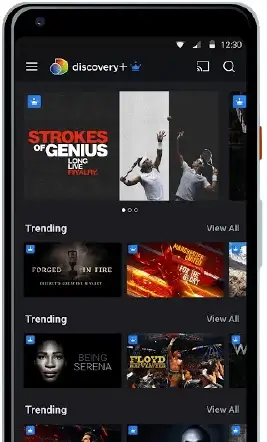
4: When the casting is successful, play any video. The video will be cast to your TV via Chromecast.
5: To stop the casting process, click the Cast icon again and tap on Stop Casting.
Using the Chrome browser
1: Open the Google Chrome browser and go to the Discover+ website https://www.discoveryplus.com/
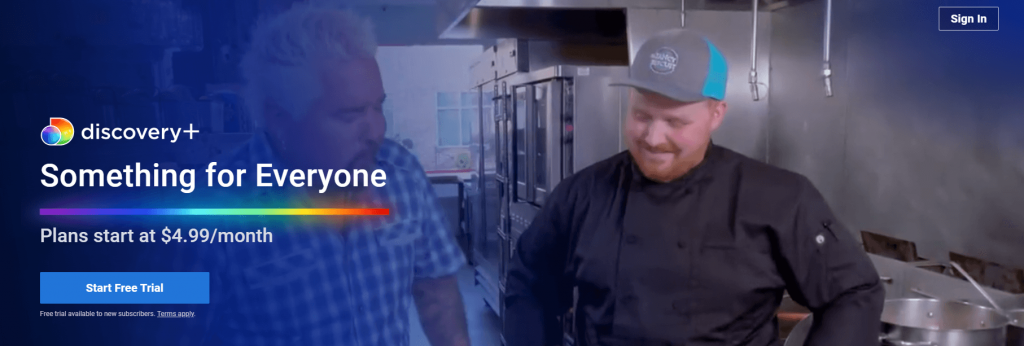
2: Tap Sign In on the top right corner and sign in with your account credentials.
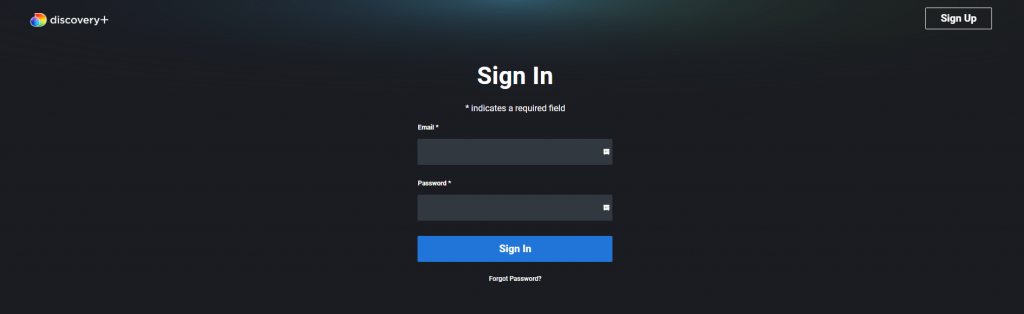
3: Click on the three-dotted icon on the top right of the screen.
4: Choose the Cast option on the list of options displayed.
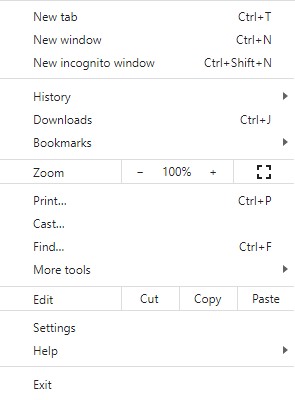
5: Your Chromecast device will appear. Click the Sources drop-down button and click on Cast Tab.
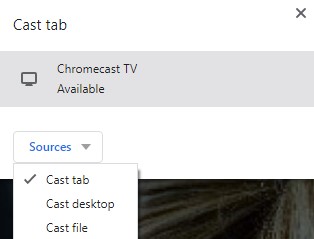
6: Now, click on the Chromecast device to cast.
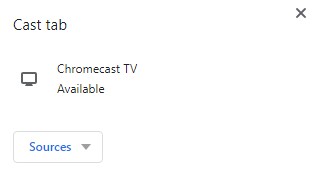
7: When the casting is successful, choose any video. It will be cast to your TV via Chromecast.
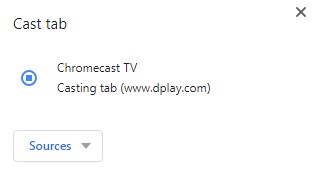
8: Click the Cast icon and tap on the Chromecast device to stop the casting process.
Use the above methods to Chromecast dplay (Discovery+) on your TV. dplay contains video content about Crime, Food, Motoring, Lifestyle, and much more.
FAQ
Yes, you can use Discovery+ for free with its 7-day free trial pack.
You can stream dplay or Discovery content on Chromecast TV using a streaming app that has Discovery channels with their plan. There are Sling TV, fuboTV, Hulu, YouTube TV, etc.

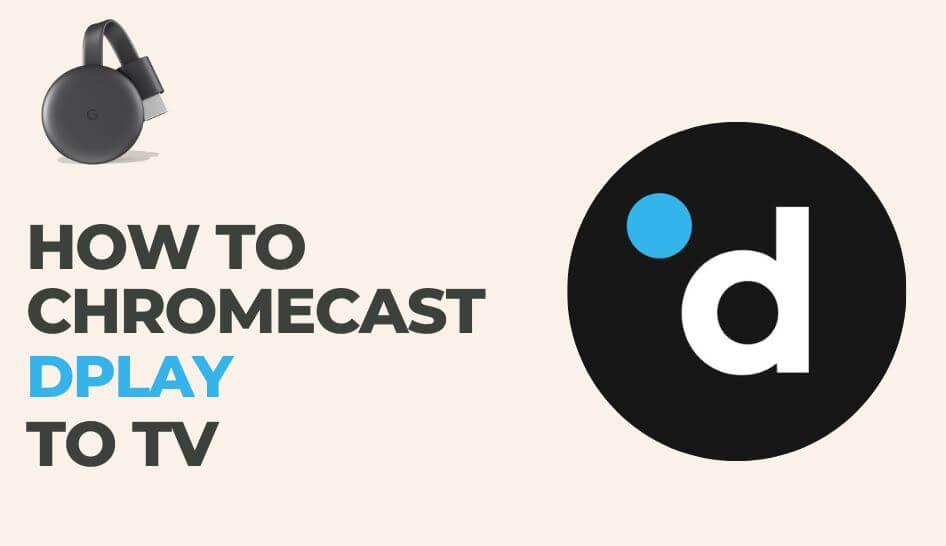
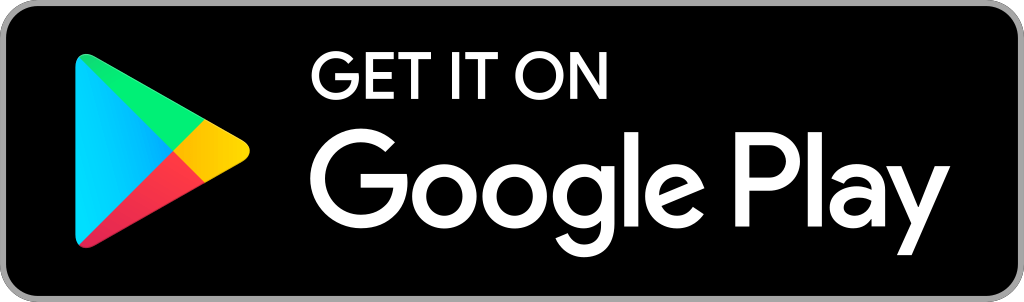
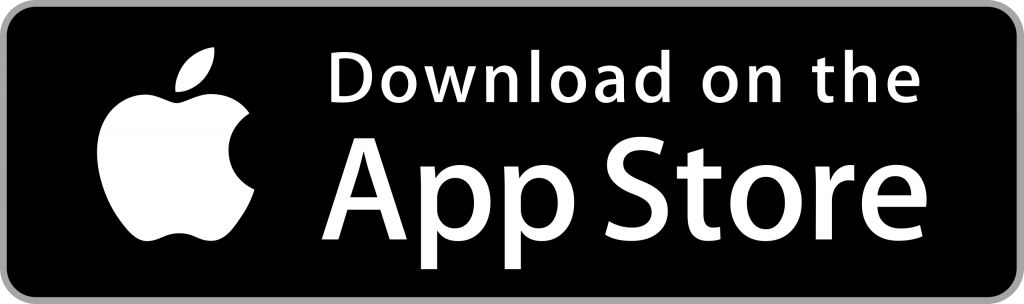
















Leave a Reply