DirecTV Stream is one of the Cable TV Providers where you can stream all the Live TV channels you love. Along with Live TV Channel, you can stream various on-demand content using its unlimited DVR storage. Since the DirecTV Stream app is equipped with an in-built Chromecast feature, you can cast it to your TV or any bigger screen easily.
Before initiating the process, you must sign up for DirecTV Stream and subscribe to any of its available premium packages such as Entertainment ($64.99/month), Choice ($84.99/month), Ultimate ($109.99/month), Premier ($154.99/month).
On the other hand, you can watch 150+ channels like AMC, CNN, ESPN, NBA TV, ACC Network, CBS Sports Network, NHL Network, Showtime, Starz, Cinemax, and many more on DirecTV Stream.
How to Chromecast DirecTV Stream
There are three ways to cast DirecTV Stream on your TV. From your Android and iOS devices, you can use the built-in Cast option on the DirecTV Stream app. Since DirecTV Entertainment is also accessible through the web version, you can cast it using the Chrome and Edge browser.
- Using Smartphone
- Using Chrome Browser
- Using Edge Browser
Prerequisite:
- Connect your Chromecast to the WiFi network where your smartphone is connected.
- Make sure that you have installed the latest version of DirecTV Stream on your smartphone.
- While using the PC, keep your browser (Chrome/Edge) updated. You can update it from the browser settings.
- Update the Chromecast Firmware to the latest version for error-free casting.
Cast DirecTV Stream Using Android & iPhone
1. Ensure that devices are connected to the same WiFi network.
2. Open the DirecTV Stream on your smartphone. If you do not have the app, get it from Google Play Store or App Store.
3. Tap the Cast icon that you can find on the home screen.
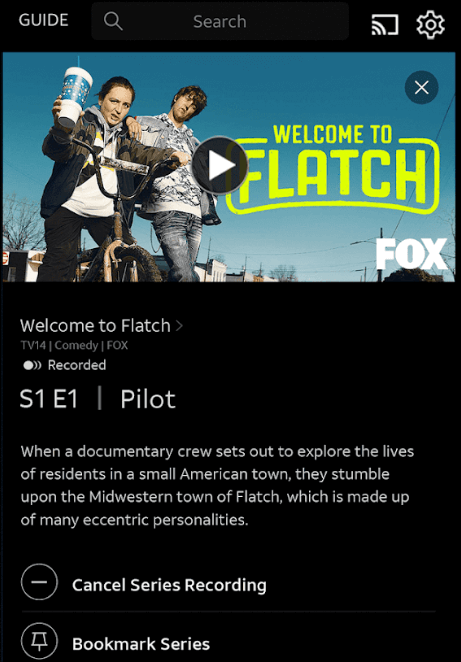
4. Your Smartphone will start to scan for the compatible cast devices.
5. From that list, choose your Chromecast device name.
6. Within a few seconds, the DirecTV Stream will appear on the TV screen.
7. Now, play the desired live TV channels and watch them on the TV screen.
8. If you want to stop casting, select the Cast icon again and choose Disconnect or Stop Casting.
Cast DirecTV Stream Using Chrome Browser on PC
1. Open the Chrome browser on your PC.
2. Go to DirecTV Entertainment’s website[directv.com/entertainment].
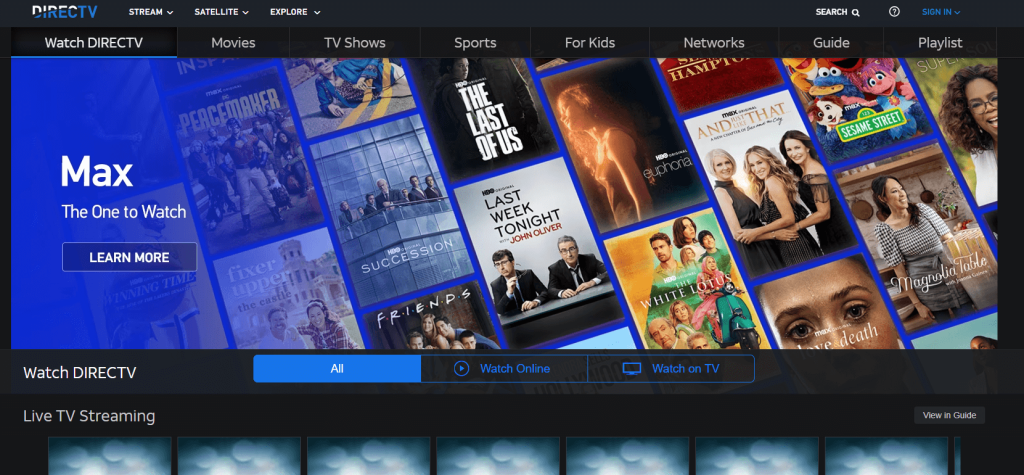
3. Login with your account.
4. Right-click on the screen and select Cast from the dialogue box.
5. The Cast tab pop-up will open.
6. From the pop-up, choose your Chromecast device.
7. After that, play any live content, and it will appear on your screen.
8. To stop casting, click the Cast icon on the Extension bar and select the Stop Casting option.
Cast DirecTV Stream Using Edge Browser on PC
1. Open Microsoft Edge on your desktop or laptop.
2. Enter the URL of DirecTV Entertainment.
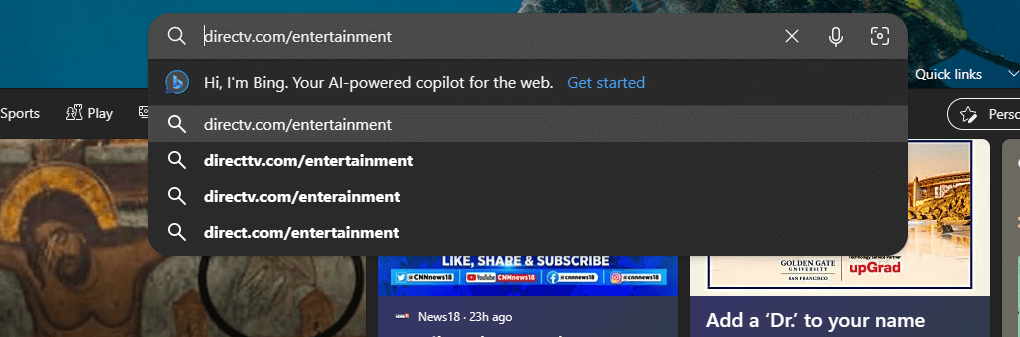
3. Login with your subscribed account.
4. Upon signing in, tap the three-dots icon at the top right.
5. From the options, click More Tools and select Cast Media to Device.
6. Select your Chromecast device to begin casting.
7. Now, play any live content from the webpage. It will play on your TV via Chromecast.
FAQ
If DirecTV Stream is not showing up on Chromecast, make sure that you have connected your Chromecast dongle and Smartphone or PC to the same wifi connection. After connecting to the same wifi connection, check whether DirecTV Stream is appearing on Chromecast or not.
Yes. You can Cast DirecTV Stream to any bigger screen using its in-built Cast feature.
Yes. You can download DirecTV Stream’s official app from Google Play Store on your Android Smartphone.
Yes, you can install and stream DirecTV on a Chromebook.
Yes, AT&T TV is the former name of DirecTV Stream.

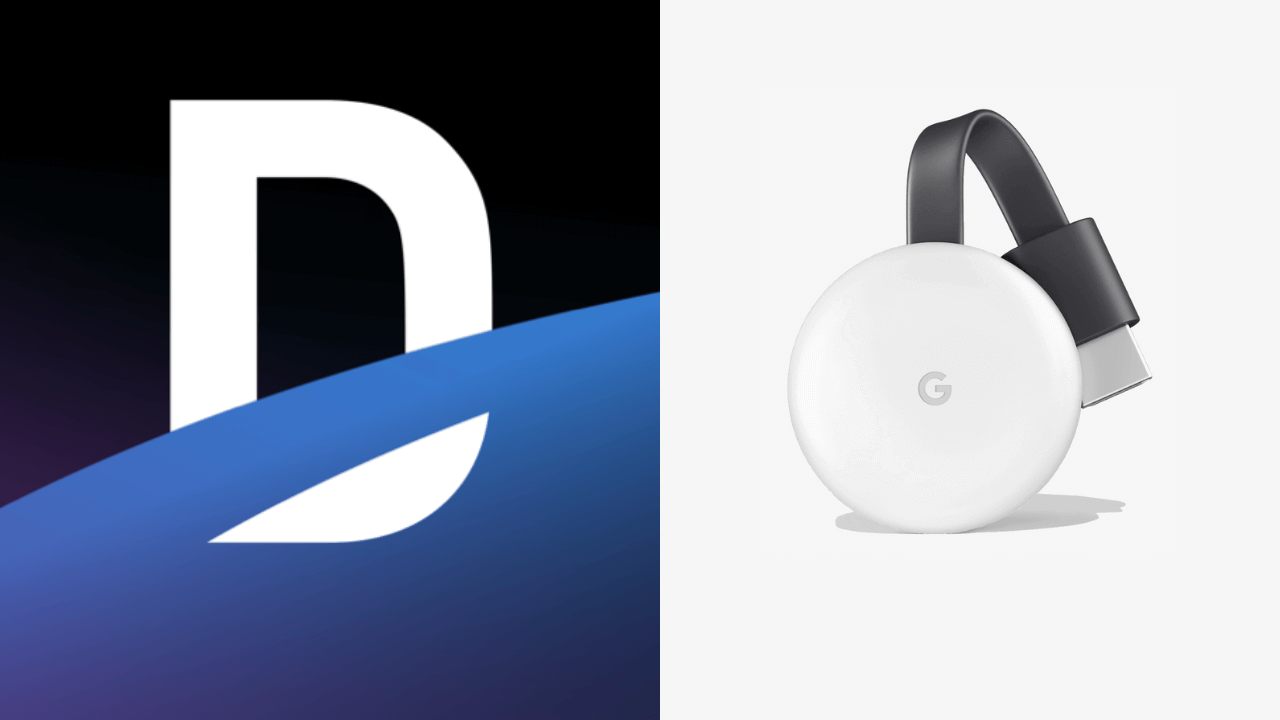
















Leave a Reply