In recent days, we are much fond of standup comedy shows, cartoons, and all the other things that make us giggle. Comedy Central is an app that lets you watch all the comedy videos on your device. Unfortunately, this app cannot be installed on a bunch of smart TVs like Samsung, Sony, Hisense, and so on. But you can watch Comedy Central on your TV by using a Chromecast dongle.
Luckily, Comedy Central is one of the Chromecast-compatible apps. So you can cast it straight away. All you need to check is whether your TV possesses an HDMI port. If so, plug in the Chromecast dongle and begin to cast.
Possible Ways to Chromecast Comedy Central
There are two ways to cast Comedy Central on TV.
- Using Smartphone
- Using PC
How to Cast Comedy Central from Smartphone
1. Connect your Smartphone & Chromecast on the same WiFi connection
2. Open Comedy Central on your Smartphone. If you do not have the app from Google Play Store or App Store.
3. Click on the Cast icon.
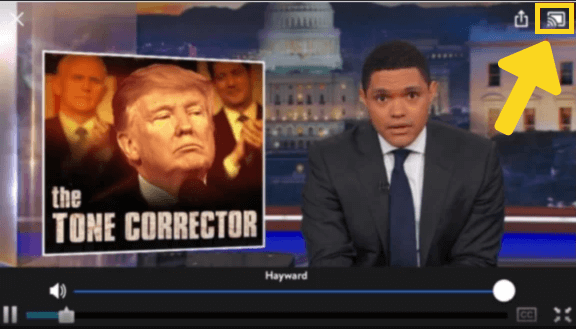
4. Now, your Smartphone will start to scan for the compatible cast devices.
5. From that list, choose your Chromecast device.
6. Within seconds, the app will be displayed on your Chromecast-connected TV.
7. Play your desired video content on the app, and you can see it on your TV.
8. If you want to stop casting, select the Cast icon again and choose Disconnect or Stop Casting.
How to Cast Comedy Central Using PC
1. Open the Chrome browser on your PC. Make sure that the browser is updated to its latest version.
2. Go to the Comedy Central’s website.
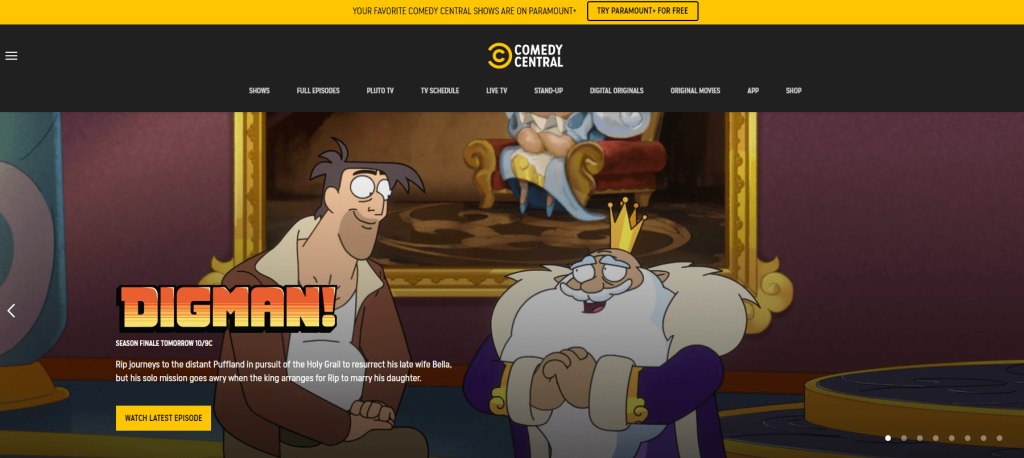
3. Login with your account.
4. Right-click on the screen and select Cast from the dialog box.
5. The Cast tab pop-up will open.
6. From the pop-up, choose your Chromecast device.
7. After that, play any video content, and it will appear on your screen.
8. To stop casting, click on the Cast icon on the Extension bar and select the Stop Casting option.
FAQ
Yes, Comedy Central has a dedicated app for Android TVs, Fire TVs, and Roku TVs. But, the app is not available for LG, Samsung, and Vizio Smart TVs.

















