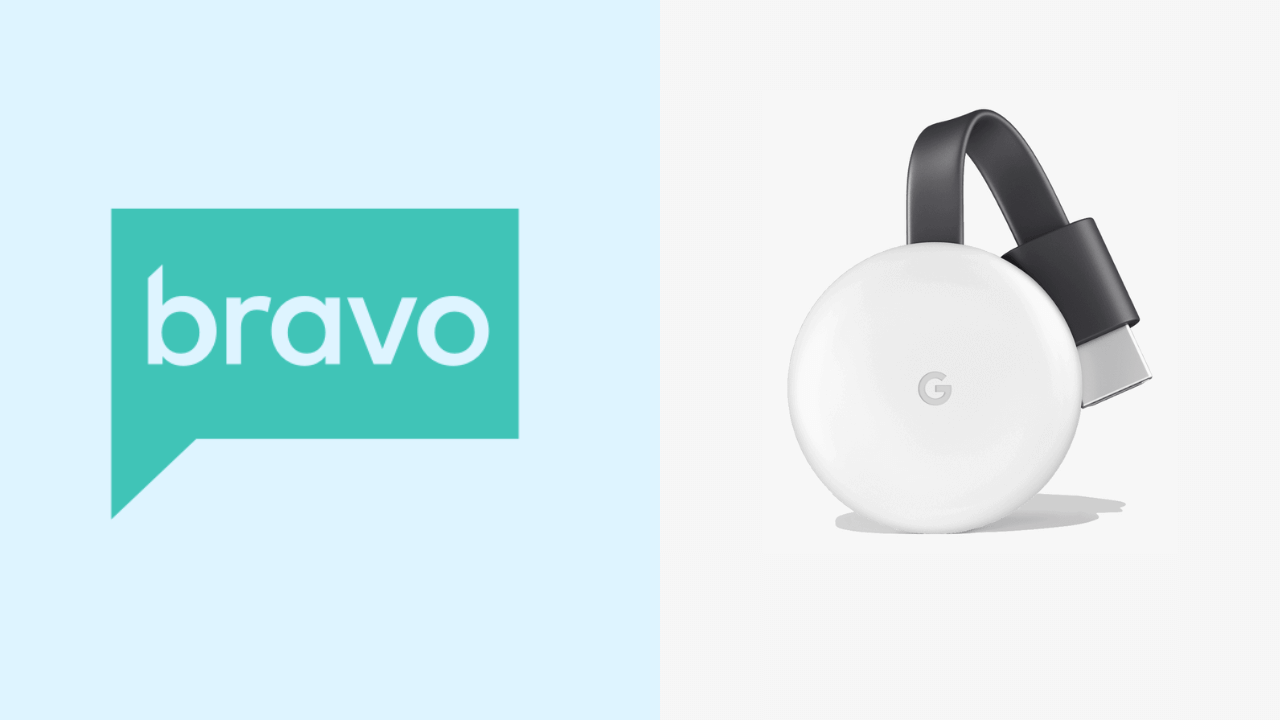If you think of catching up on the best platform to watch all the recently released TV shows, series, and movies, here is Bravo. With Bravo, you can download and watch famous movies and shows like The Real Housewives, Married to Medicine, Project Runway, and many more. Moreover, Bravo is compatible with the Chromecast feature and so you can cast it to your TV without any hindrance.
You can live stream 24/7 for free by signing up with your Cable TV Providers like DirecTV, Xfinity, Spectrum, Verizon, etc., and watch all the episodes on Bravo the after the day they are aired. Despite that, watch the NBC Universal Content along with SYFY, CNBC, MSNBC, Universal Kids, Universo, Telemundo, and many more. Bravo has a separate page to stream video content from all these platforms.
How to Chromecast Bravo
There are three ways to cast the Bravo to your TV. From your Android and iOS devices, you can use the built-in Cast option on the Bravo. Since Bravo is also accessible through the web version, you can cast it using the Chrome and Edge browser.
- Using Smartphone
- Using Chrome Browser
- Using Edge Browser
Prerequisite:
- Connect your Chromecast to the WiFi network where your smartphone is connected.
- Make sure that you have installed the latest version of Bravo on your smartphone.
- While using the PC, keep your browser (Chrome/Edge) updated. You can update it from the browser settings.
- Update the Chromecast Firmware to the latest version for error-free casting.
Cast Bravo Using Android & iPhone
1. Ensure that devices are connected to the same WiFi network.
2. Open the Bravo on your smartphone. If you do not have the app, get it from Google Play Store or App Store.
3. Tap the Cast icon that you can find on the home screen.
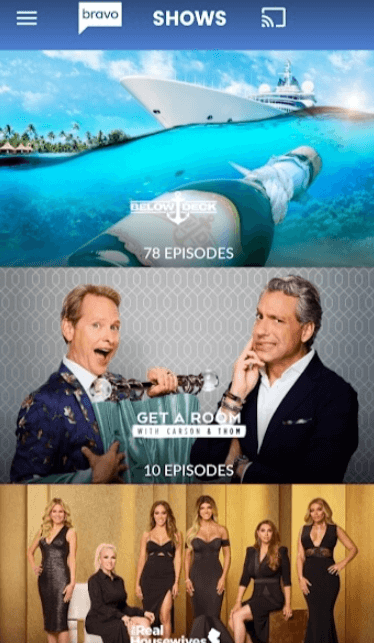
4. Your Smartphone will start to scan for the compatible cast devices.
5. From that list, choose your Chromecast device name.
6. Within a few seconds, the Bravo will appear on the TV screen.
7. Now, play the desired content and watch it on the TV screen.
8. If you want to stop casting, select the Cast icon again and choose Disconnect or Stop Casting.
Cast Bravo Using Chrome Browser on PC
1. Open the Chrome browser on your PC.
2. Go to Bravo’s website[bravotv.com/].
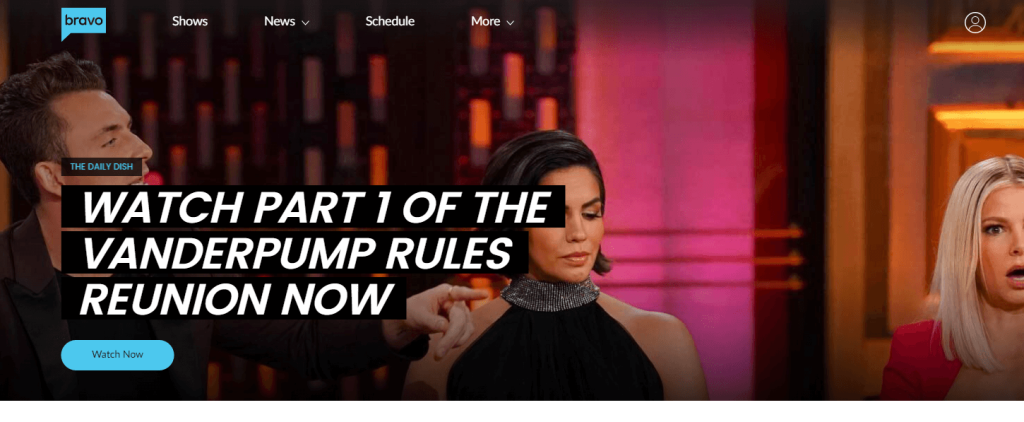
3. Login with your account.
4. Right-click on the screen and select Cast from the dialogue box.
5. The Cast tab pop-up will open.
6. From the pop-up, choose your Chromecast device.
7. After that, play any video content, and it will appear on your screen.
8. To stop casting, click the Cast icon on the Extension bar and select the Stop Casting option.
Cast Bravo Using Edge Browser on PC
1. Open Microsoft Edge on your desktop or laptop.
2. Enter the URL of the Bravo.

3. Login with your subscribed account.
4. Upon signing in, tap the three-dots icon at the top right.
5. From the options, click More Tools and select Cast Media to Device.
6. Select your Chromecast device to begin casting.
7. Now, play any video content from the webpage. It will play on your TV via Chromecast.
FAQ
Yes. To watch all the content from Bravo, you must sign up with a Cable TV Provider.
If the Bravo is not appearing on Chromecast, there is a chance that it might have not been connected to the same wifi connection. Make sure that you have connected the Chromecast device and Smartphone or PC on the same wifi connection and reconnect the devices again. Now, check whether Bravo is appearing or not.