While streaming movies or other entertainment content, maintaining a perfect aspect ratio is quite a complex task. The same problem becomes worse when you cast the content from your device to the TV. However, most of the time Chromecast detects your TV and casts the content in the proper aspect ratio. Likewise, many streaming applications with inbuilt cast options automatically adjust the resolution. But while casting via smartphone or PC, it may provide many improper resolution that ruins the streaming experience.
In this article, we covered all the possible methods to change the Chromecast aspect ratio with some simple steps.
Chromecast Aspect Ratio: Google Home app
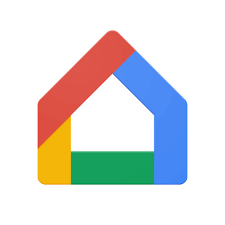
You can’t change the aspect ratio manually in Chromecast while casting. In Google Home, there are no settings to change the Chromecast aspect ratio. The Lack of a user interface and a customization option is the main reason.
Related: How to Screen Mirror on Chromecast?
Change Chromecast Resolution
Streaming Apps
Streaming apps like Netflix, Hulu, and YouTube have built-in Cast features, you can’t change the aspect ratio. You can change the video to portrait and landscape mode. Changing the orientation also helps you to fit into your TV screen.
Offline Casting Apps
You can only change the resolution in your smartphone or any other casting device if the app has the capability to do it. Media playing apps like VLC, MX Player, and similar apps allow you to change the aspect ratio. Modify the aspect ratio in the app that suits your TV.
Related: Best Chromecast Built-in Speakers
How to Adjust the TV Screen Size using Smartphones
Quick Guide: On VLC Media Player > Click More > Select Settings > tap Video screen orientation > Choose resolution to change.
Here are the steps to change the resolution using Android or iOS smartphones in apps like VLC, and MX Player.
1. Launch the VLC Media Player app on your smartphone.
2. Click on the More button in the lower right corner of the screen.
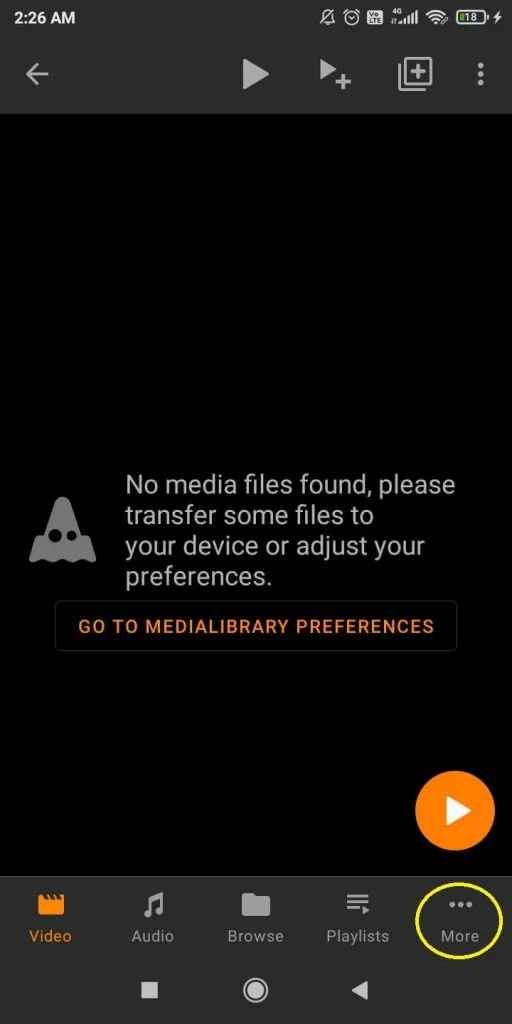
3. Select the Settings icon and tap the Video screen orientation option from the Settings menu.
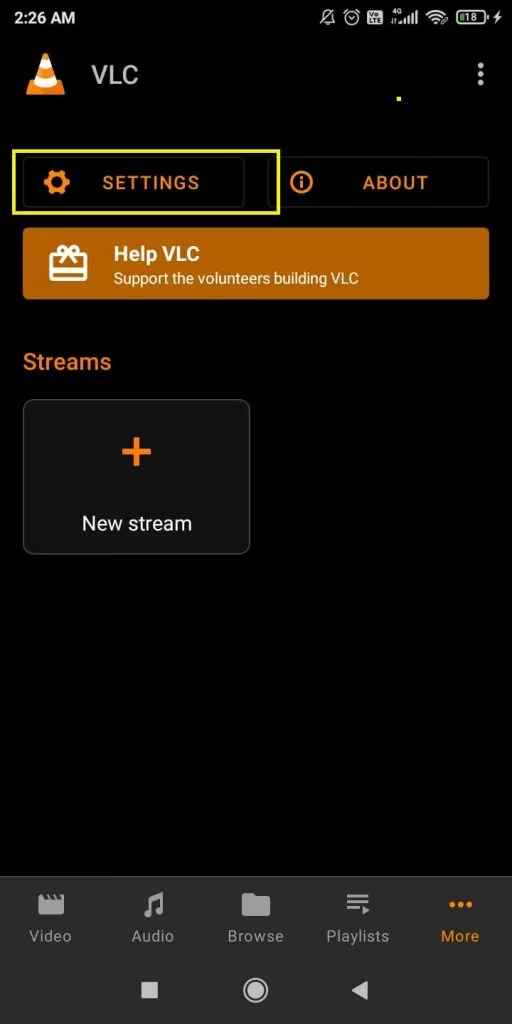
4. Next, pick the resolution that fits your TV screen.
5. You can cast the VLC Media Player on your Chromecast device.
How to Change Chromecast Aspect Ratio using Windows PC
You can modify the Aspect Ratio using Windows desktop/ laptop by changing the PC’s resolution.
1. Tap the Windows Start button and click the Settings option.
2. Click on the Display option.
Note: You can also right-click on the empty screen and select System from the menu.
3. Once the Display Window appears, select the drop-down menu under Display Resolution.
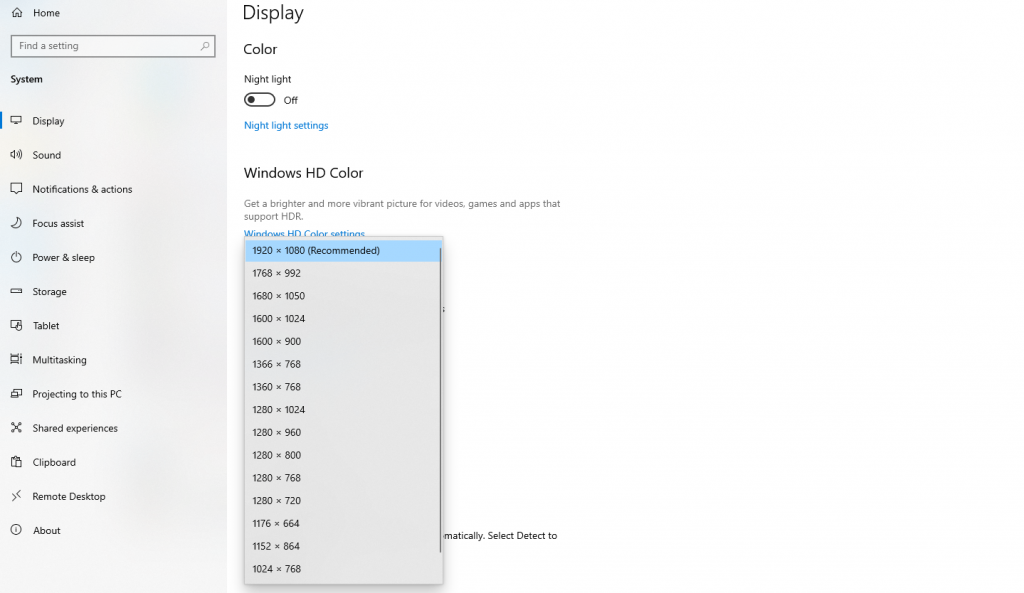
4. Then, pick the resolution that fits your TV screen.
5. Next, click Keep Changes to confirm the changes and click OK.
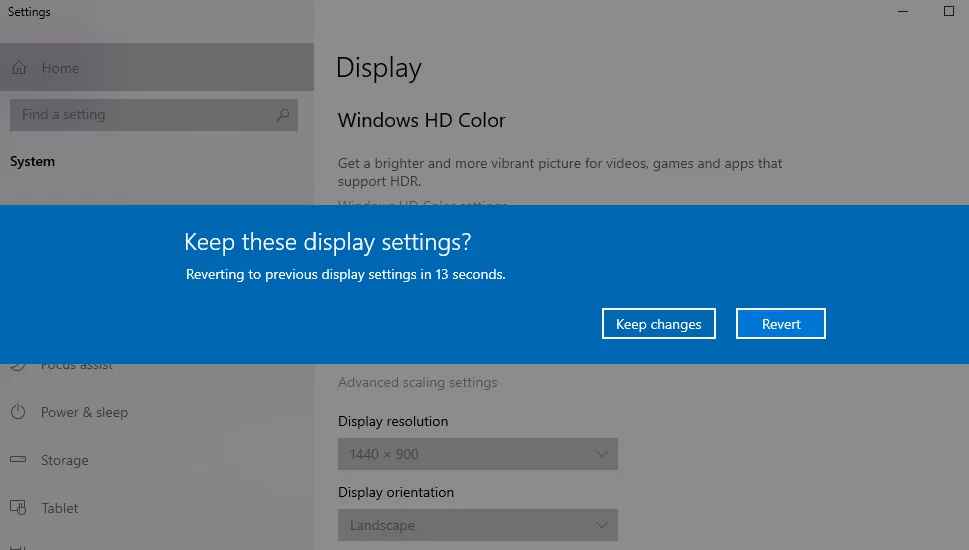
6. Now, you view a different aspect ratio by casting the PC screen to your Chromecast-connected TV.
If you are a Chromecast user, there is no way that you can change the aspect ratio manually. But you can stream conveniently by changing the zoomed-in or blurry video to the correct aspect ratio.
FAQs
HBOMax.com offers a high resolution at 1080p. If the display resolution is greater than that, videos may crop videos out. To sort this out, you can change the screen resolution from the web browser.
Luckily, yes. You will need an internet connection with 20Mbps speed to support 4k.
First, go to Settings > Display Type > choose the resolution that matches your TV. Then, set your Display to 720p to change the aspect ratio.
Yes, you can easily change the screen mirroring to full screen on a TV.


















Leave a Reply