Viki is a one-stop app for all Korean, Chinese, Asian TV Dramas and Movies. The app contains all the video collections from China, Taiwan, Japan, Korea, and many other countries. All the videos available are with subtitles in over 200+ languages. The app is totally free with ads. If you want to stream on Rakuten Viki without ads, you can buy Viki Pass. One of the highlighting things in Viki is that the app has a built-in Cast icon. If you want to cast the Viki app to your Google Chromecast, follow the below instruction.
How to Subscribe to Viki
Access to the Rakuten Viki platform is free to everyone, but you can only watch your favorites with ad support. Also, you can’t find the Cast icon on the video player. So, to get Chromecast support and remove the ads in between your streaming, you need to get the Viki pass subscription, and it will only cost you $4.99 per month. Also, you will get a 7 day free trial with the subscription. And to subscribe to the Viki platform, you can visit https://www.viki.com/ on any web browser.
How to Cast Viki to Chromecast
You can cast the Viki content to your Chromecast in two ways.
- Using the Smartphone app
- Using the Chrome browser in PC
Requirements
- Google Chromecast
- A TV with HDMI port
- A smartphone or PC
- WiFi connection
Pre-Requisite
- Connect your Google Chromecast to the HDMI port of your TV
- Make sure that your casting device and Chromecast are connected to the same WiFi network
Related: How to cast Funimation on Chromecast
How to Cast Viki on Chromecast TV using Android or iOS Smartphone
Viki has its official smartphone app on both the Google Play Store and the App Store. Install the app from the respective app store if you don’t have the app.
1. Open the Viki app on your Smartphone.
2. Login with your account if asked.
3. Choose any video to play. While playing, tap the Cast icon on the top right corner of the screen.

4. Choose the Chromecast device you want to cast the video to.
5. When the casting is successfully done, the color of the Cast icon will change.
6. After the casting is successful, the video will be cast to your Chromecast.
7. If you want to stop the casting, click the Cast icon and tap on Stop Casting.
In the smartphone app, you need to have the Viki Pass to enable the Chromecast feature. Unfortunately, if you are a free member, you can’t cast the Viki contents to your Chromecast.
How to Chromecast Viki to TV Using PC
By following the steps below, you can easily cast Viki to TV from your PC.
1. Open the Chrome browser on your PC and go to the URL viki.com. Then, login to your account.
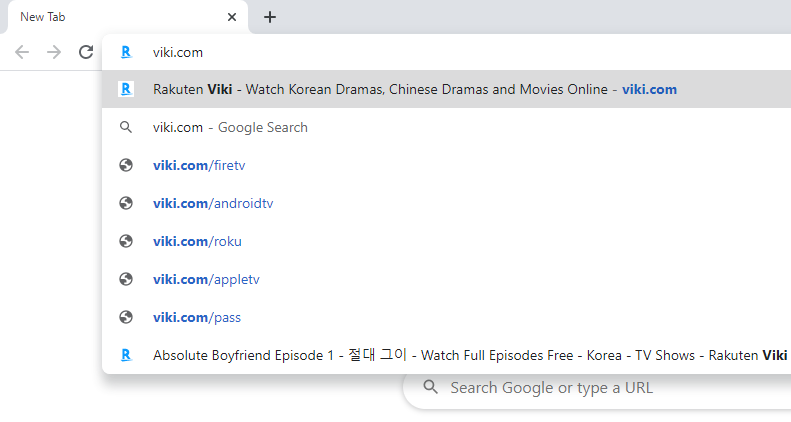
2. Choose any of the videos you want to play.

3. While playing the video, click the Customize and Control Google Chrome icon on the top right corner of the screen.
NOTE: Alternatively, you can click on the Cast icon while playing the Asian TV show or movie.
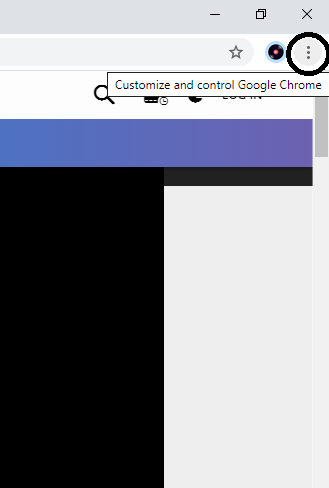
4. On the list of options, choose the Cast option.
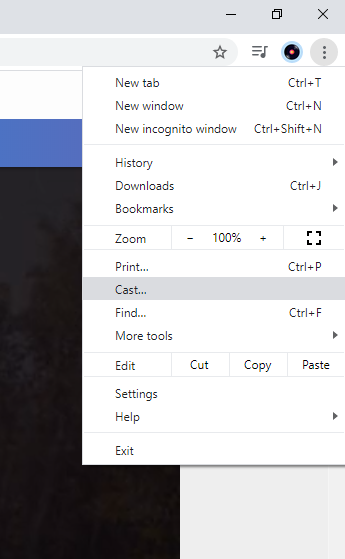
5. Your Chromecast device will be displayed. Click the Sources drop-down button and choose Cast Tab.
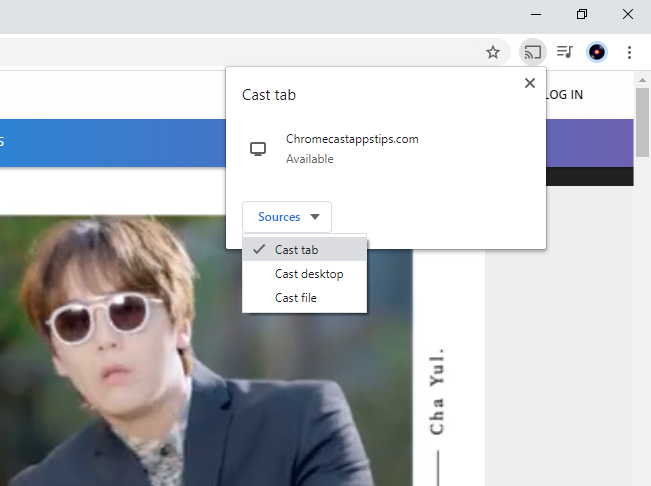
6. Now, click on your Chromecast to cast the video.
7. When the casting is done, you will see the Cast icon on the top of your browser.
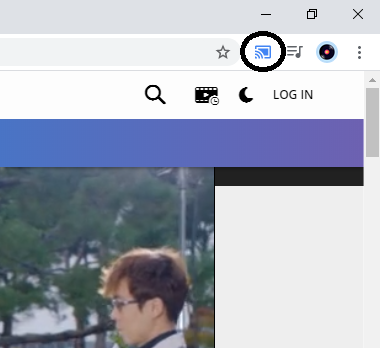
8. Now, the video will be cast to your Chromecast. If you want to stop the casting, click the Cast icon and click on the Chromecast device.
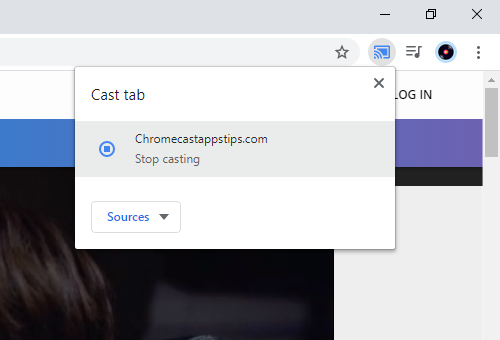
There will be a Cast icon on the video player itself. If you want to cast using that Cast icon, you need a Viki Pass subscription.
Related: How to Cast VRV to Chromecast
What Should I do If Viki on Chromecast is Not Working
If you can’t find the Cast icon on the Viki app, follow the steps below.
1. You already know that you need to be a Viki pass user to make the Cast icon visible to you. And if you have recently shifted to the Viki Pass, you need to log out of the Viki app and login into it again.
2. Reinstall the Viki app and restart your Smartphone.
3. There can be some problems with your internet router. To fix the issue, turn off the router and wait for some time. Next, turn on the router and try again.
4. Ensure that your Chromecast device and your Smartphone are connected to the same 2.4GHz or 5 GHz Wi-Fi network.
That’s all, guys; following these steps will help you with the casting issue.
Frequently Asked Questions
Yes, you can Chromecast Viki.
Access to the Rakuten Viki app is free with ads. But to have a Chromecast option, you must subscribe to the Viki pass.


















Leave a Reply