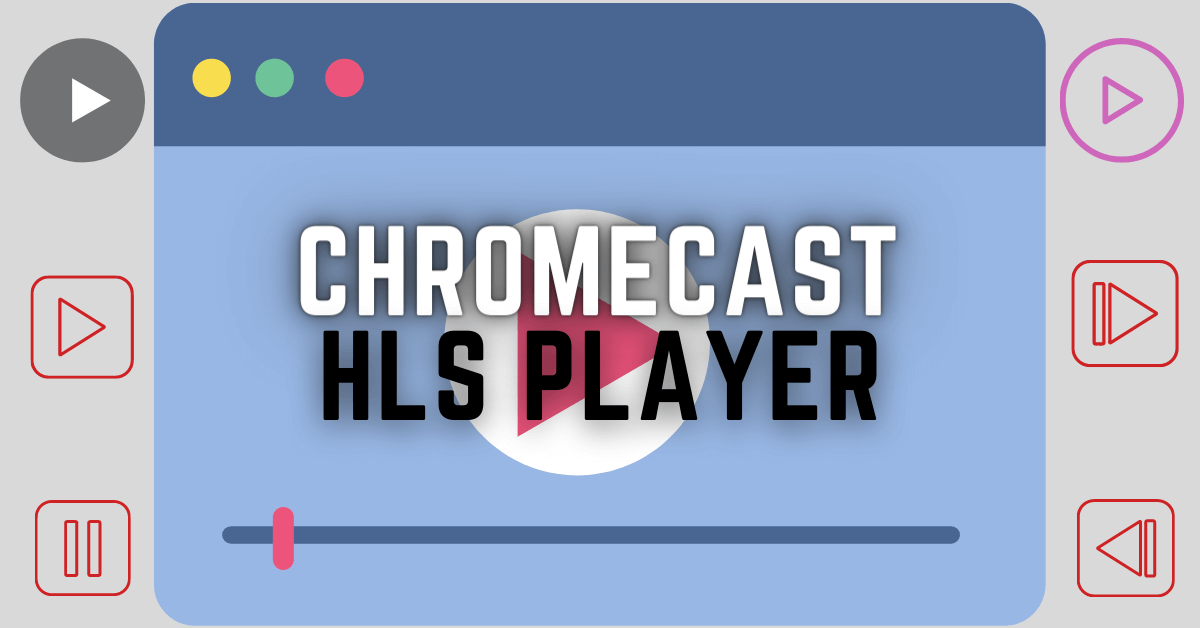DC Universe is a streaming service that offers all the DC content like Movies, TV shows, Comics, Animation, etc. If you are a hardcore DC fan then the DC universe is the one-stop to access and know about all your superheroes, their origin, stories, and many more. All this can be accessed by subscribing to the DC universe at a cost of $7.99 per month. DC Universe is available on Android, iOS, Android TV, Apple TV, Roku, Amazon Fire TV/Stick, and Xbox One. Also, you can cast the DC universe using Chromecast on your TV/monitor screen. In this article let’s see how to Chromecast DC universe on your TV.
DC Universe Shutdown
DC universe has planed to shutdown all it Movie and TV shows streaming on DC universe from January 21,2021. All the content from DC universe will be transfer to HBO Max which is also the part of Warner bros company.
Related: Chromecast HBO Max
How to Chromecast DC Universe using a Smartphone?
[1] Open Play store/App store in your smartphone.
[2] Tap on Search bar/Search tab from the store.
[3] Type DC universe in your search bar.

[4] Click on Install/Get to download and install DC universe on your smartphone.
[5] Once the download is completed, open DC Universe in your device.
[6] Login with your DC universe account.
[7] Click on the Cast icon from the top right corner.
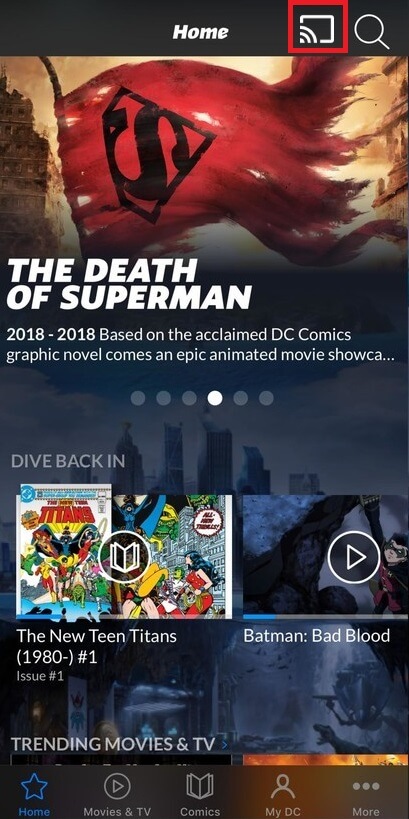
[8] Select your Chromecast device from the list of available device.

Note: Make sure both the Chromecast device and the Smartphones are connected to the same WiFi network.
[9] That’s now you can watch DC universe on your Chromecast connected device.
How to Chromecast DC Universe using PC
[1] Open any browser in your PC.
[2] Visit https://www.dcuniverse.com/ in your browser.
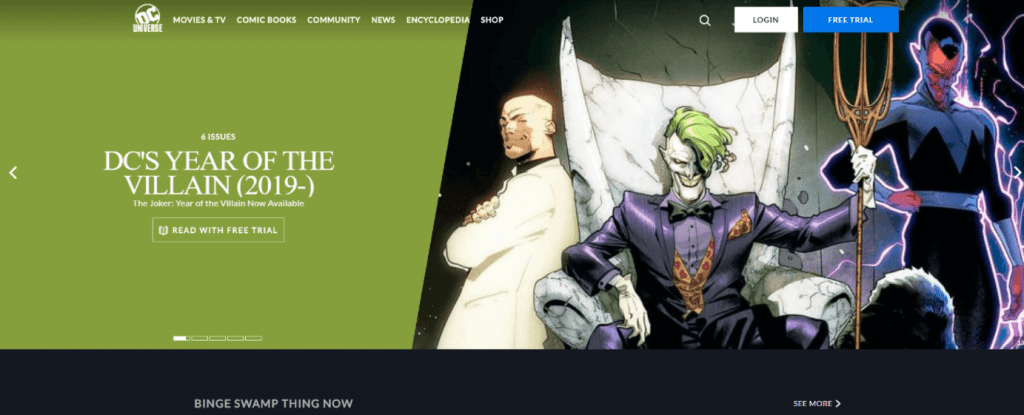
[3] Login with the DC universe membership account.
[4] Now click on the Chrome menu (Kebab icon) from the top right corner.
[5] Select Cast… from the menu.
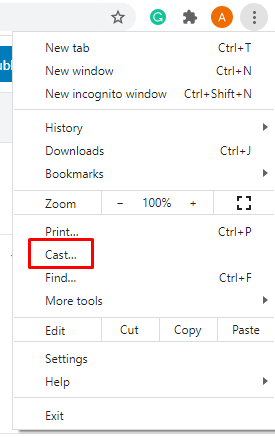
[6] Under Cast tab, select you Chromecast connected device.

Note: Make sure both the Chromecast device and the Smartphones are connected to the same WiFi network.
[7] Also select the source (Desktop, tab, file) from the drop menu.
[8] That’s it now you DC universe web page will be displayed on your TV.
Conclusion
So what are you waiting for? Start casting DC universe from your smartphones/PC and watch your superheroes action on the big TV screen. If you have any doubts about casting DC universe, make use of the comment section below. For more Chromecast tips and tricks, explore the site.