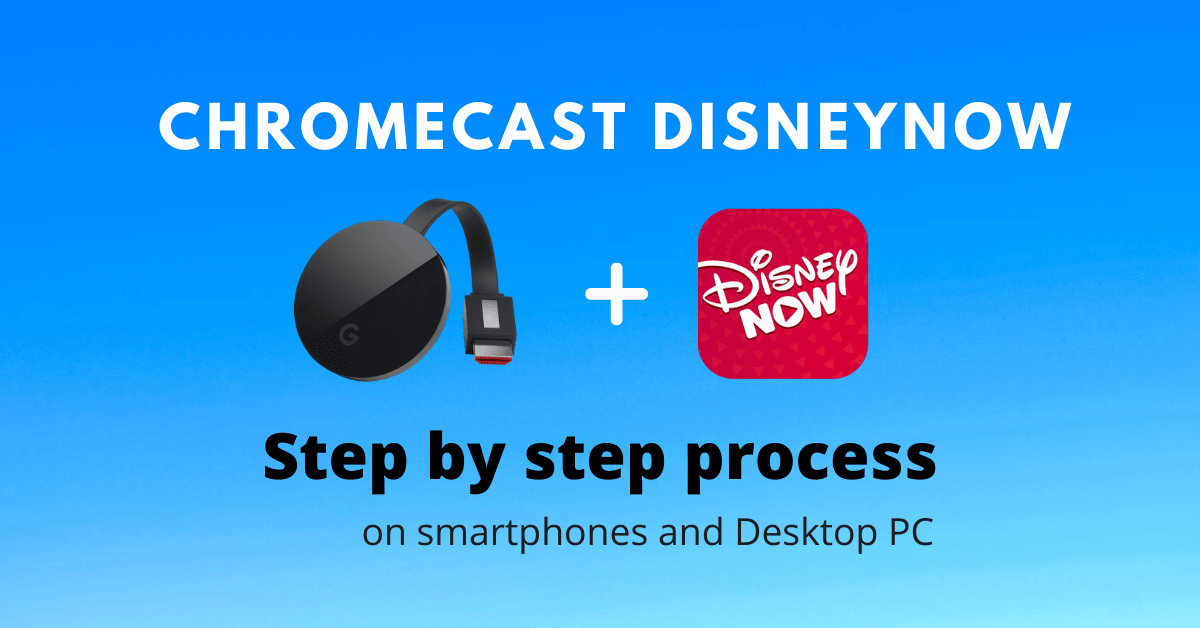DisneyNOW is a TV everywhere app. It streams some of the most popular Disney Channel on Television like Disney XD, Disney Junior, and many more. If your kid is a preschooler and looking for some good entertainment app along with some Game and Fun then Disney now world be the best choice. It has Disney related movies, TV shows, and games. Also in DisneyNOW, you can have access to Live TV by login with your existing cable TV provider and gain access to all subscribed Disney TV content. It was available as a standalone app for Android and iOS devices and can be accessed through the website on PC, Mac, and other devices. Also, it was available only within the United States and the U.S. territories. Here are the different ways to Chromecast DisneyNow to your TV.
Highlights of DisneyNOW
- ON NOW – Where you can Watch Live Disney TV Channels like Disney XD, Disney Juniors, and Disney Channel
- Some of the popular shows like Big City Greens, BUNK’D, DuckTales, Gabby Duran & The Unsittables, Mickey Mouse: Mixed-Up Adventures, and many more.
- Disney original movies like Upside down magic, Zombies 2, Lemonade mouth, Star Struck and Radio Rebel.
- Game and Fun activities for kids like Puzzles, racing, and adventure games like Mickey & Minnie’s Runaway Railway: Adventure Kit and more. (Game Feature not available on Android TV)
- Disney Junior mode – In which parents can keep track of all activities of their kid on the DisneyNOW app and setting up a mode for a safe child viewing experience (Only Disney junior content)
- Marvel Animated content includes Spiderman, Rising, Antman, Find your Power, Marvel Funko, and Rocket and Groot.
- Starwars and Anime content: Pokemon, Beyblade, Starwar Rebel, Galaxy of adventure, and many more.
Prerequisite
- Connect the Chromecast device to the HDMI Port of your TV screen or monitor.
- Make sure both the Chromecast device and the casting device are connected to the same WiFi Network.
Chromecast DisneyNOW using Smartphone
[1] Open Google Home App in your smartphone.
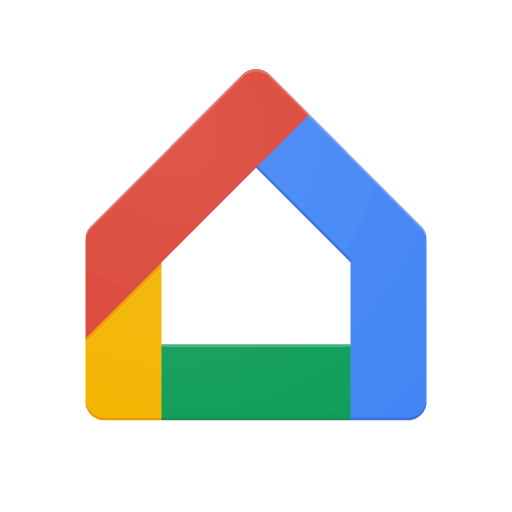
[2] Click on Add icon (plus symbol) form the top left corner of the screen.
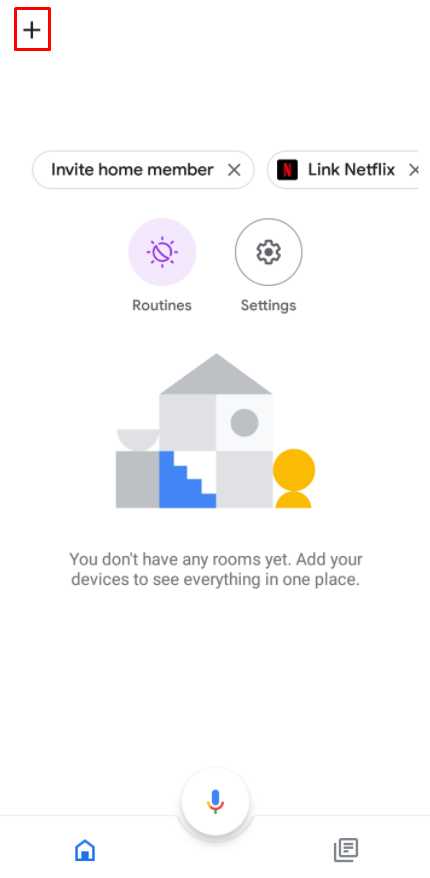
Note: If you have already paired your Chromecast device just click on you device from the Homescreen.
[3] Click on setup device and select setup device in your Home.

[4] Now select you Chromecast device from the list and start casting.
[5] Now open DisneyNOW App in your smartphone.

[6] play your favorite shows or movies and watch it on the Chromecast connected screen.
Chromecast DisneyNOW using Desktop
[1] Open Chrome Browser in your PC.
[2] Search for DisneyNOW Website and login with your credentials.
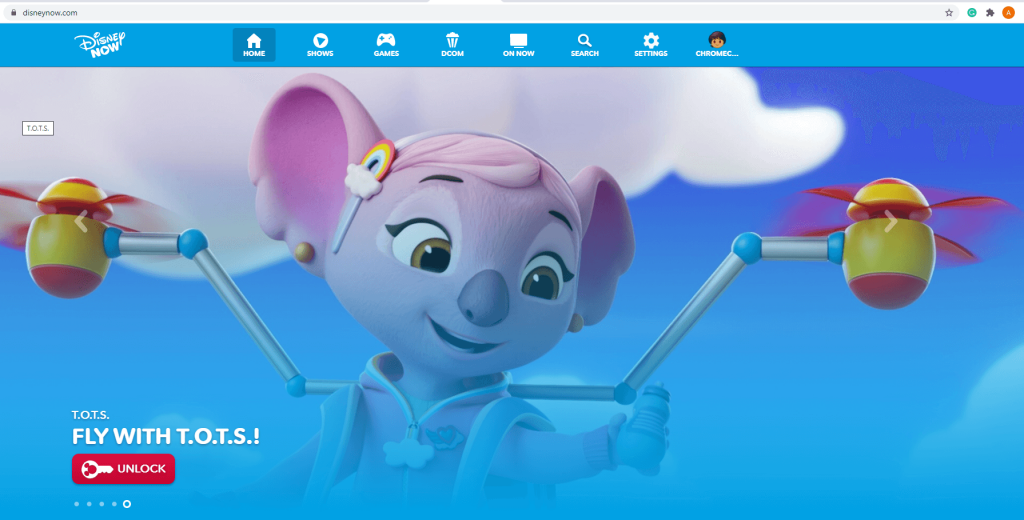
[3] Click on the Chorme menu (3 dot icon) in the top right corner of the screen.
[4] Select Cast… from the drop down menu.
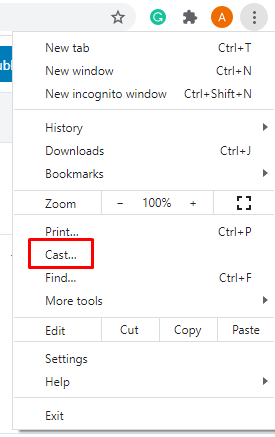
[5] In the Cast tab select your Chromecast device and set source (Cast Desktop to cast whole chrome desktop and cast tab to cast the current tab on chrome).
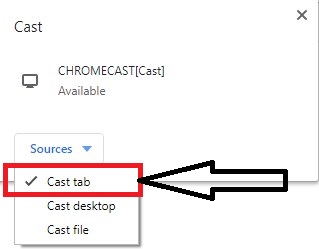
[6] Now you can cast your favorite shows and Movie from DisneyNOW from your desktop.
Sign-In on DisneyNOW
[1] Open DisneyNOW in your Browser or App in smartphone.
[2] Now select the age category: For all ages or For younger kids.

[3] Pick up a Disney Emoji for your Profile.
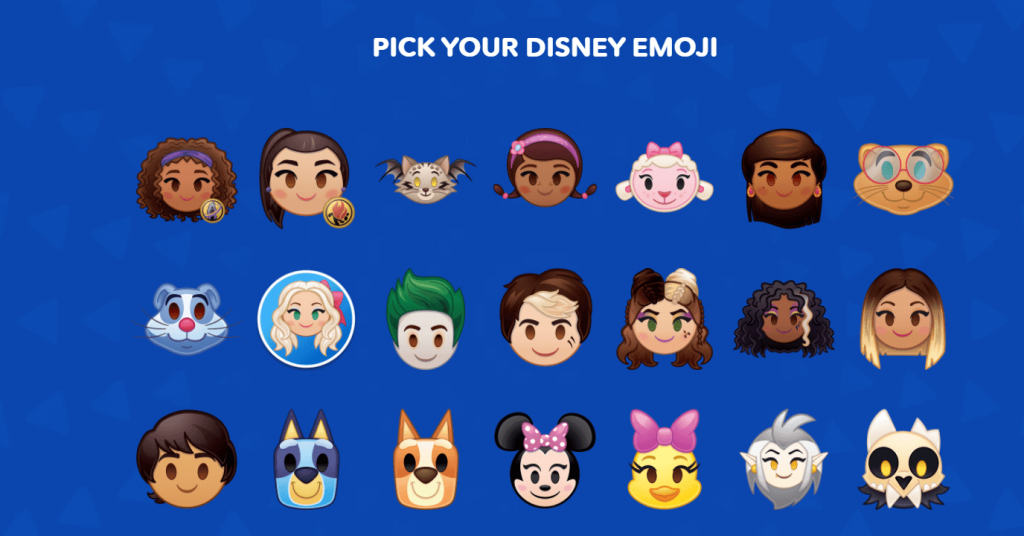
[4] Enter you First name as your Profile name (Any name as you wish) and click on Next.
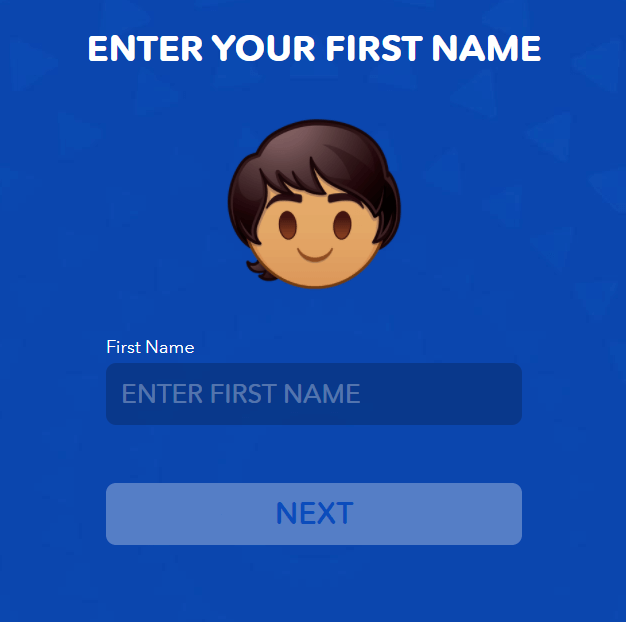
[5] Enter your Birthday date and click on Next or just skip it (Optional).
[6] Pick any favoirte shows from the list and click on save.

[7] Now your profile is created and signed up to watch all your favorite Disney characters.

Related: Chromecast Disney Plus
Conclsuion
These are some of the ways to Chromecast DisneyNOW on your TV. So starting watching all your favorite TV shows, movies, and anime. Let us know what’s your favorite show or movie on DisneyNOW in the comment section below. For More Chromecast App Tips and tricks explore the site.