Bkool is a fitness app that helps you to keep track of your workouts and several health-related aspects. It provides fitness classes and workout sessions trained by expert trainers. Bkool app has the most realistic cycling simulator. You can easily track your cycling activity by pairing the smart bike or health monitoring sensor with the app. You need to get a subscription to use the Bkool app. Also, with Bkool Premium, you can link the app with Google Fit and Strava App. This application is compatible with both Android and iOS devices. In addition, the app has in-built cast support. So, you can cast the Bkool app from your smartphone to the TV and do your workouts by viewing it on a big screen.
Bkool Subscription Plans
You can get a 30-days free trial of Bkool if you are using the service for the first time. The trial version does not include video and 3D route, Connect to Strava, Trainingpeaks, and Bkool Fitness App for mobile.
- Monthly – € 9.99
- Annual – € 96.00
Pre-Requisite:
Before casting Bkool on your TV, make sure to meet the requirements listed below.
- There are different types of Chromecast devices available online. Connect any Chromecast device to the HDMI Port of your TV and set it up.
- Ensure that the Chromecast-connected TV and the casting device are connected to the same Wi-Fi Network.
How to Chromecast Bkool using Smartphone
[1] On Play Store or App Store, search for the Bkool app and install it.

[2] Launch the Bkool app after installation and log in to your account.
[3] Click on the Cast icon exhibited in the upper right corner.
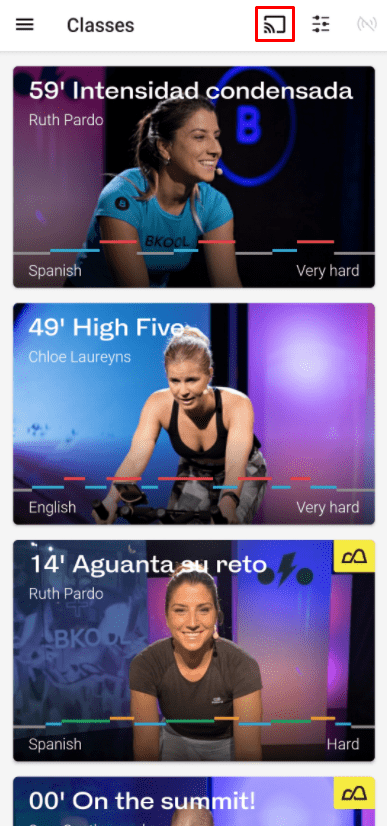
[4] Locate and select your Chromecast device from the list.
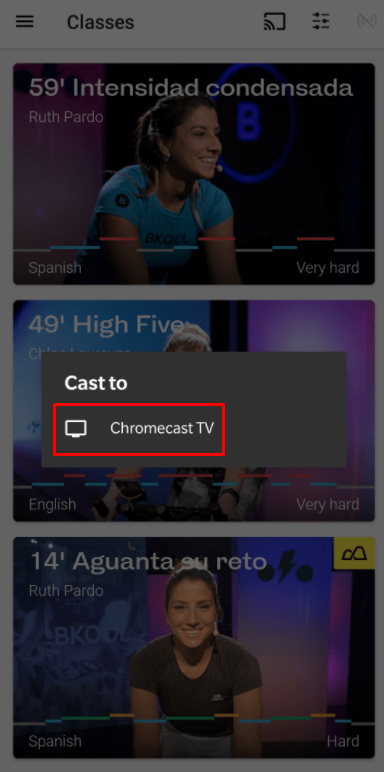
[5] Now, the Bkool app screen appears on your TV. Play any fitness video on the Bkool app and watch it on your Chromecast-connected TV.
How to Chromecast Bkool using Google Chrome Browser
[1] Open Chrome browser on your Windows PC or Mac.
[2] Visit the Bkool official website and log in to your account.
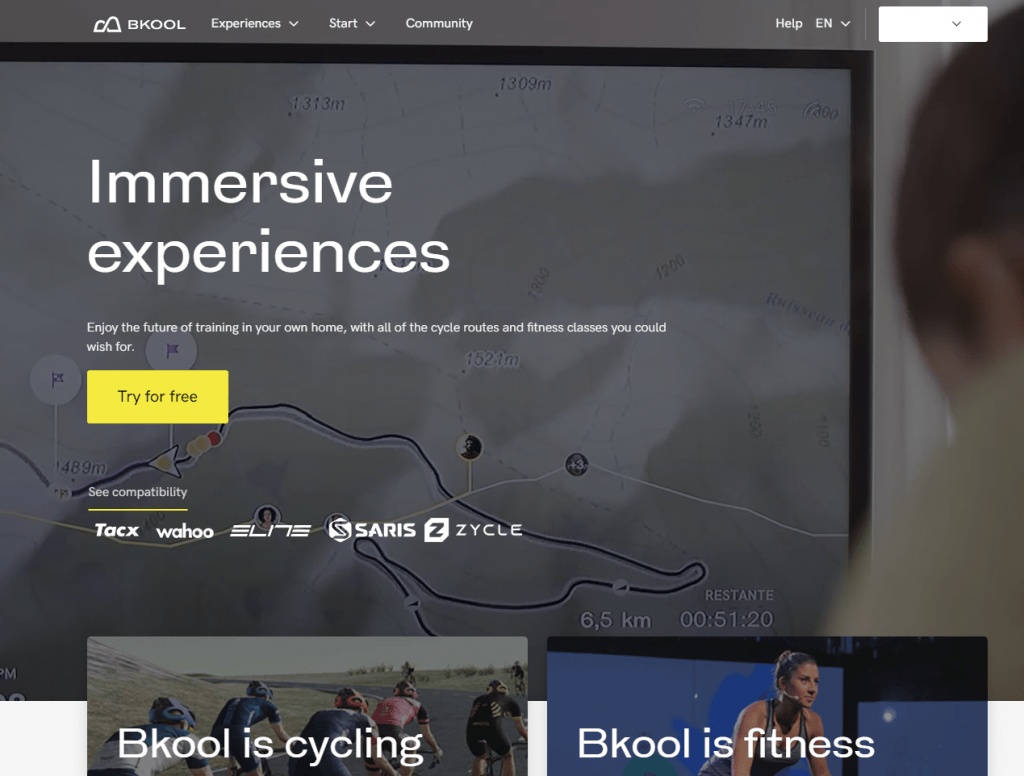
[3] Hit the three-dotted icon in the top right corner.
[4] Select the Cast option from the menu.

[5] Select your Chromecast and tap the option Cast tab under the Sources drop-down.

[6] Now, the Bkool website will be displayed on your TV screen. Play your favorite fitness class video and watch it on a bigger screen.
How to Connect Your Smart Bike with Bkool App
Before following the steps below, make sure to check whether your smart bike is compatible with Bkool.
[1] Open the Bkool App on your smartphone.
[2] Hit the Hamburger icon from the top left corner.
[3] Select Connect Bike under Fitness.
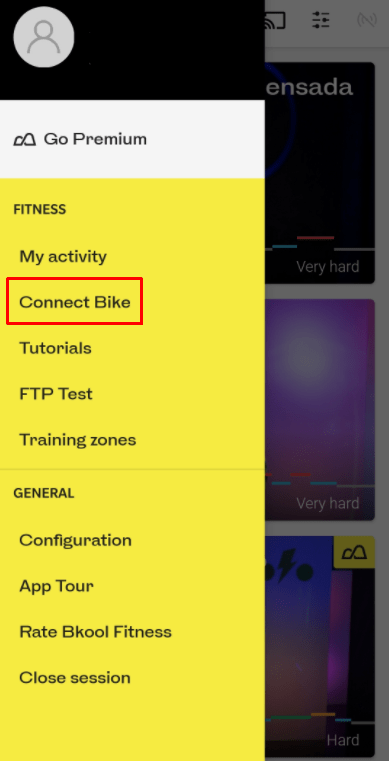
[4] Click on Search for Device.
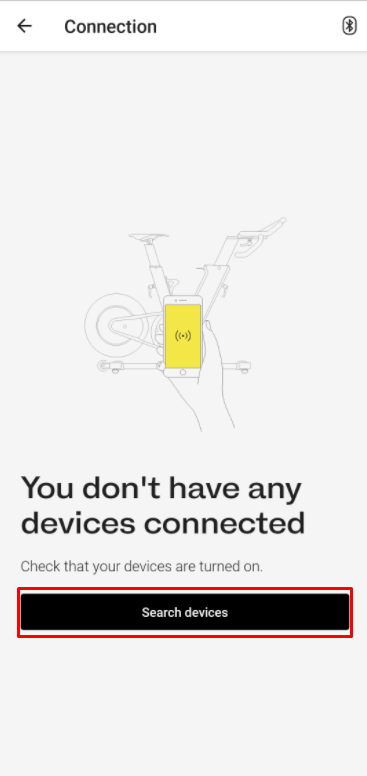
Note: Make sure to enable Bluetooth on your device. If not, enable it to pair your smart bike.
[5] Select your Smart bike from the list of available devices.

[6] That’s it. Your smart bike will be connected to the Bkool app, and you can track all your cycling activity through the app.
Frequently Asked Questions
No. The Bkool app cannot be used for free. But, you can register for the free trial and can experience the service free for upto 30 days.
No. Bkool is realistic and has more features compared to the Zwift.
Yes. You can install the Bkool app on Google TV.



















