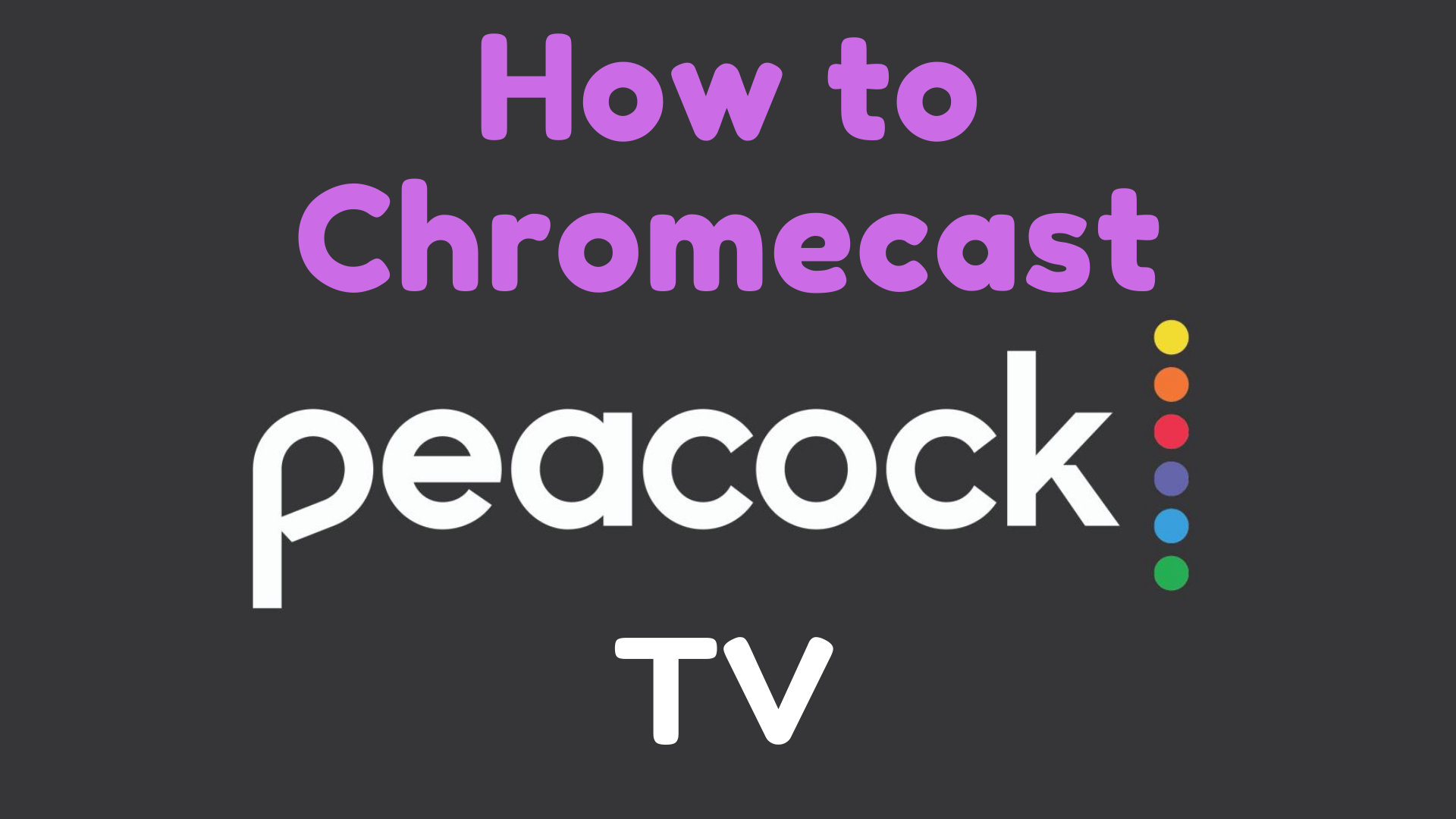Recently, Peacock TV is one of the on-demand video-streaming platforms developed by NBC Universal. It was initially launched on Xfinity X1 and Xfinity Flex by NBC Universal. Now, it is available on most streaming devices, including Roku, Chromecast, Apple TV, PS4, Xbox One Controller, Samsung Smart TV, LG Smart, VIZIO Smart TV, etc. Let us come to know well and advance how to Chromecast Peacock TV on TV?
Highlights of Peacock TV
- Access to more than 100 Hollywood movie production studios like Dreamworks, Universal, and Focus feature
- Also, have TV shows with over 1000+ episodes
- It also has news channels, including NBC News, E! News, CNBC, MSNBC, and also Spanish News from Telemundo
- Hits kid shows, and some brand new kids show like Where’s Waldo? and Curious George.
- Hit Spanish TV shows and News Channels are available on it.
- Stream in 3 devices simultaneously.
- Parental controls to restrict contents for child safety.
- Download any title and stream the theme offline anytime.
Subscription Package
- Since Peacock TV is a subscription-enabled platform to access services. It is listed below from various parts of the globe.
- Peacock TV Premium subscription is absolutely free for all Xfinity Flex and Xfinity X1 subscribed customers who are using Xfinity Internet or Digital Starter TV.
- Or-else, a Peacock TV Premium subscription is about $4.99 per month.
- We can save 40% by subscribing to the yearly package for about $29.99 per year.
Ways to Cast Peacock TV to TV
Peacock YB has an initial cast feature with which you can easily cast Peacock TV to TV in a few minutes with iOS devices and Android devices. Likewise, you can also cat Peacock TV using the Chrome browser on a PC. Before casting, make sure to sign up for the Peacock TV account.
How to Sign Up for Peacock TV
(1) Go to the Peacock TV website https://www.peacocktv.com/ on your PC browser.
(2) Select the free plan and then select Sign Up for free.
(3) Enter your login credentials and tap Create Account.
(4) Now, you can stream Peacock TV content from your account.
How to Chromecast Peacock TV to TV using Smartphone
(1) Download and open the Google Home app on your smartphone.
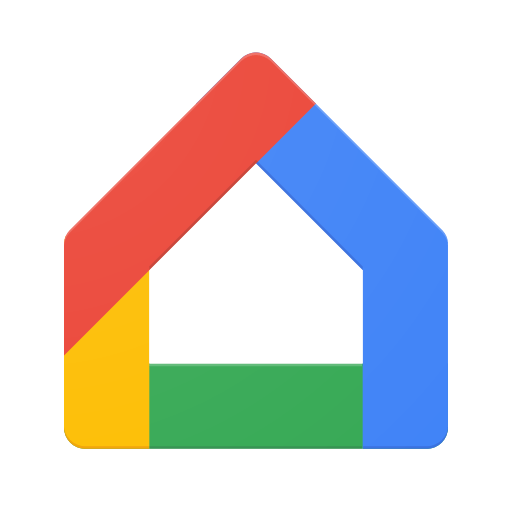
(2) Select the Chromecast device from the available devices.
(3) The device page will open. Select “Cast My Screen” from the bottom of the page.
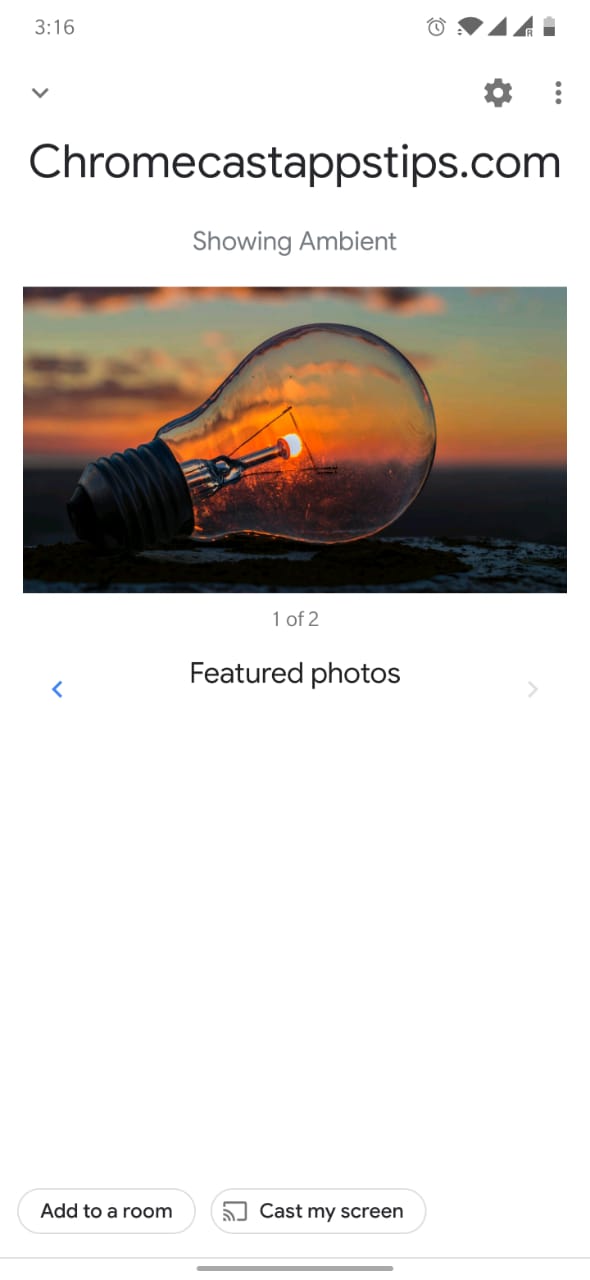
(4) A pop-up will appear. Click “Cast Screen” to display your phone screen on the TV. Another warning pop-up will appear. Click “Start Now” to cast your screen on the TV.
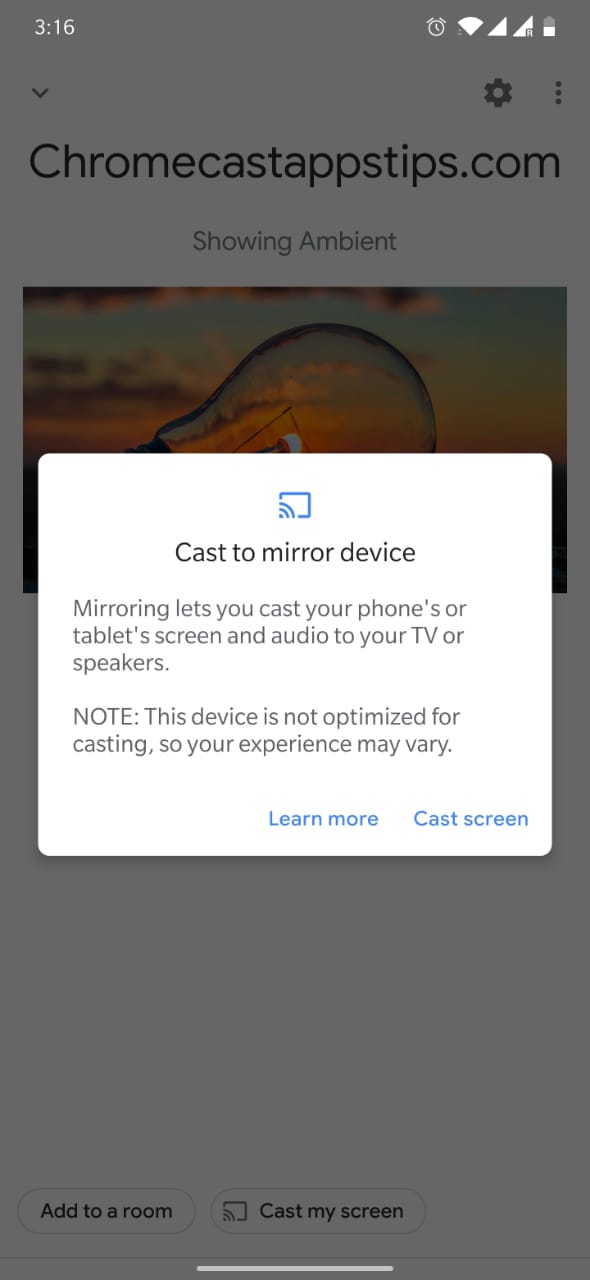
Note: Make sure both the Chromecast device and casting device are connected to the same WiFi network.
(5) Now open the Peacock TV App on your Smartphone.
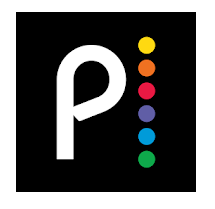
(6) Play any movie or TV show it will be cast on your screen.
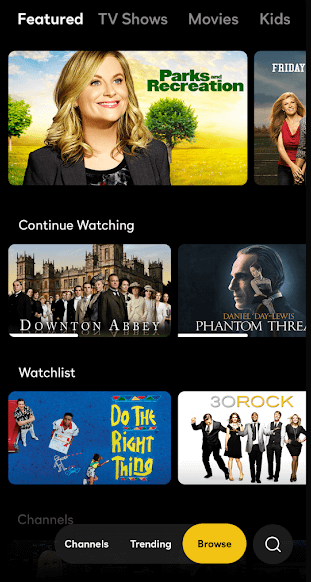
How to Chromecast Peacock TV using Desktop?
(1) Open the Chrome browser on your desktop.
(2) Search for Peacock TV’s official website (https://www.peacocktv.com/)
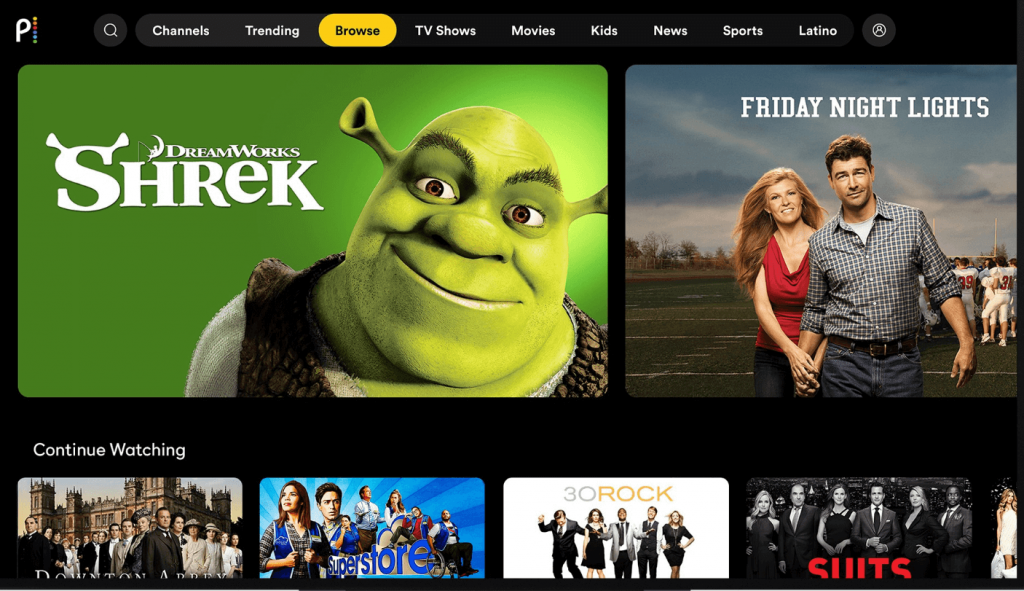
(3) Now, click on the more options icon from the top right corner of the screen.
(4) Click on the cast icon from the drop-down menu.
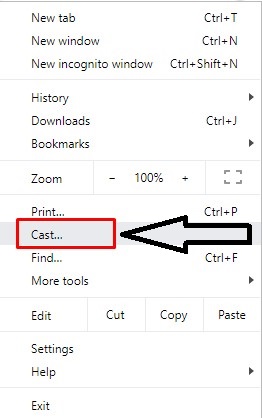
(5) Select your casting device from the list and select the Source option.
Note: Under Source, select to cast tab, desktop, or file. Tab will cast only the particular to appear on the screen. The desktop will cast the whole desktop, and the file will cast the particular document selected.
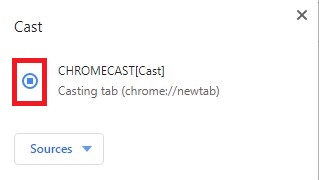
(6) Under source, select cast tab or desktop
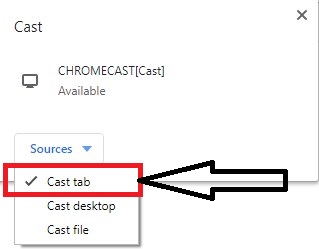
(7)Now, you can play and view your favorite movie and TV shows on peacock TV from your desktop to the Chromecast-connected device.
Why is Peacock TV Not Working on Chromecast?
There are several reasons why Peacock TV is not showing up properly on Chromecast devices. Most of it can be fixed by yourself. Here we are with the simple fixes to troubleshoot the Peacock TV lagging or streaming issue.
- Make sure that you have connected your Chromecast device with the TV properly with the adapter that came with the device.
- Connect your Chromecast device and the casting device with the same internet connection.
- Update the latest version of the Peacock TV app on smartphones.
- Update the Chrome browser on the PC.
- Restart your Chromecast device and Update the Chromecast Firmware.
- Reset your Chromecast device.
If the issues prolong, contact the Peacock TV customer service to check for any server issues.
Now you can Chromecast all your favorite TV shows and movies from smartphones and desktops on your TV screen by following the above-mentioned steps from the article.
FAQ
You can Chromecast Peacock TV to any smart TV with its inbuilt casting features.
You can Chromecast Peacock TV to the TV from your iPhone using the inbuilt cast option.
In the basic free version, Peacock TV runs with commercials.
You can stream Peacock TV on three devices simultaneously using one account.
Make sure that you are using the updated version of the app and try again.