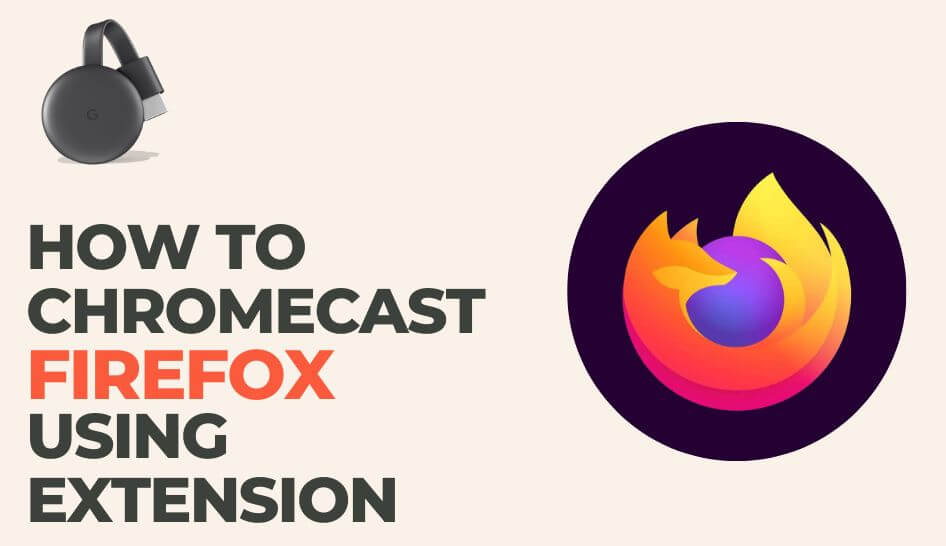Firefox Brower is a free and open-source browser developed by Mozilla Corporation. This Firefox browser becomes the obvious choice if you want privacy and tailor your internet experience exactly how you want it. By default, the Firefox browser blocks trackers, cross-site cookies, crypto-miners, and fingerprints. Firefox allows you to browse privately and deletes the history and site cookies automatically. It offers secure, seamless browsing in addition to synced tabs and search features. Firefox also makes password management easy by remembering your password across devices. Though it doesn’t have an inbuilt cast feature, you can easily get the Chromecast extension on Firefox and cast it on your TV using your smartphone or PC.
How to Chromecast Extension for Firefox [Using PC]
Requirement
- TV with HDMI port
- Chromecast device
- A PC
- Firefox Browser
Procedure
1. Make sure your PC and Chromecast device is connected to the same Wi-Fi network.
2. Open the Firefox Browser on your PC.
3. Visit the GitHub page.
4. Add the fx_cast plugin. This extension will now add a cast option to the Firefox browser
5. Download the extension.
6. Once the download is complete, tap the Continue to Installation option.
7. Click Allow to grant permission.
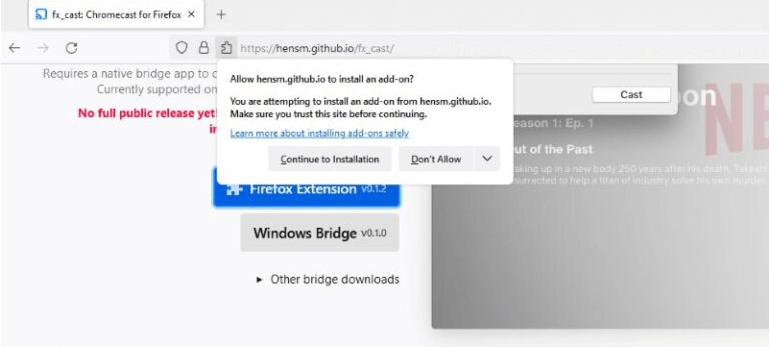
8. After adding the extension, the Cast option can be found when you right-click on the screen.
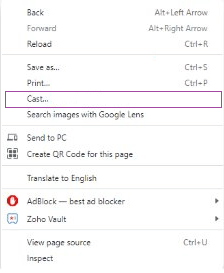
9. Go to the content you want to stream on Firefox and select the cast option.
10. Select your Chromecast device, and the content will stream on the TV.
How to Chromecast from Firefox with Extension [Android Smartphone]
Requirement
- TV with HDMI port
- Chromecast device
- Android Smartphone
- Firefox Browser
Procedure
1. Make sure your smartphone and Chromecast device to the same Wi-Fi network.
2. Open the Firefox browser on the smartphone.
3. Enter about:config in the search bar.
4. Navigate to browser.casting.enabled and see if the value is set to true. If the value is false, set it to true.
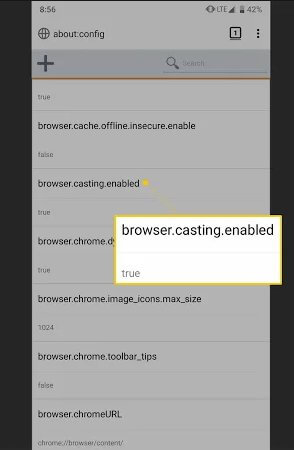
5. Go to the content you want to cast and click the Cast option.
6. Select the Chromecast device.
Once the connection is established, the Firefox content will be displayed on the TV.
Note: If you have difficulty using Firefox Browser on Chromecast, you can install other web browsers like Chrome Browser or Microsoft Edge Browser.
FAQ
You can install the Chromecast extension to cast Firefox browser.
No, you can’t directly install Mozilla Firefox on Google TV.