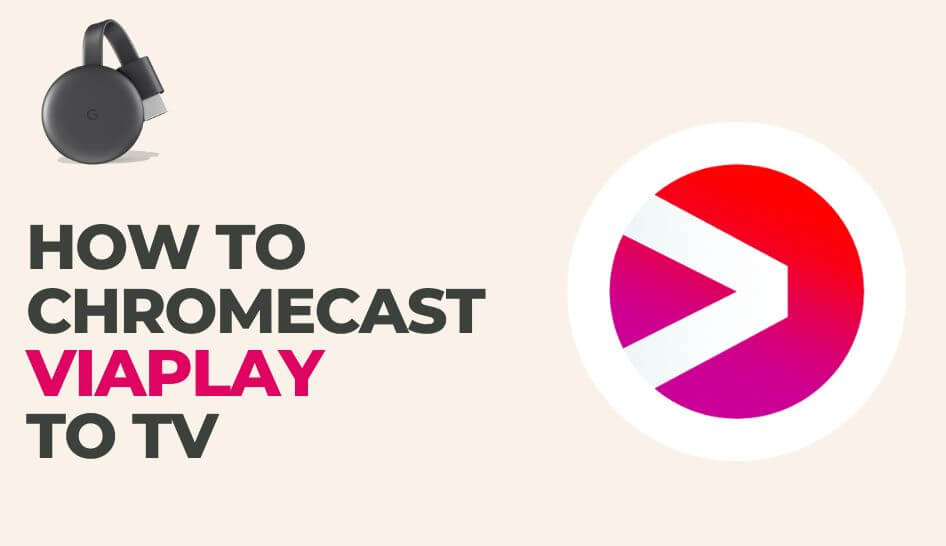If you reside in the US, you can sign up for Viaplay to stream European content such as series, documentaries, and acclaimed movies in HD quality. Viaplay comes with built-in cast support and can mirror the content by connecting Chromecast 3rd generation or later to the TV. By mirroring Viaplay, you can stream content even when the app is not functioning well.
ViaPlay has nearly 100+ series and 200+ movies in its content library. Moreover, Viaplay updates new titles frequently and ensures non-stop entertainment for users. You can stream any cast from Viaplay with a strong internet connection.
If you looking for a perfect guide, follow the steps in this article to set up and experience interrupt-free casting from your mobile, tablet, and PC.
How to Chromecast Viaplay App from Android Phone / iPhone
To access Viaplay, you should sign up for an account. Viaplay has a single plan under two billing cycles monthly ($5.99), and yearly ($49.99).
1. Connect your smartphone and Chromecast to the same WiFi.
2. Install and launch the Viaplay app on your smartphone and sign in to your account.
3. Tap the Cast icon at the top-right corner of the screen.
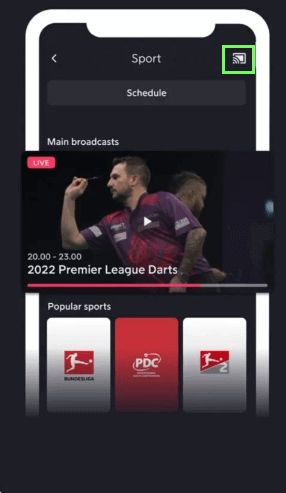
4. Select your Chromecast device and connect it.
5. Choose any movie or series from the app, and it will play on your Chromecast TV.
How to Cast Viaplay using Chrome Browser on PC
1. First, ensure the devices are connected to the same WiFi network.
2. Open Google Chrome on your desktop or laptop.
3. Visit Viaplay’s website [https://viaplay.com/us-en/] and sign in to your Viaplay account.
4. Now, right-click anywhere on the screen and select the Cast option.
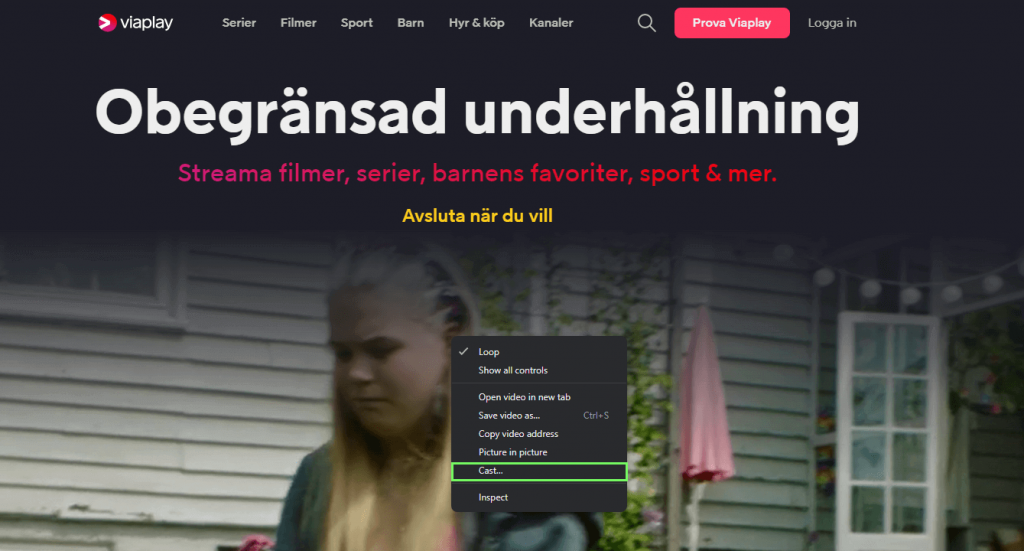
5. Choose the Chromecast device to connect and tap the Sources below.
6. Click the Cast Tab option to cast the Viaplay Tab.
7. Play any content, and it will play on your Chromecast TV.
How to Fix Chromecast Viaplay Not Working
If you come across problems while casting Viaplay, follow the below troubleshooting methods to resolve the issues.
1. Ensure the internet connection is stable and you receive high-speed internet.
2. Update the Viaplay app and browser if it is incompatible.
3. Try restarting your Chromecast and casting device.
4. Update Chromecast if it is running on outdated firmware.
5. Reset your Google Chromecast to factory settings and try again from scratch.
FAQ
Yes, you can Chromecast the Viaplay content from your iPad to the TV.
No, Viaplay is a premium service and doesn’t contain ads.
Go to the Viaplay website and select My Account → Manage Subscription → Cancel the subscription.