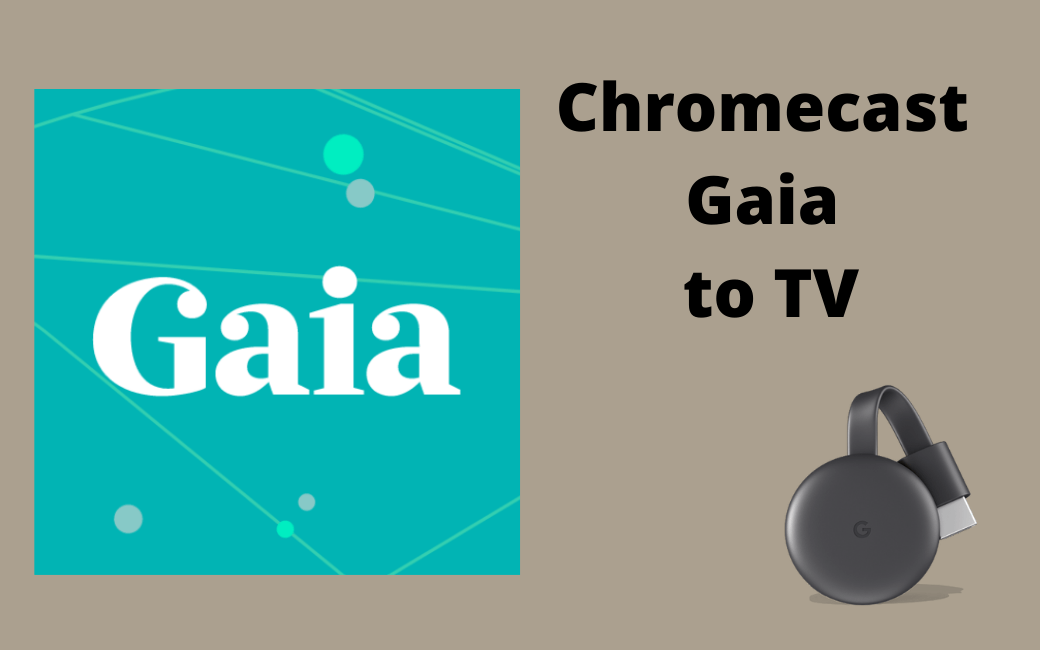Gaia is a streaming app that contains an informative library of 8000+ videos, films, documentaries, series, and live events. It precisely focuses on contents based on conscious life and spiritual connection. Gaia is the only platform where the world’s top thought leader and teachers share their knowledge. In addition, if you are interested in personal transformation, you can stream videos on personal transformation, yoga, and meditation. You can also download the titles on your device to watch them offline. Gaia is compatible with Android and iOS devices, PC, etc. To stream Gaia on your TV device, you need a subscription that costs $11.99 per month and $99 per annum. And it also has a special subscription that costs $299 per year. Flow with this guide to learn how to Chromecast Gaia from different devices.
Chromecast Gaia to TV
You can cast Gaia to Chromecast-connected TV in 3 different ways.
- Using Android phone.
- Using iPhone.
- Via Chrome Browser on PC/ laptop.
How to Cast Gaia to TV from Android Phone/ Tablet
1. Initially, connect your Android phone and Chromecast device to the same Wi-Fi network.
2. Unlock your Android phone and navigate to the Google Play Store.
3. Type Gaia on the search bar using the on-screen keyboard.
4. Select the app from the search results and click the Install button.
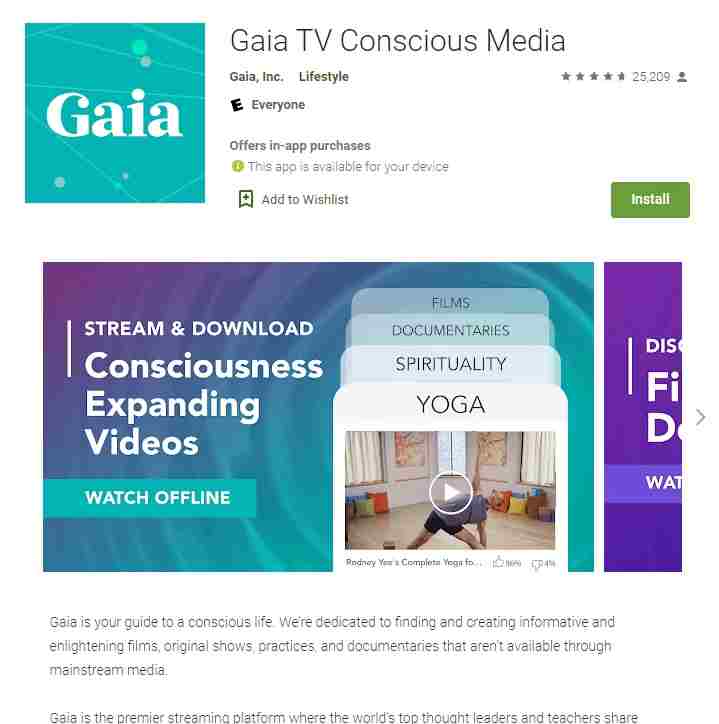
5. After you installed the app successfully, tap the Open button to launch the app on your Android phone.
6. Open the app and Sign in with your Gaia account.
7. Tap the Cast icon that you can find in the top right corner.
8. Select the content you want Cast on your TV from your Android phone.
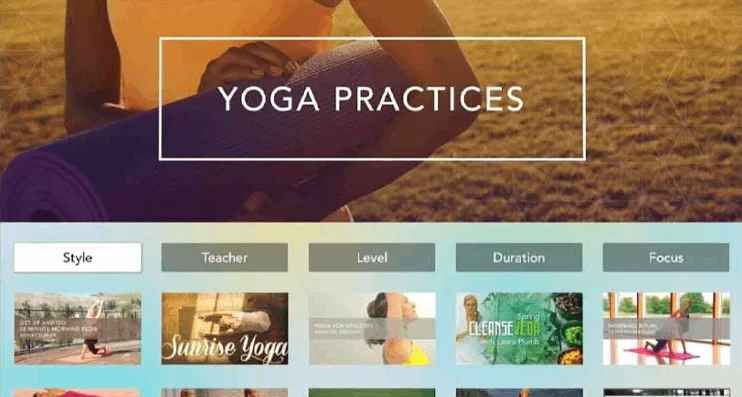
Related: How to Chromecast Webcam to TV
How to Cast Gaia to Chromecast TV from iPhone/ iPad
You can cast Gaia from iPhone or iPad through apps like Google Home, Chromecast Streamer, or Replica.
1. Make sure you connect both your iPhone and the Chromecast device to the same Wi-Fi network.
2. Navigate to the App Store on your iPhone.
3. Search for the Gaia app using the on-screen keyboard.
4. Pick the app and click the Download button to install the app on your iPhone.
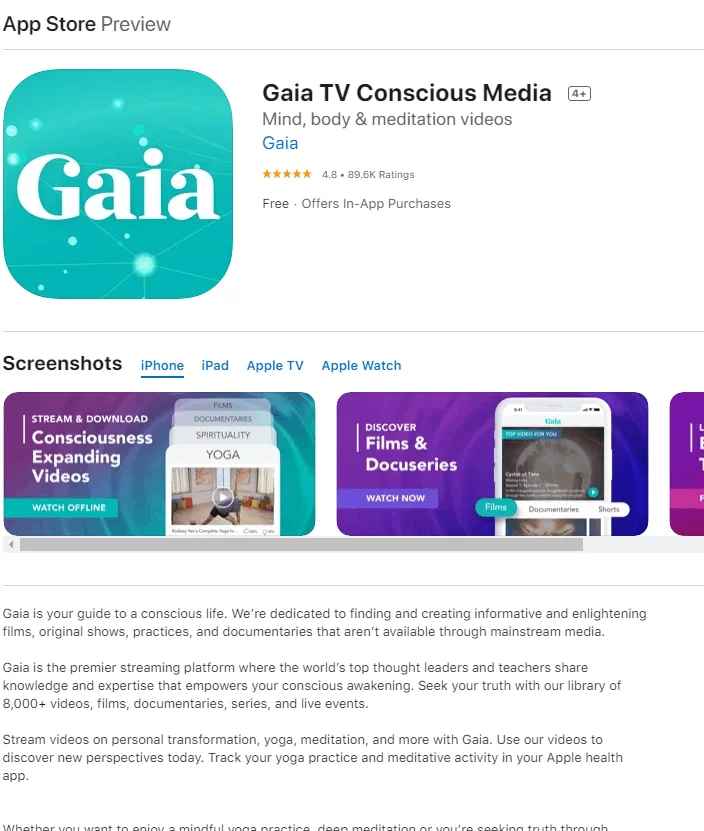
5. Next, install the Replica app and launch it on your device.
6. Navigate to Connect and choose your Chromecast device name.
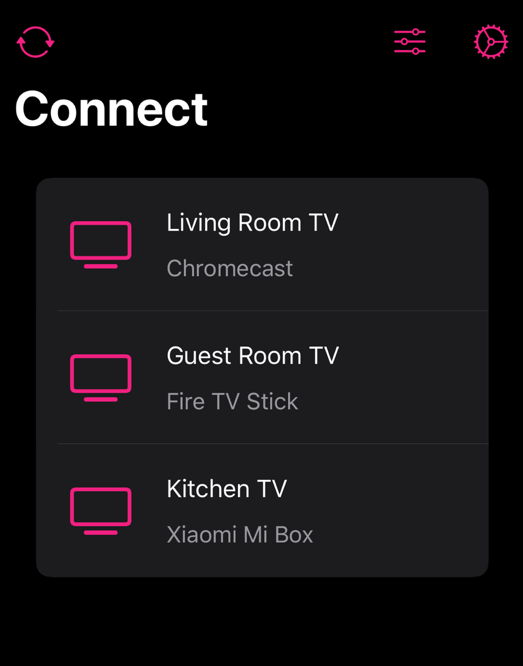
7. Click the Start button and tap the Start Broadcast option
8. Finally, your iPhone screen will appear on your TV screen.
Related: How to Watch TeaTV on Chromecast TV
How to Watch Gaia on Chromecast TV via PC
1. Initially, set up your Chromecast device to your TV.
2. Turn on your PC and open a Chrome browser on your PC.
3. Navigate to the Gaia official site through the Chrome browser.
4. Next, sign in with your Gaia account.
5. Tap the more icon, which you can find in the top right corner.
6. Click the Cast option from the list.
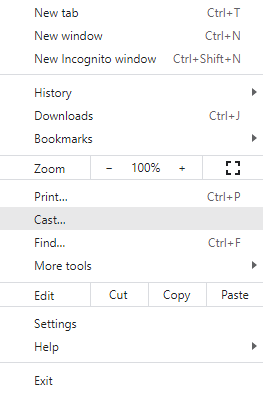
7. Select your Chromecast device from the pop-up screen.
8. Click the Cast tab from the Sources drop-down menu.
9. Now, your PC screen will be mirrored on your TV screen.
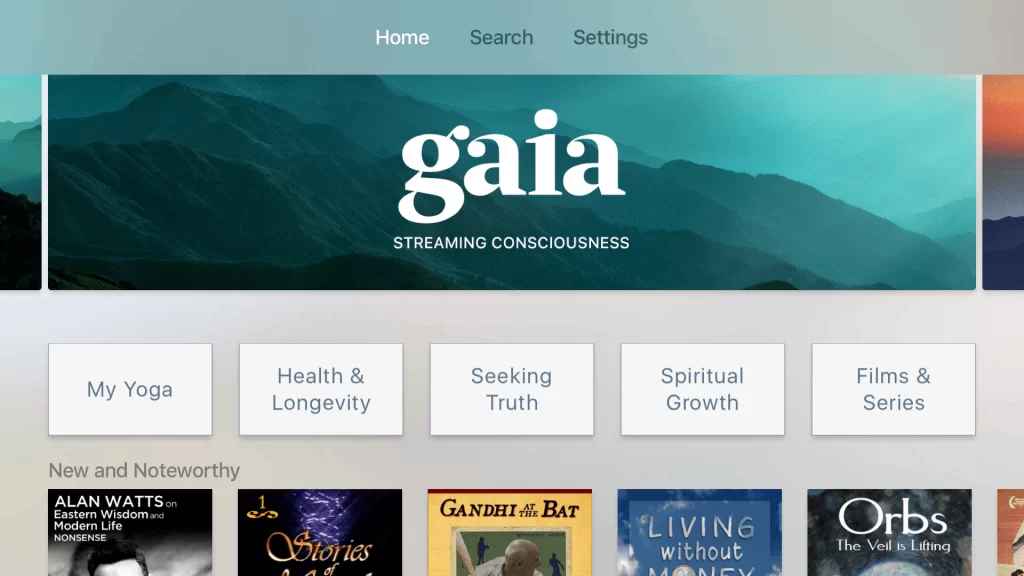
10 Select your favorite content from the content of Gaia to cast on your TV.
Related: How to Fix Chromecast Lagging Issue
Do follow any of the above methods to Chromecast Gaia on TV from Android and iOS devices, PC. Stream your favorite spiritual videos and transform yourself with the help of the Gaia app. You can also try out some yoga videos to lead a conscious and peaceful life.
Frequently Asked Questions
Yes, you can Chromecast Gaia TV from your Android and iOS device to your TV, and you can also Chromecast Gaia from your PC to your TV screen.
Gaia is not free. However, you can enjoy seven days of a free trial.
Gaia is a subscription-based streaming service that costs $11.99/month and $9.99/ annum.
Gais is a streaming platform that precisely focuses on content based on the conscious and spiritual life.
Update the latest version of the Gaia app from the respective store on your phone to fix this issue.